Apply limit, Apply limit -53 – Kyocera TASKalfa 2552ci User Manual
Page 508
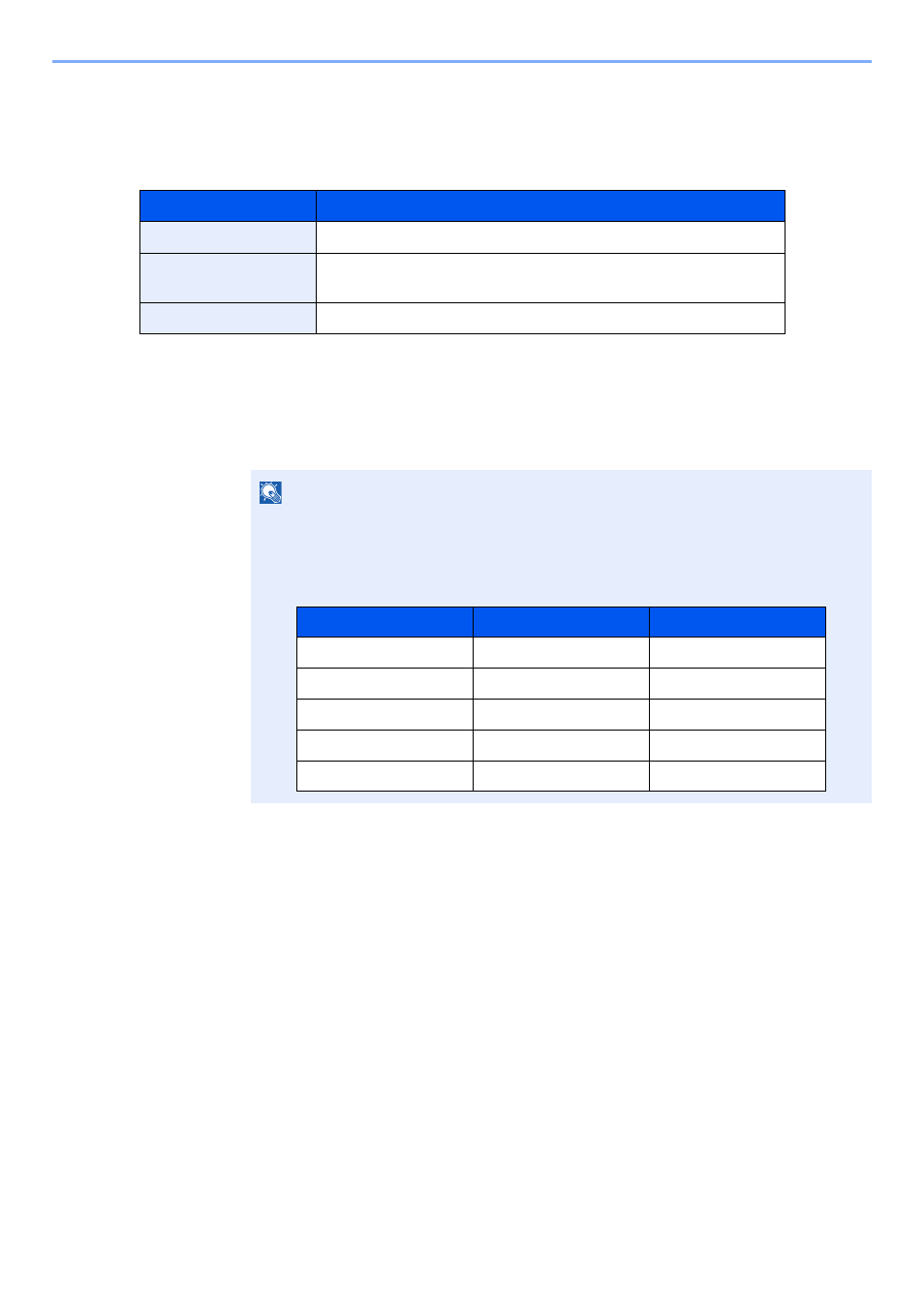
9-53
User Authentication and Accounting (User Login, Job Accounting) > Apply Limit
Apply Limit
This specifies how the machine behaves when the counter has reached the limit of restriction. The table below
describes the action taken.
1
Display the screen.
1
[System Menu/Counter] key > [User Login/Job Accounting] > "Job Accounting
Settings" [Next]
2
Select "Apply Limit" [Change].
2
Configure the settings.
Select [Immediately], [Subsequently], or [Alert Only] > [OK]
Item
Descriptions
Immediately
*1
*1 The next job will be prohibited in sending or in storing in the box.
Job stops when the counter reaches its limit.
Subsequently
Printing/scanning of the job continues but the subsequent job will
be rejected.
Alert Only
Job continues while displaying an alert message.
NOTE
If the login user name entry screen appears during operations, enter a login user name
and password, and select [Login]. For this, you need to login with administrator
privileges.
The factory default login user name and login password are set as shown below.
Model Name
Login User Name
Login Password
TASKalfa 2552ci
2500
2500
TASKalfa 3252ci
3200
3200
TASKalfa 4052ci
4000
4000
TASKalfa 5052ci
5000
5000
TASKalfa 6052ci
6000
6000