Checking details of application, Checking details of application -9 – Kyocera TASKalfa 2552ci User Manual
Page 640
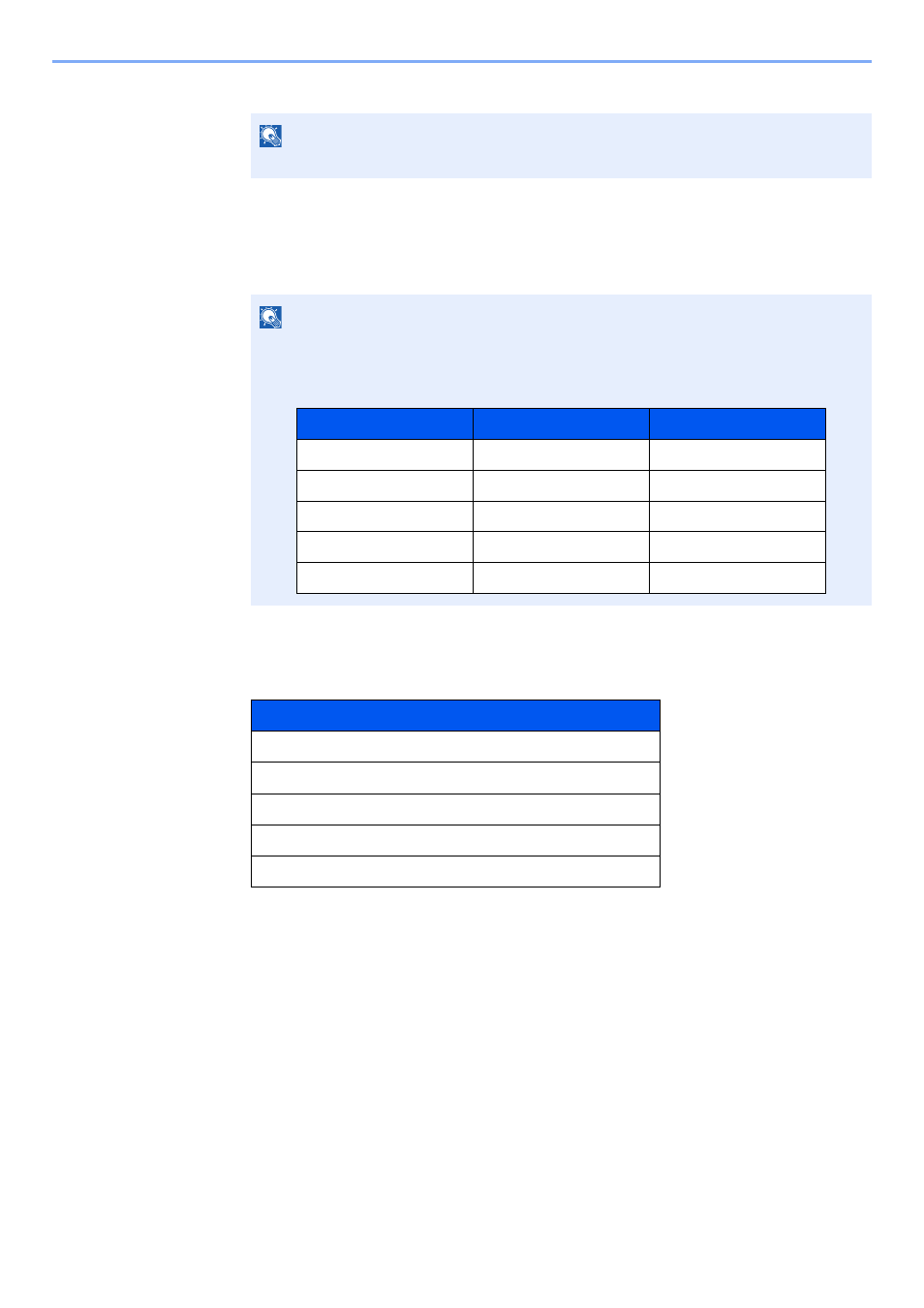
11-9
Appendix > Optional Equipment
4
Select [Yes] in the confirmation screen.
Checking Details of Application
1
[System Menu/Counter] key > [System/NetWork] > "Optional Function" [Next]
2
Select the desired application and select [Detail].
You can view detailed information on the selected application.
The table below lists the item you can view.
Extend the trial period.
[Extend] > [Yes]
The trial period is extended.
NOTE
Icons of activated application are displayed in the Home screen.
NOTE
If the user authentication screen appears, enter your login user name and login
password and select [Login]. For this, you need to login with administrator privileges.
The factory default login user name and login password are set as shown below.
Item
Function Name
License
Remaining Counts
Expiration Date
Status
Model Name
Login User Name
Login Password
TASKalfa 2552ci
2500
2500
TASKalfa 3252ci
3200
3200
TASKalfa 4052ci
4000
4000
TASKalfa 5052ci
5000
5000
TASKalfa 6052ci
6000
6000