Border erase, Border erase -47, Sending/storing – Kyocera TASKalfa 2552ci User Manual
Page 327
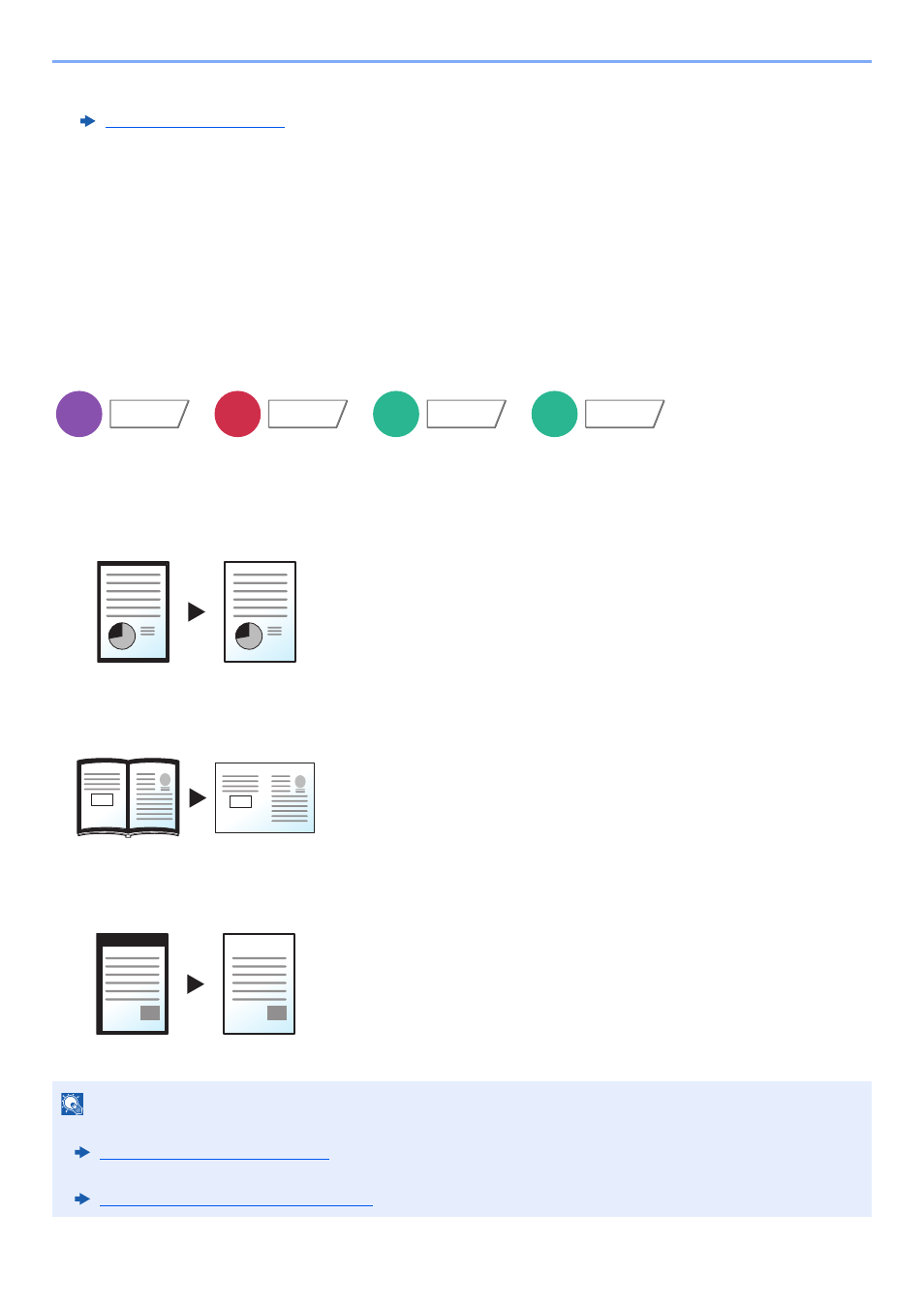
6-47
Using Various Functions > Functions
Sending/Storing
When you have sent/stored the original after specifying the original size and sending/storing size, depending on these
sizes, a margin is created at the bottom, left, or right side of paper. By using the Centering function, the image is placed
with a margin equally created for all edges.
(
Value
: [Off] / [On])
Border Erase
Erases the black border that forms around the image.
The following modes are available.
Border Erase Sheet
Border Erase Book
Individual Border Erase
*1 The input units can be changed in System Menu.
*2 This function can only be used when the optional OCR Scan Activation Kit is installed.
*3 Not displayed when printing from removable memory.
Erases black borders around the single sheet original.
Erases black borders around the edges and in the middle of the original such
as a thick book. You can specify the widths individually to erase the borders
around the edges and in the center of the book.
You can specify border erase widths individually for all edges.
NOTE
• The default setting for border erase width can be changed.
Border Erase Default (page 8-19)
• The default width for back page can be changed.
Border Erase to Back Page (page 8-19)
Copy
Layout/Edit
Send
Advanced
Setup
Custom
Box
Functions
USB
Memory
Functions
Original
Copy
Original
Copy
Original
Copy