Pin code authorization, Pin code authorization -32 – Kyocera TASKalfa 2552ci User Manual
Page 487
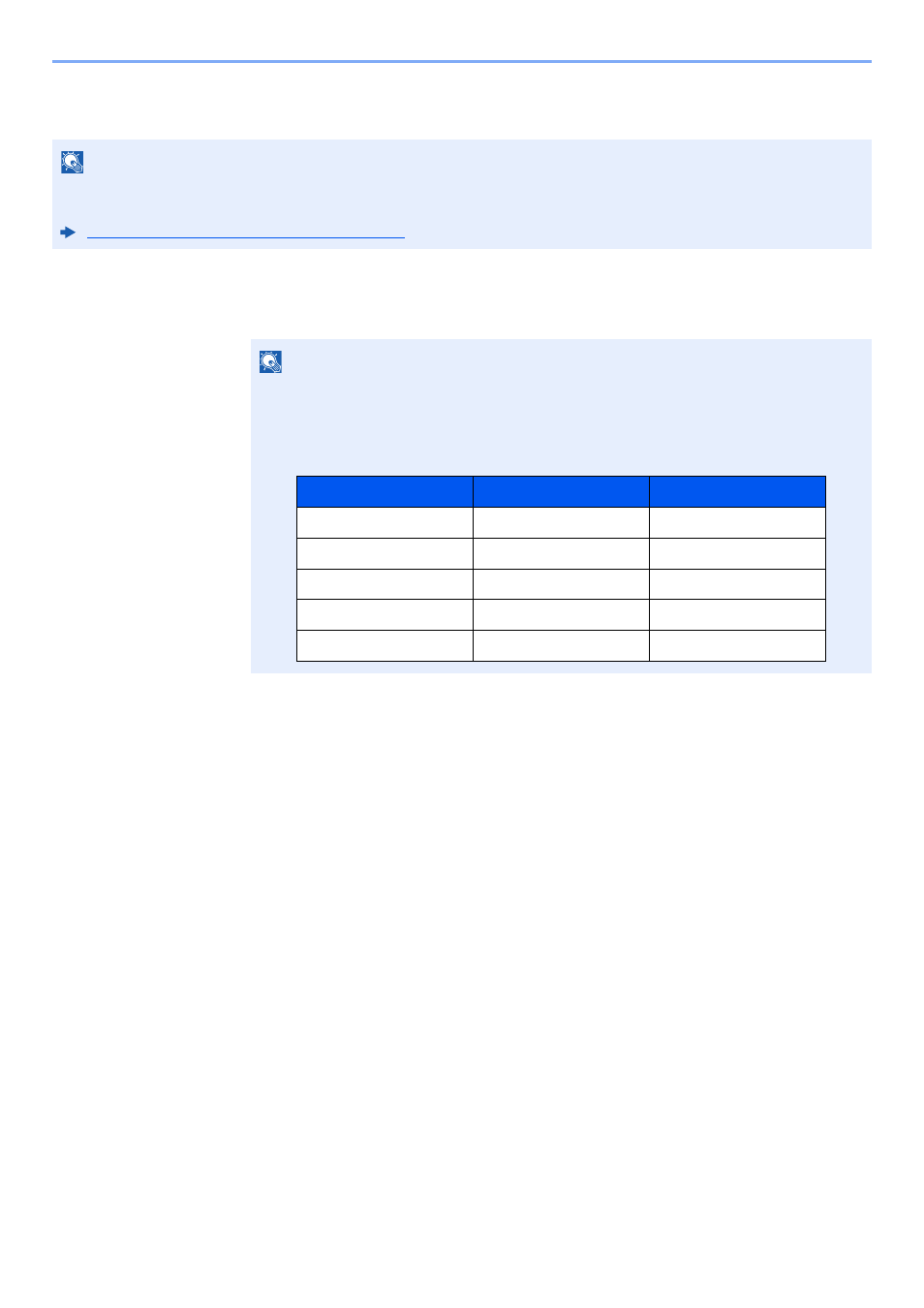
9-32
User Authentication and Accounting (User Login, Job Accounting) > Setting User Login Administration
PIN Code Authorization
1
Display the screen.
1
[System Menu/Counter] key > [User Login/Job Accounting]
2
"User Login Setting" [Next] > "PIN Code Authorization" [Change]
2
[Off] or [On] > [OK]
NOTE
When using PIN Code Authorization, the network authentication must be enabled and [Ext.] must be selected for
server type.
Enabling User Login Administration (page 9-3)
NOTE
If the login user name entry screen appears during operations, enter a login user name
and password, and select [Login]. For this, you need to login with administrator
privileges.
The factory default login user name and login password are set as shown below.
Model Name
Login User Name
Login Password
TASKalfa 2552ci
2500
2500
TASKalfa 3252ci
3200
3200
TASKalfa 4052ci
4000
4000
TASKalfa 5052ci
5000
5000
TASKalfa 6052ci
6000
6000