Scanning document stored in a custom box, Configuring settings before sending, Scanning document stored in a box – Kyocera TASKalfa 2552ci User Manual
Page 239: Scanning document stored in a custom box -31
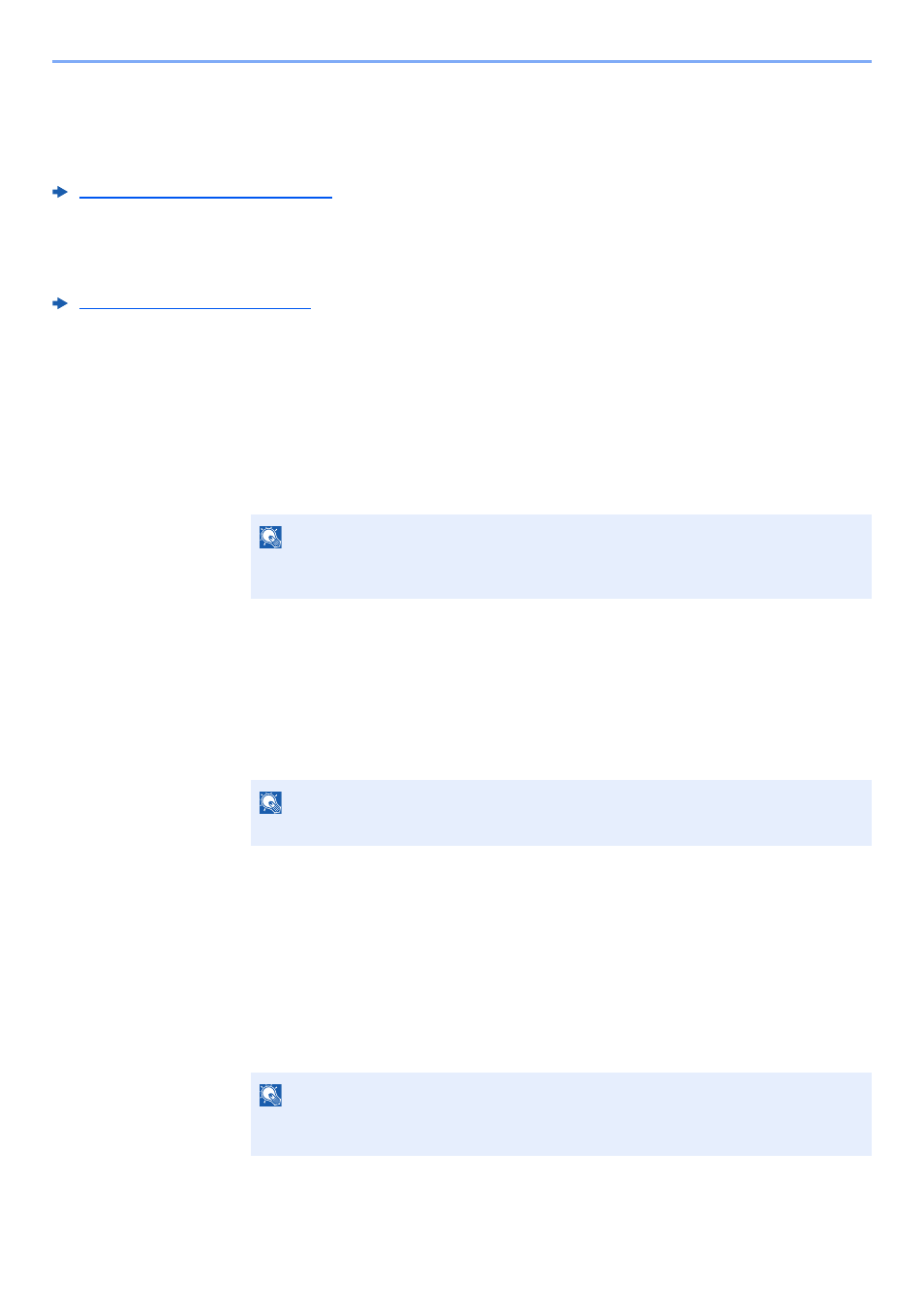
5-31
Operation on the Machine > Scanning Document stored in a Custom Box
Scanning Document stored in a Custom Box
Follow the steps as below for scanning a document stored in a custom box using the TWAIN driver.
When transmitting using wireless LAN, select the interface dedicated to the send function in advance.
Primary Network (Client) (page 8-63)
Configuring Settings before Sending
Before sending a document, confirm that TWAIN driver is installed on a computer and the settings are configured.
Setting TWAIN Driver (page 2-55)
Scanning Document Stored in a Box
This subsection explains how to scan an original using an application supporting TWAIN.
1
Display the screen.
1
Activate the TWAIN compatible application software.
2
Select the machine using the application and display the dialog box.
2
Display lists of documents.
1
Select a custom box stored a document.
If a password has been set for the box, the password entry screen appears. Enter the
password and click the [OK] button. When you select a box, the document files in the
Custom Box appear in "Document List".
2
Set how to display the document data. Click the [Setting] button to select each item.
3
Click [OK] button.
3
Scan the originals.
1
Select the document data to be scanned from "Document List".
Enter the document data name in the Search (Name) to find the data having the same
document data name or the document data name with the same beginning.
Click the [Detail] button to display the selected document data. When the document data
includes multiple pages, select the checkbox beside the pages you want to scan. The
selected pages will be scanned.
2
Click the [Acquire] button.
The document data is scanned.
NOTE
For selecting the machine, see the Operation Guide or Help for each application
software.
NOTE
For the settings, refer to Help in the dialog box.
NOTE
In this case, the scanned page or the selected document data will not be deleted from
the Custom Box.