Altera Triple Speed Ethernet MegaCore Function User Manual
Page 22
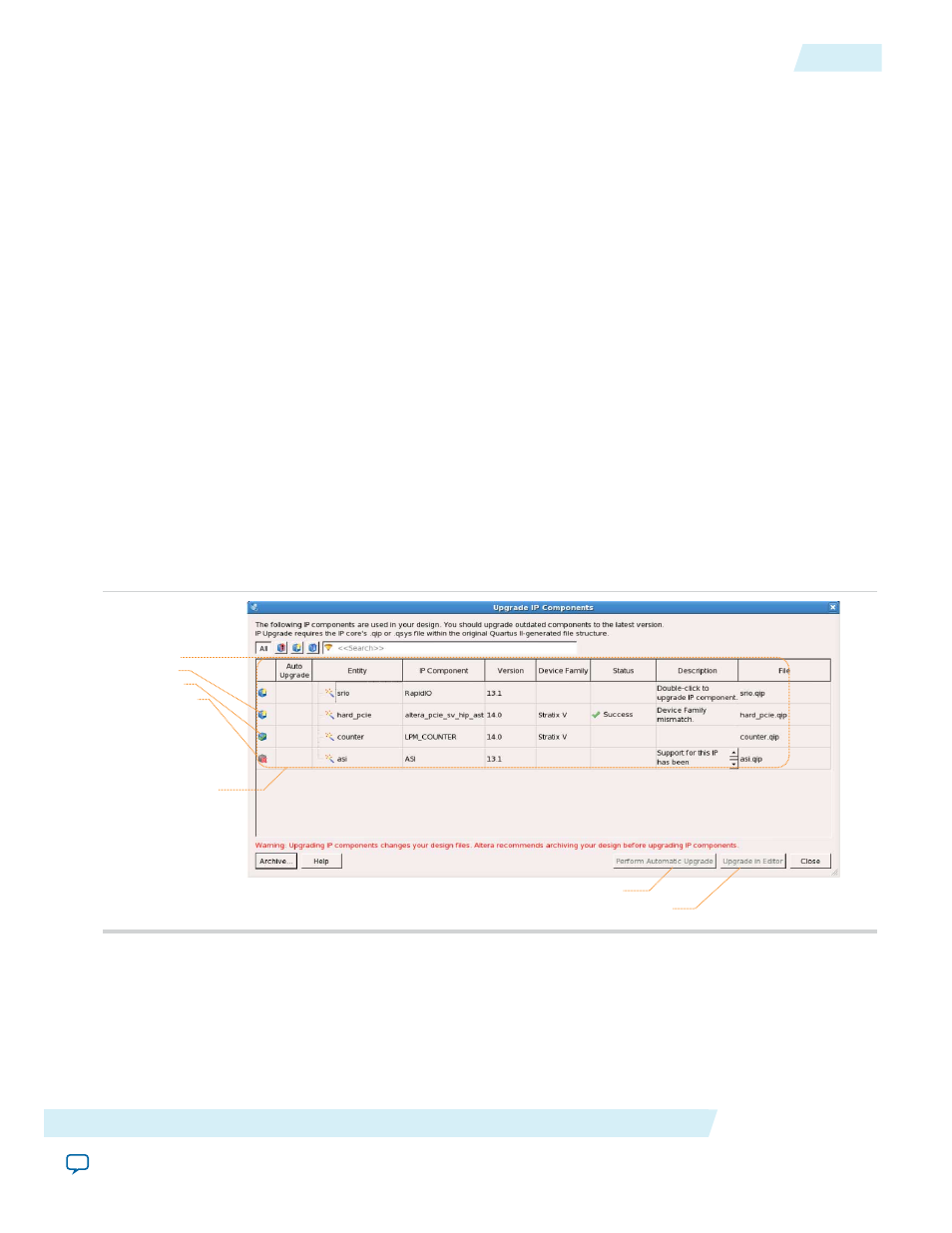
Before you begin
Upgrading IP cores changes your original design files. If you have not already preserved your original source
files, click Project > Archive Project and save the project archive.
1. In the latest version of the Quartus II software, open the Quartus II project containing an outdated IP
core variation.
File paths in a restored project archive must be relative to the project directory and you must
reference the IP variation
.v
or
.vhd
file or
.qsys
file, not the
.qip
file.
Note:
2. Click Project > Upgrade IP Components. The Upgrade IP Components dialog box displays all outdated
IP cores in your project, along with basic instructions for upgrading each core.
3. To simultaneously upgrade all IP cores that support automatic upgrade, click Perform Automatic
Upgrade. The IP variation upgrades to the latest version.
4. To upgrade IP cores unsupported by automatic upgrade, follow these steps:
a. Select the IP core in the Upgrade IP Components dialog box.
b. Click Upgrade in Editor. The parameter editor appears.
c. Click Finish or Generate to regenerate the IP variation and complete the upgrade. The version number
updates when complete.
Example designs provided with any Altera IP core regenerate automatically whenever you
upgrade the IP core in the Upgrade IP Components dialog box.
Note:
Figure 2-2: Upgrading Outdated IP Cores
Displays upgrade
status for all IP cores
in the Project
Upgrades all IP core that support “Auto Upgrade”
Upgrades individual IP cores unsupported by “Auto Upgrade”
Indicates IP upgrade is:
Required
Optional
Complete
Unsupported
Altera Corporation
Getting Started with Altera IP Cores
2-3
Upgrading Outdated IP Cores
UG-01008
2014.06.30