Downloading a file, Uploading a file, Removing a file – H3C Technologies H3C WX3000E Series Wireless Switches User Manual
Page 102: Specifying the main boot file
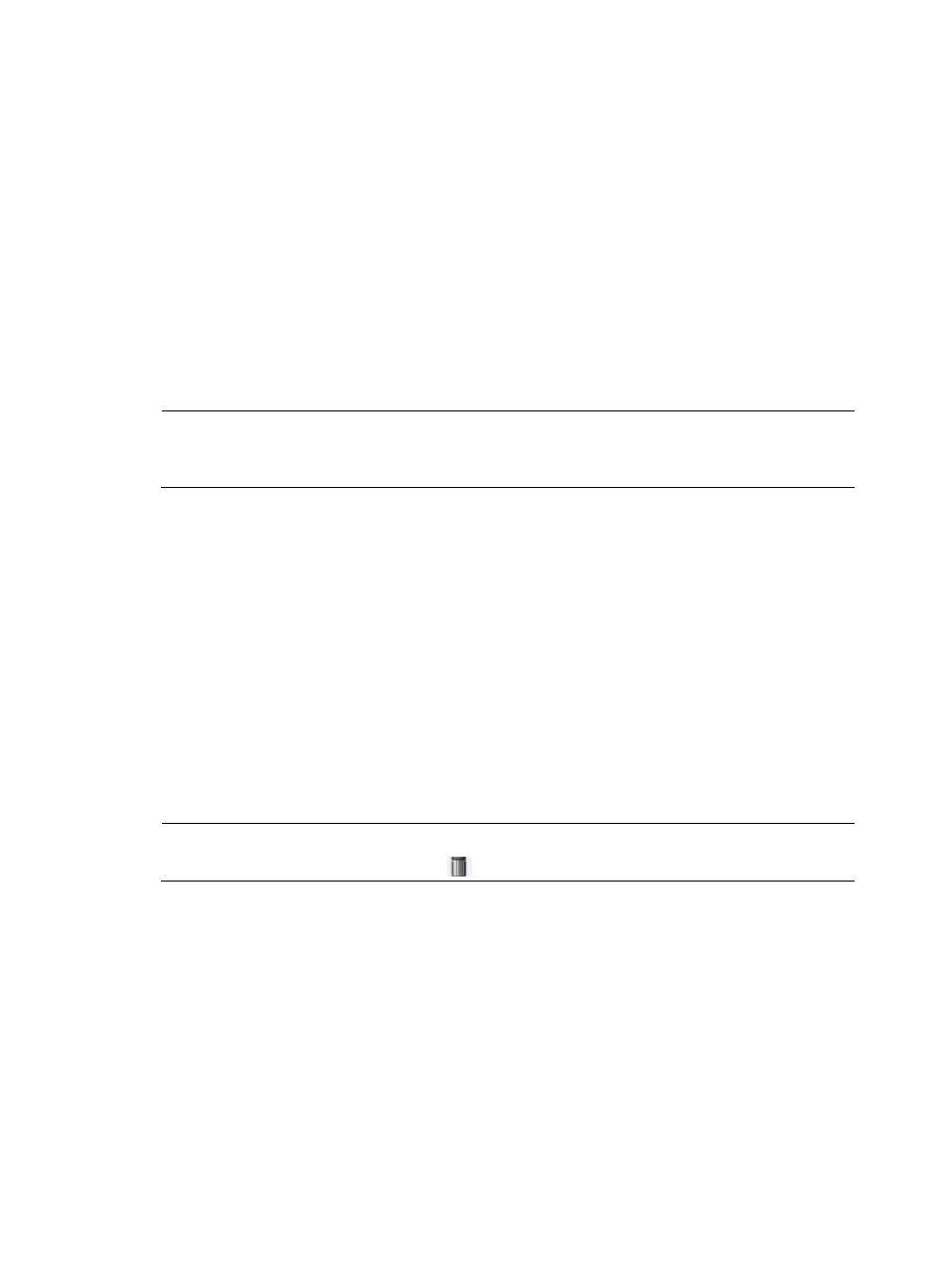
86
Downloading a file
1.
Select Device > File Management from the navigation tree.
The page in
appears.
2.
Select a file from the list.
You can select one file at a time.
3.
Click Download File.
The File Download dialog box appears. You can select to open the file or to save the file to a
specified path.
Uploading a file
NOTE:
Uploading a file takes some time. H3C recommends you not to perform any operation on the Web
interface during the upgrading procedure.
1.
Select Device > File Management from the navigation tree.
The page in
appears.
2.
Select the disk to save the file in the Upload File box.
3.
Click Browse to set the path and name of the file.
4.
Click Apply.
Removing a file
1.
Select Device > File Management from the navigation tree.
The page in
appears.
2.
Select one or multiple files from the file list,
3.
Click Remove File.
NOTE:
You can also remove a file by clicking the
icon.
Specifying the main boot file
1.
Select Device > File Management from the navigation tree.
The page in
appears.
2.
Select the box to the left of an application file (with the extension of .bin or .app).
You can set one file at a time.
3.
Click Set as Main Boot File to set the main boot file to be used at the next startup.