Configuration guidelines, Wpa-psk authentication configuration example, Network requirements – H3C Technologies H3C WX3000E Series Wireless Switches User Manual
Page 279: Configuring the ac
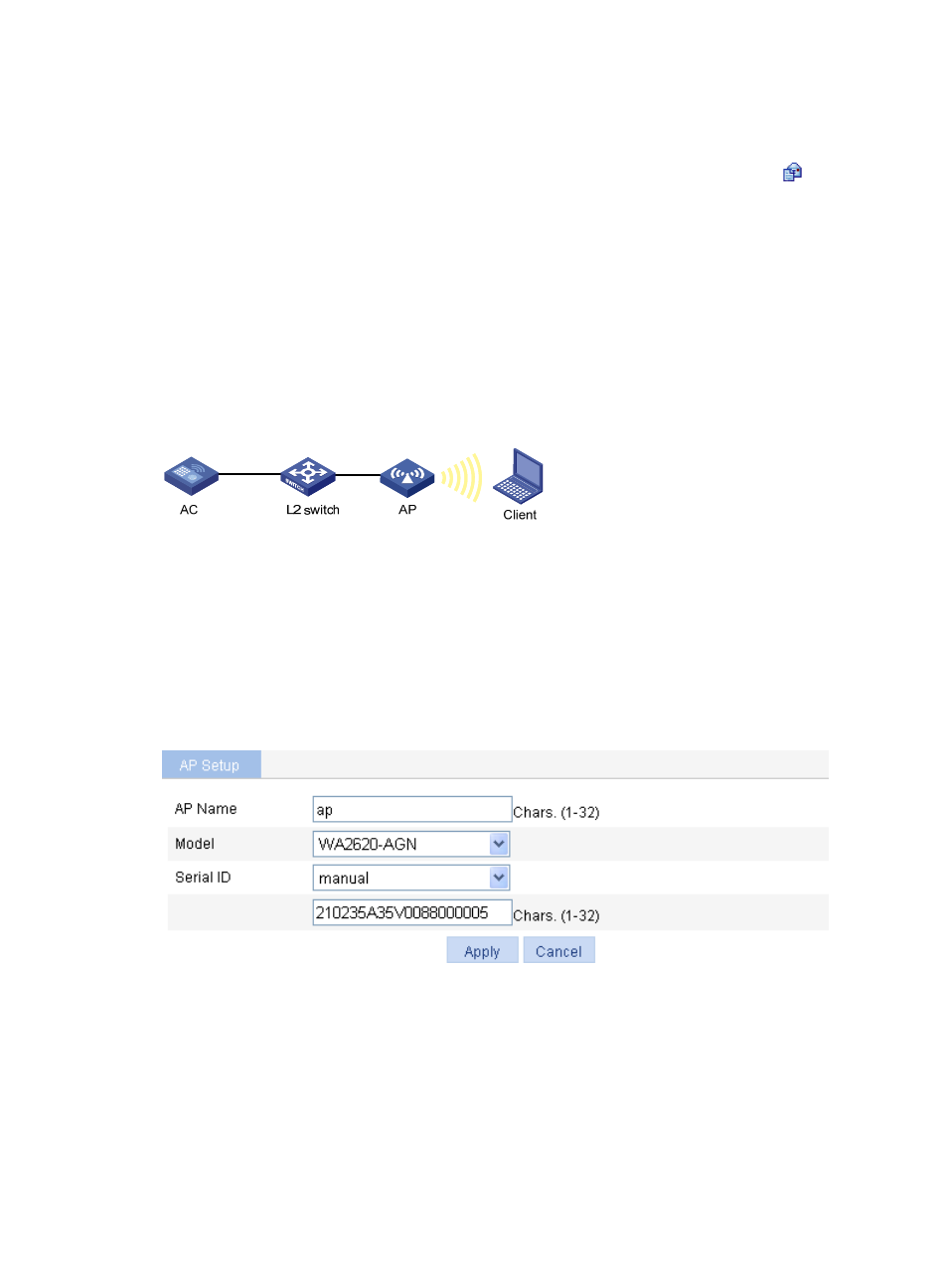
263
Configuration guidelines
Follow these guidelines when you configure 802.11n:
•
Select Radio > Radio from the navigation tree, select the AP to be configured, and click
to enter
the page for configuring a radio. Then you can modify the 802.11n parameters, including
bandwidth mode, A-MPDU, A-MSDU, short GI and whether 802.11n clients are allowed.
•
Select Radio > Rate from the navigation tree to set 802.11n rates.
WPA-PSK authentication configuration example
Network requirements
As shown in
, connect the client to the wireless network through WPA-PSK authentication. The
PSK key configuration on the client is the same as that on the AC: 12345678.
Figure 258 Network diagram
Configuring the AC
1.
Create an AP:
a.
Select AP > AP Setup from the navigation tree.
b.
Click Add.
c.
On the page that appears, set the AP name to ap, select the AP model WA2620-AGN, select
the serial ID manual, enter the AP serial ID, and click Apply.
Figure 259 Creating an AP
2.
Create a wireless service
a.
Select Wireless Service > Access Service from the navigation tree.
b.
Click Add.
c.
On the page that appears, set the service name to psk, select the wireless service type crypto,
and click Apply.