Normal wlan mesh configuration example, Network requirements – H3C Technologies H3C WX3000E Series Wireless Switches User Manual
Page 342
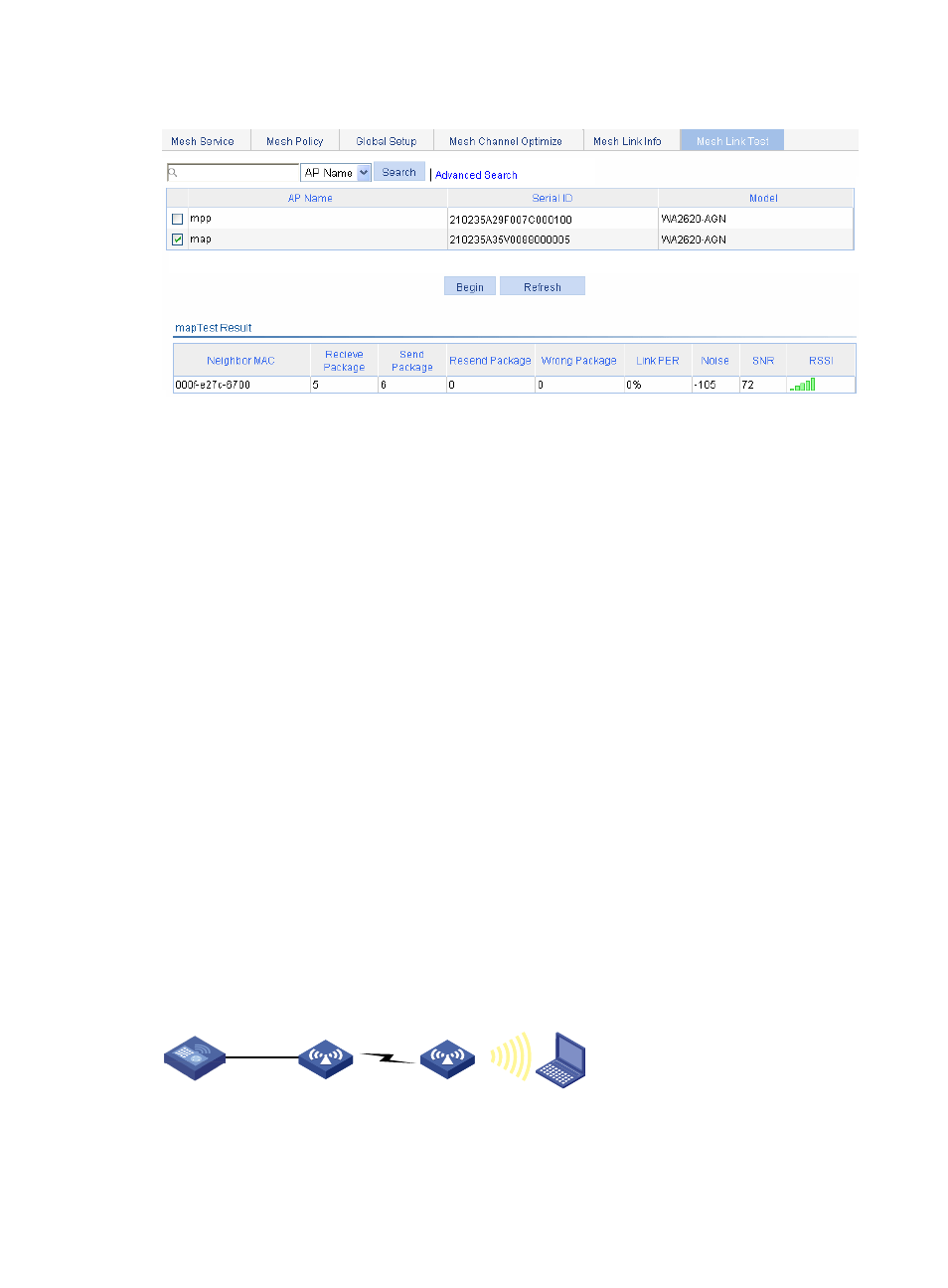
326
Figure 349 Displaying mesh link test information
3.
Select the box of the target AP.
4.
Click Begin.
Normal WLAN mesh configuration example
Network requirements
As shown in the figure below, establish a mesh link between the MAP and the MPP.
Configure 802.11g on the MAP so that the client can access the network.
1.
Establish a mesh link between the MPP and the MAP by following these steps:
Configure MAP and MPP—Select AP > AP Setup from the navigation tree, and click Add to
configure MAP and MPP. For more information, see "
Configure mesh service—After creating a mesh service and configuring a pre-shared key, you
can bind the mesh service to the AP and enable the mesh service. For more information, see
"
."
Configure a mesh policy—A mesh policy exists by default. You can create a mesh policy and
bind the mesh policy to an AP. For more information, see "
(Optional) Configure a mesh policy
Mesh global setup—Configure an MKD-ID (which exists by default), enable mesh portal
service for the MPP. For more information, see "
Configure mesh service globally
Configure the same working channel, and enable the radio. For more information, see
"
Configure the same working channel and enable the radio on the MAP and MPP:
."
2.
Configure 802.11g service on the MAP to enable the client to access the WLAN network.
For more information, see "
Wireless service configuration example
Figure 350 Network diagram
MPP
AC
MAP
Client
802.11a
802.11g