Basic touch screen operations – Canon imagePROGRAF TA-20 MFP 24" Large Format Printer with L24ei Scanner and Stand Kit User Manual
Page 109
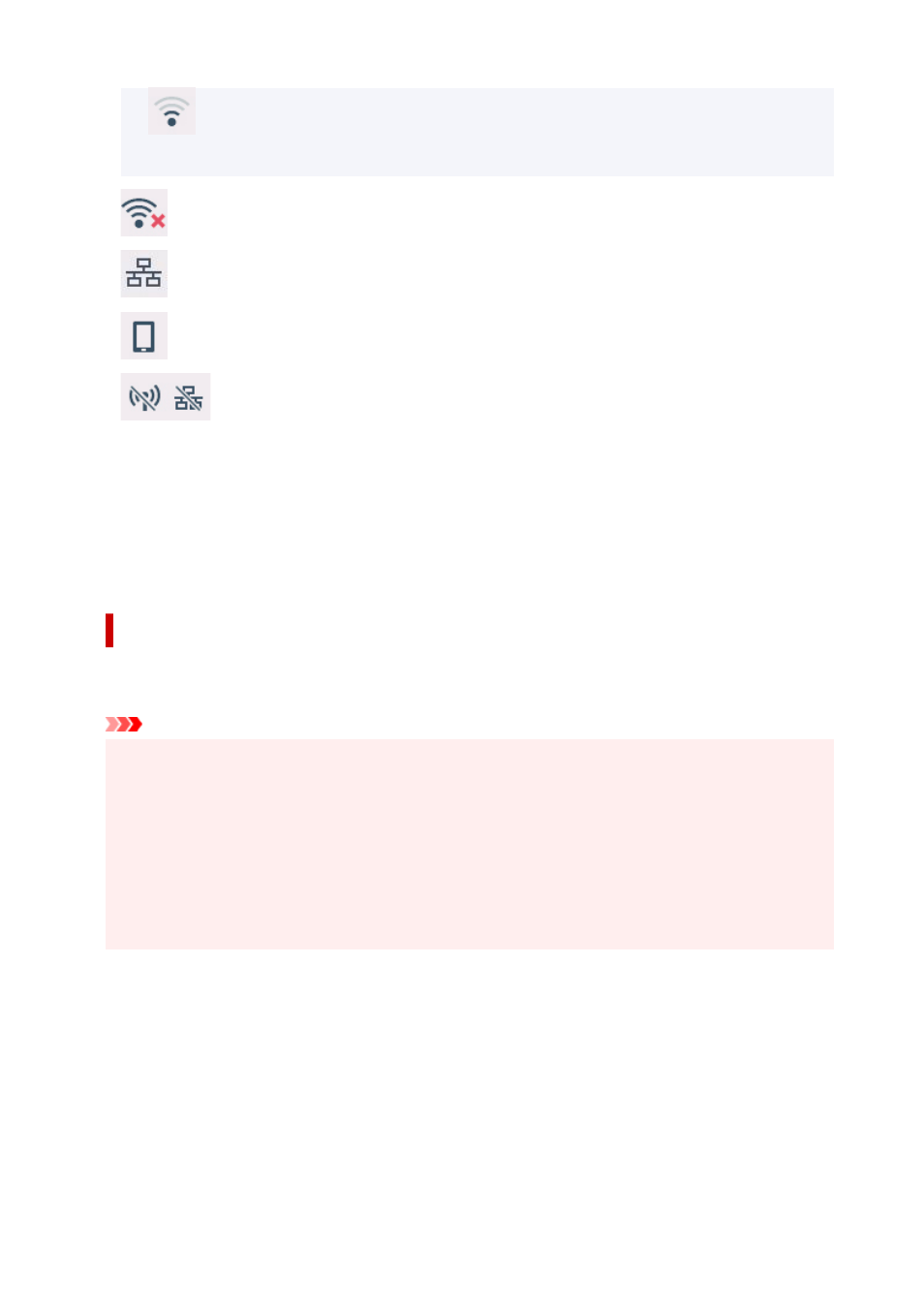
(Signal strength: 50 % or less): The problem such as the printer cannot print may occur.
Place the printer near the wireless router.
Wi-Fi is enabled but the printer is not connected to the wireless router.
Wired LAN is enabled.
Wireless Direct is enabled.
Wi-Fi and Wired LAN are disabled.
D: Ink information
Selects when checking current estimated ink levels or replacing ink tanks.
E: Setup
Selects when changing the printer settings, performing maintenance, or checking printer information.
F: Job management
Select when checking or deleting print jobs.
Basic Touch Screen Operations
You can select various functions and settings by gently touching and swiping the touch screen with your
fingertip.
Important
• Take the following precautions when operating the touch screen. Otherwise, the touch screen may
malfunction or become damaged.
• Do not forcibly press the touch screen with your finger.
• Do not press the touch screen with an object other than your finger (such as a ballpoint pen,
pencil, fingernail, or other object with a sharp tip).
• Do not operate the touch screen with wet or dirty hands.
• Do not place objects on top of the touch screen.
• Do not place a protective film over the touch screen. Removing it can damage the touch screen.
Tap
Gently touch with your fingertip and then release.
Use this when selecting an item on the screen.
109