Canceling print jobs from windows – Canon imagePROGRAF TA-20 MFP 24" Large Format Printer with L24ei Scanner and Stand Kit User Manual
Page 484
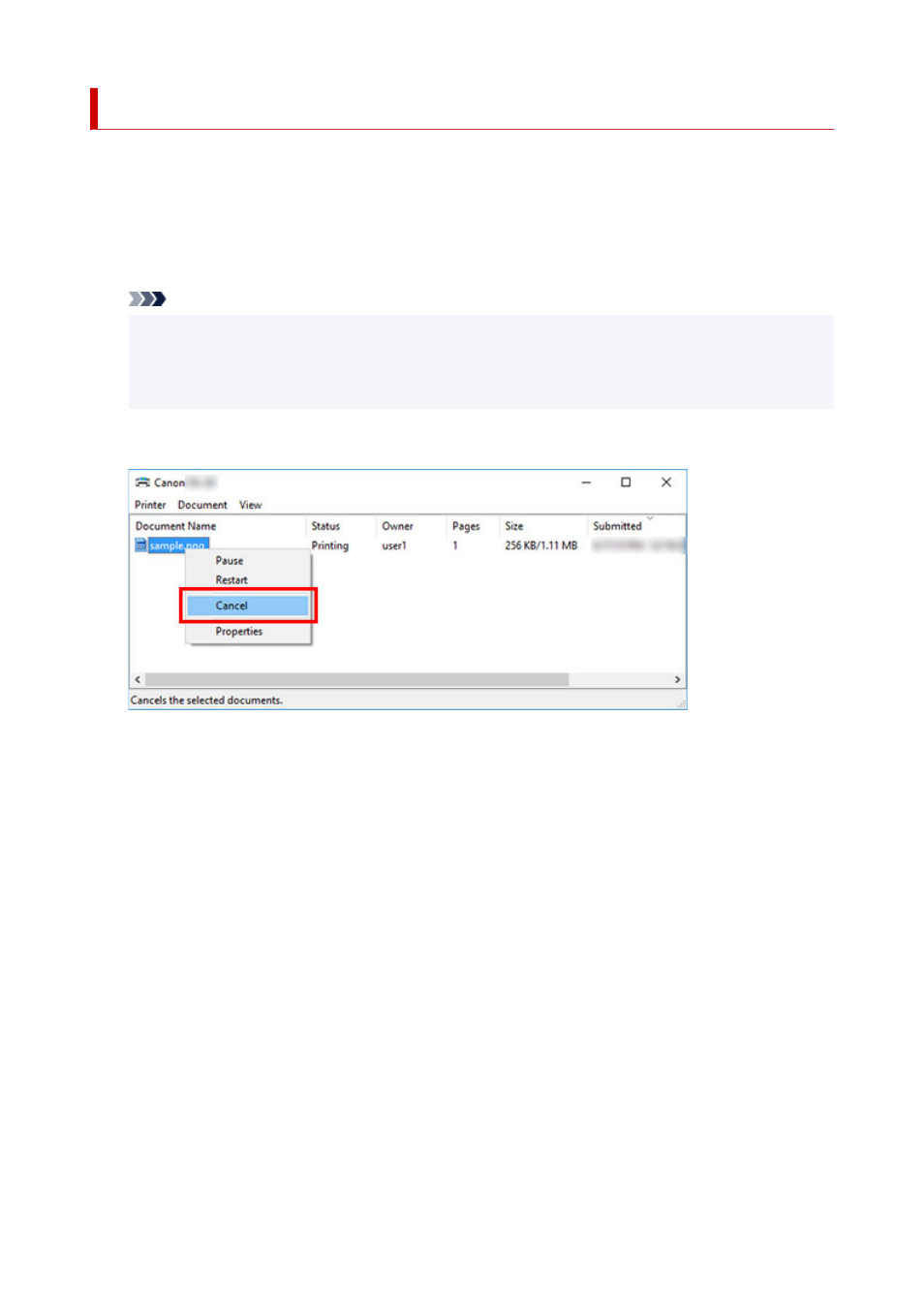
Canceling Print Jobs from Windows
In the printer window, you can cancel jobs that are being sent to the printer.
Using CanonIJ Status Monitor, you can cancel print jobs that have already been received by the printer or
that are currently being printed.
1.
Click the printer icon in the taskbar to display the printer window.
Note
• You can proceed from the folder for configuring the printer settings in the OS you are using.
For example, in Windows 7, open the
Devices and Printers
window from the
start
menu and
double-click the printer icon.
2.
Right-click the job to cancel and select Cancel.
3.
If job to be canceled is not shown in printer window (that is, if print data has already been
received by printer), click taskbar icon to display CanonIJ Status Monitor.
4.
Click
Cancel Printing
.
484