Setting password – Canon imagePROGRAF TA-20 MFP 24" Large Format Printer with L24ei Scanner and Stand Kit User Manual
Page 230
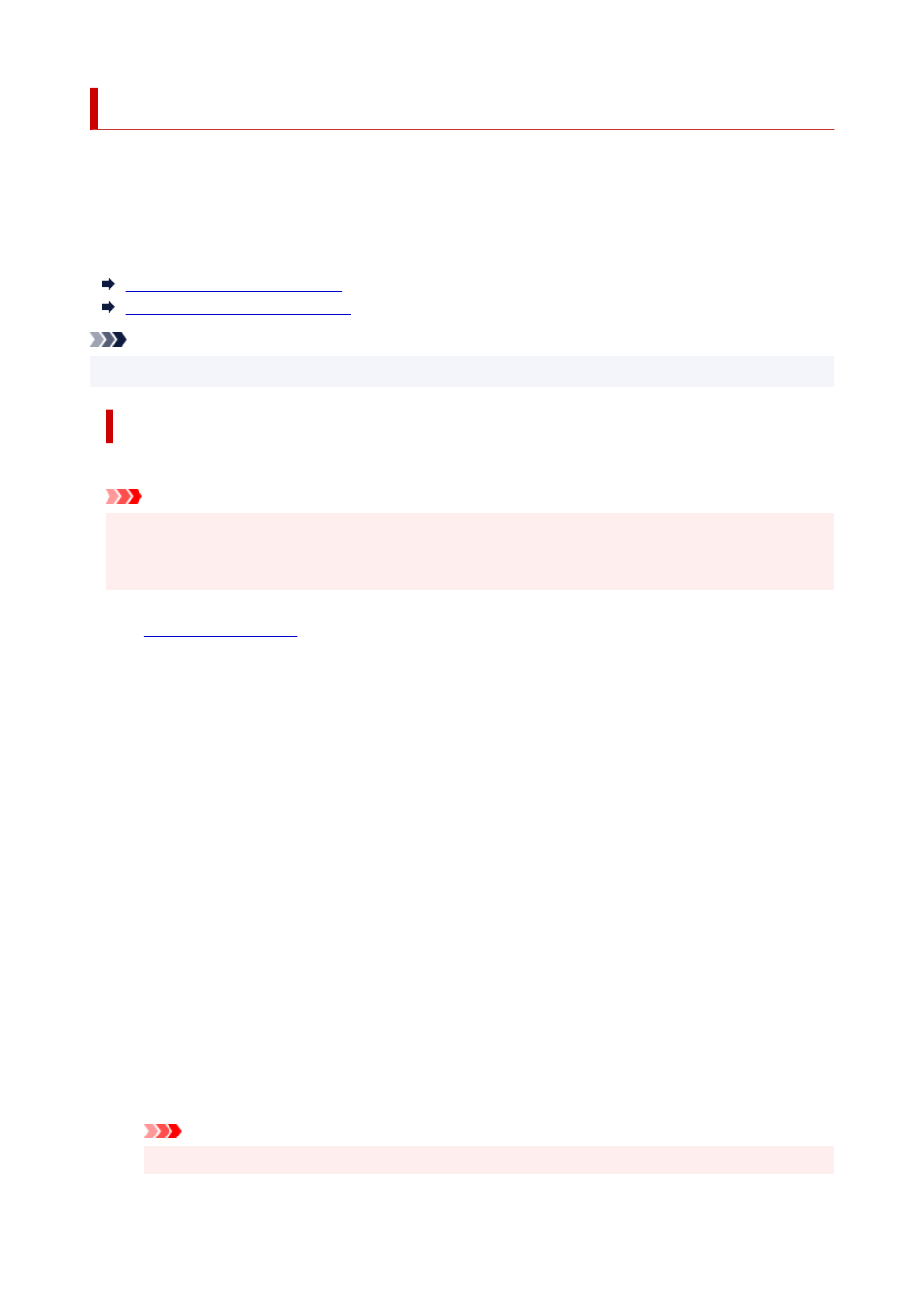
Setting Password
Each of passwords for administrator and standard user can be set.
When logging on with password for administrator, all settings can be changed.
When logging on with password for standard user, some of the settings can be changed.
When logging on with password for administrator, you can restrict the function for standard user.
Setting Administrator Password
Setting Standard User Password
Note
• Password can be set only when you are logged in administrator mode.
Setting Administrator Password
Change the administrator password by following the steps below.
Important
• The password is set at the time of purchase. The password is the printer serial number. The printer
serial number is printed on the sticker attached on the printer. It consists of 9 alphanumeric
characters (four alphabets followed by five numbers).
1.
2.
Select
Security
.
3.
Select
Administrator password setting
.
4.
Select
Change administrator password
.
If an administrator password is not specified, the confirmation message appears. Confirm the
message and select
Yes
. When message appears again, confirm it and select
OK
.
5.
Select range where administrator password is valid and select
OK
.
Remote UI or other tools
Entering the administrator password is required to change the setting items using the Remote UI
or some software.
Operation panel/Remote UI/other tools
Entering the administrator password is required to change the setting items using the operation
panel of the printer, the Remote UI, or some software.
6.
Enter password and select
OK
.
Important
• The following character restrictions apply to the password:
230