Updating media information in printer driver – Canon imagePROGRAF TA-20 MFP 24" Large Format Printer with L24ei Scanner and Stand Kit User Manual
Page 608
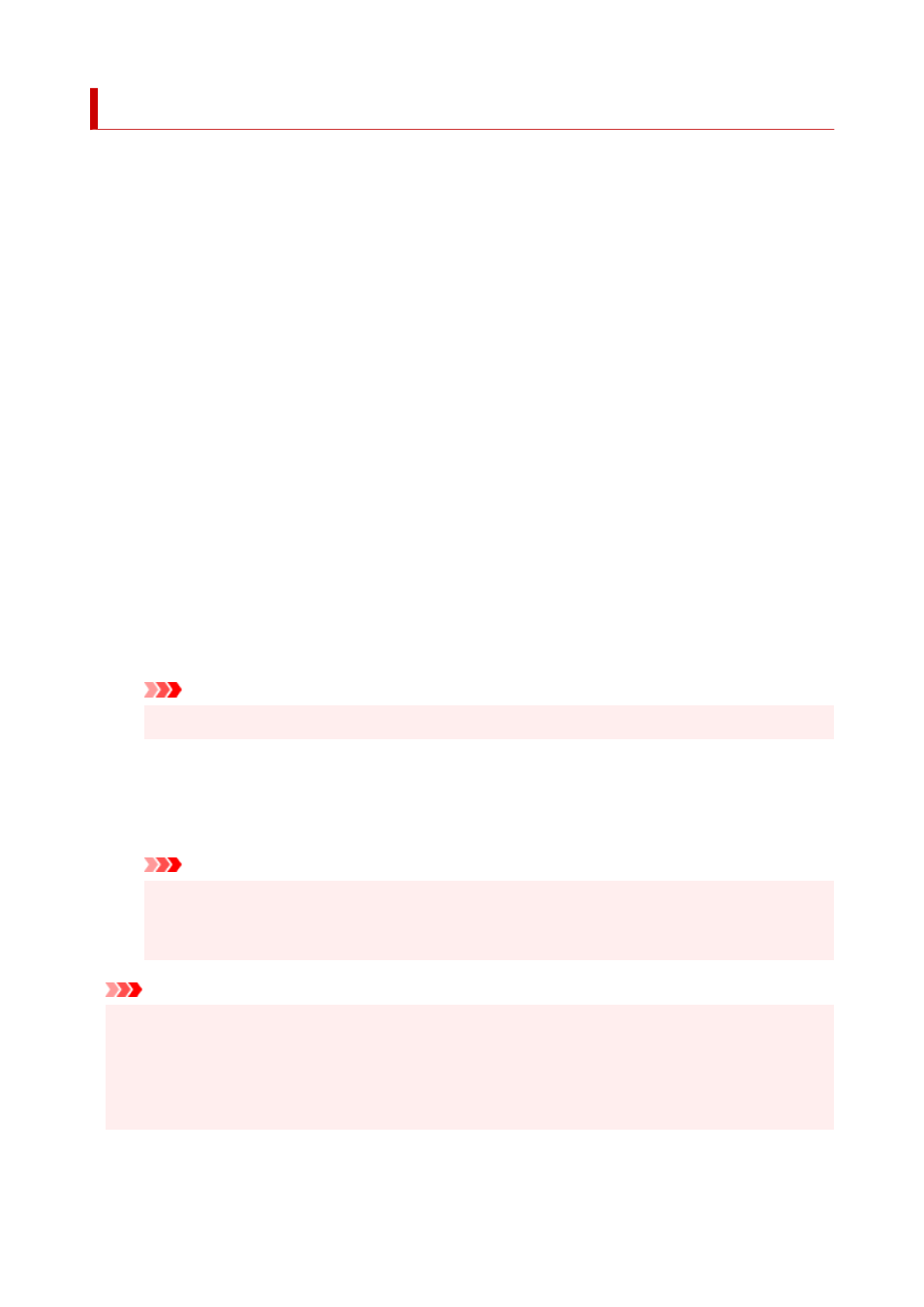
Updating Media Information in Printer Driver
This function gets the latest media information from the printer and updates the media information in the
printer driver.
When the media information is updated, the media displayed for
Media Type
on the
Main
tab is updated to
the latest information.
The procedure for updating media information is described below.
1.
Display the
Devices and Printers
window
Select the
Control Panel
->
Hardware and Sound
(
Hardware
) ->
Devices and Printers
.
The
Devices and Printers
window is displayed.
2.
Display setup window
Right-click the "Your model name" icon, and select
Printer properties
.
The printer's
Properties
window appears.
3.
Update media information
Click
Update Media Information
the
Device Settings
tab.
When a confirmation message appears, click
Start
.
If the paper information on the driver cannot be updated, click
Initial Check Items
and check the
displayed information.
The printer driver media information will update.
Important
• It may take some time to update the media information.
4.
Finish updating media information
When a confirmation message appears, click
OK
.
The media information will be updated.
Important
• Restart the printer driver after updating media information.
• Do not change media information on the printer while you are updating media information on
the driver.
Important
• Ensure that a user with administrative privileges carries out the media information update.
Users other than administrators can check if a media information update is required, but cannot carry
out the update itself.
• When you have added, deleted, or edited media using administrative tools (the Media Configuration
Tool) but have not updated the media information, issues may arise such as the inability to print.
608