Changing and registering some of stamp settings, Deleting an unnecessary stamp – Canon imagePROGRAF TA-20 MFP 24" Large Format Printer with L24ei Scanner and Stand Kit User Manual
Page 589
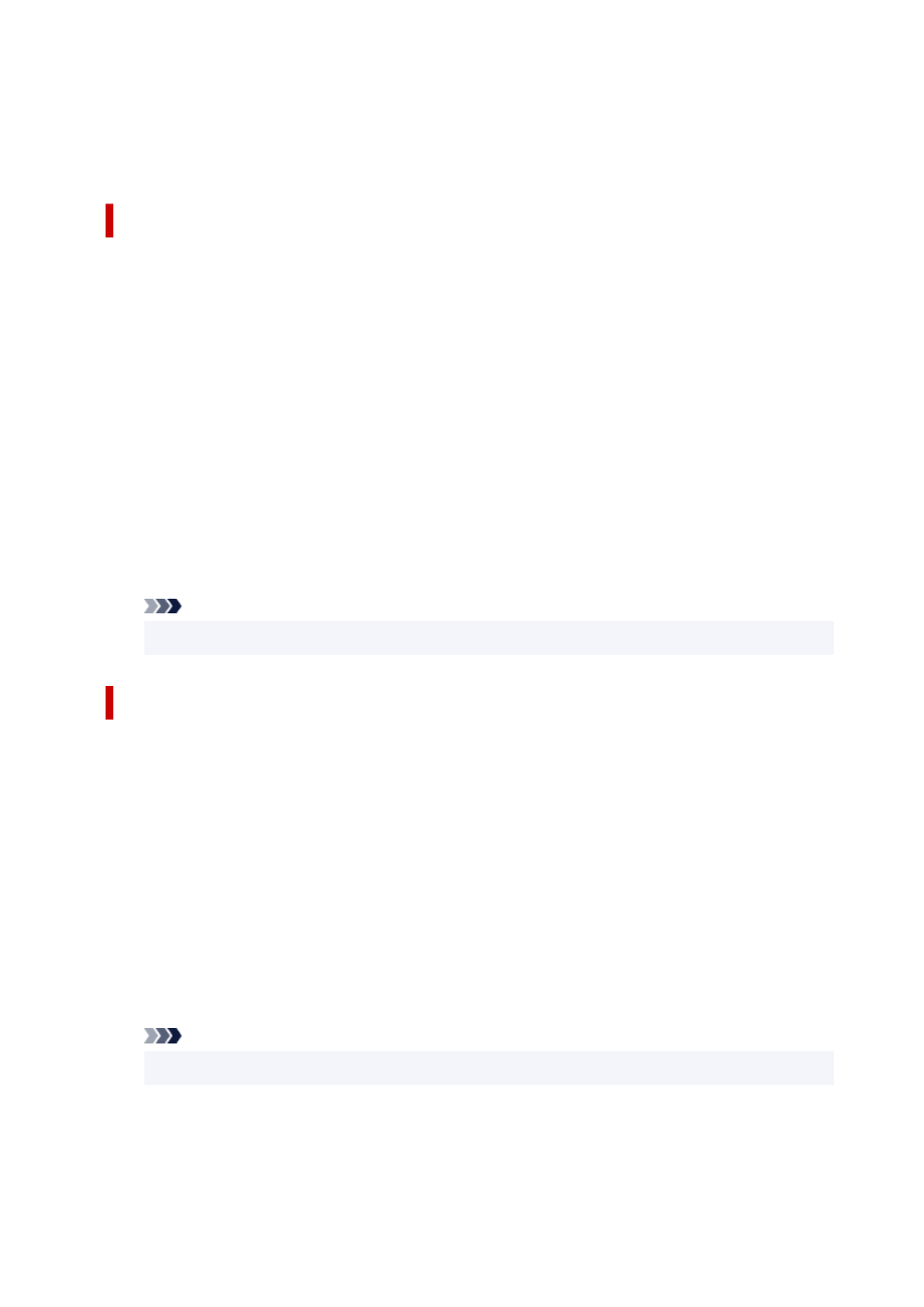
5.
Complete the setup
Click
OK
to return to the
Layout
tab.
The registered title appears in the
Stamp
list.
Changing and Registering Some of Stamp Settings
1.
Select stamp
On the
Layout
tab, select the
Stamp
check box, and click
Define Stamp...
.
The
Define Stamp
dialog box opens.
2.
Select the stamp for which the settings are to be changed
From
Watermark List
, select the title of the stamp you want to change the settings for.
3.
Configure each setting while viewing the preview
4.
Complete the setup
Click
OK
to return to the
Layout
tab.
The registered title appears in the
Stamp
list.
Note
• The stamp registered as the default setting cannot be changed.
Deleting an Unnecessary Stamp
1.
Select stamp
On the
Layout
tab, select the
Stamp
check box, and click
Define Stamp...
.
The
Define Stamp
dialog box opens.
2.
Select the stamp to be deleted
Select the title that you wish to delete from the
Watermark List
and click
Delete
.
Click
Yes
when the confirmation message appears.
3.
Complete the setup
Click
OK
to return to the
Layout
tab.
Note
• The stamp registered as the default setting cannot be deleted.
589