Performing/changing wired lan, Connection (ethernet cable) settings – Canon imagePROGRAF TA-20 MFP 24" Large Format Printer with L24ei Scanner and Stand Kit User Manual
Page 306
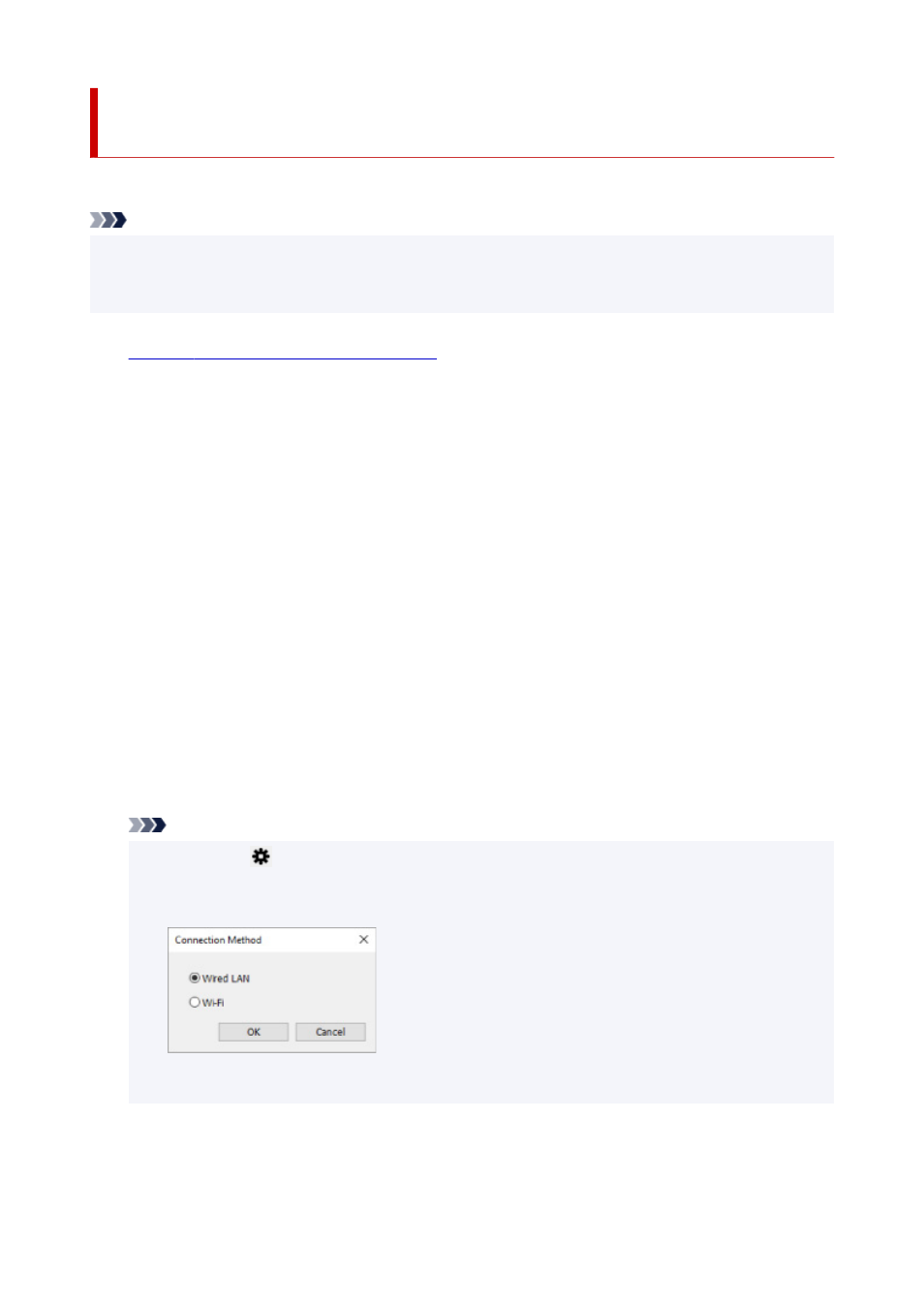
Performing/Changing Wired LAN Connection (Ethernet Cable)
Settings
Follow the procedure below to perform/change wired LAN settings.
Note
• For some models, you can perform network setup for a USB connected printer using IJ Network Device
Setup Utility. Select
USB
on
Switch View
under the
View
menu to display printers for which you can
perform setup.
1.
Start up IJ Network Device Setup Utility.
2.
Check the displayed message and select
Yes
.
3.
Select
Printer Network Setup
on the displayed screen.
Detected printers are listed.
4.
Select printer to perform/change settings from printer list.
Select the printer with
Wired LAN
displayed on
Connection Method
and
Available
displayed on
Status
to perform settings.
You can perform settings for a printer with
Available
not displayed on
Status
via USB connection.
To perform setup for a USB connected printer, select
USB
from the pulldown menu on the toolbar and
select the printer to perform/change settings.
5.
Select
Network Settings...
on
Printer Settings
menu.
The
Confirm Printer Password
screen appears.
For more on the password, refer to Administrator Password.
Note
• Clicking the
icon allows you to perform/change settings.
• If you select a USB connected printer on step 4, the screen below appears after the
Confirm
Printer Password
screen appears
Select
Wired LAN
and click
OK
.
6.
Enter password and click
OK
.
The
Network Settings
screen appears.
306