The back side of the paper is dirty – Canon imagePROGRAF TA-20 MFP 24" Large Format Printer with L24ei Scanner and Stand Kit User Manual
Page 718
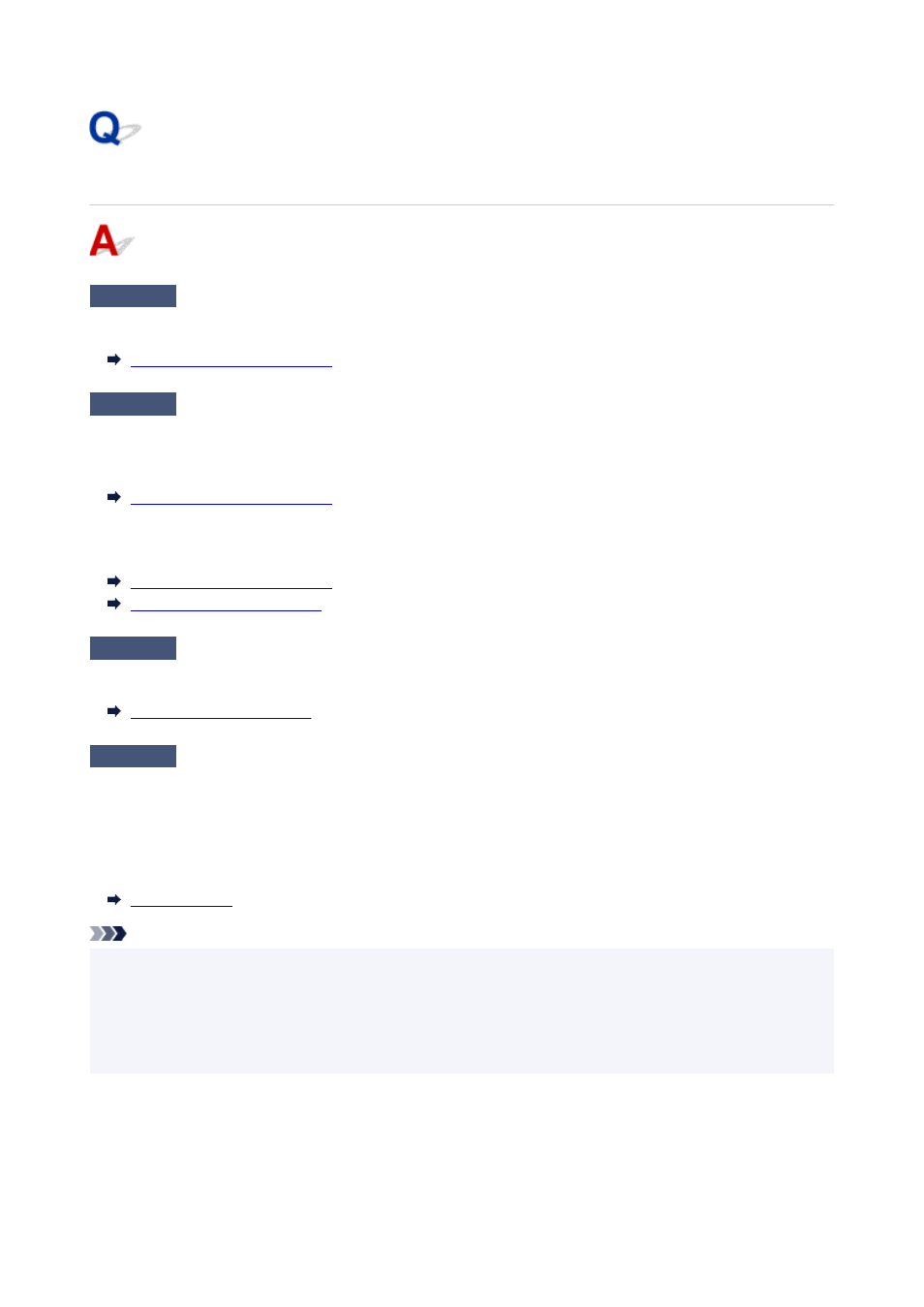
The back side of the paper is dirty
Check 1
Was the previous print job borderless, or printed on small paper?
Open the top cover and clean the platen.
Check 2
Is
Detect paper width
in the touch screen menu set to
Disable
?
Printing with
Detect paper width
set to
Disable
may cause the platen to be dirtied.
Set
Detect paper width
in the touch screen menu to
Enable
, and then open the top cover and clean the platen.
To continue printing with
Detect paper width
set to
Disable
, first open the top cover and clean the platen, and
then manually feed roll paper over the platen when printing.
Cleaning Inside the Top Cover
Feeding Roll Paper Manually
Check 3
Paper may be gripped weakly over the platen.
Set a higher
Transport unit vacuum strength
in the touch screen menu.
Check 4
Is the setting of
Extension for borderless printing
in the touch screen menu
large?
The platen may become dirtied by setting a large amount of extension.
Reduce the setting of
Extension for borderless printing
in the touch screen menu to less than the current
setting. (Select a smaller number than the current setting.)
Note
• If the platen is dirty, open the top cover and clean the platen.
• In a hot and humid environment, rolling paper printed with images containing areas of saturated color
may transfer ink to the contact surface, affecting print quality.
Move the printer to a different environment, or let the paper dry before rolling it.
718