Reducing dust from cutting rolls – Canon imagePROGRAF TA-20 MFP 24" Large Format Printer with L24ei Scanner and Stand Kit User Manual
Page 86
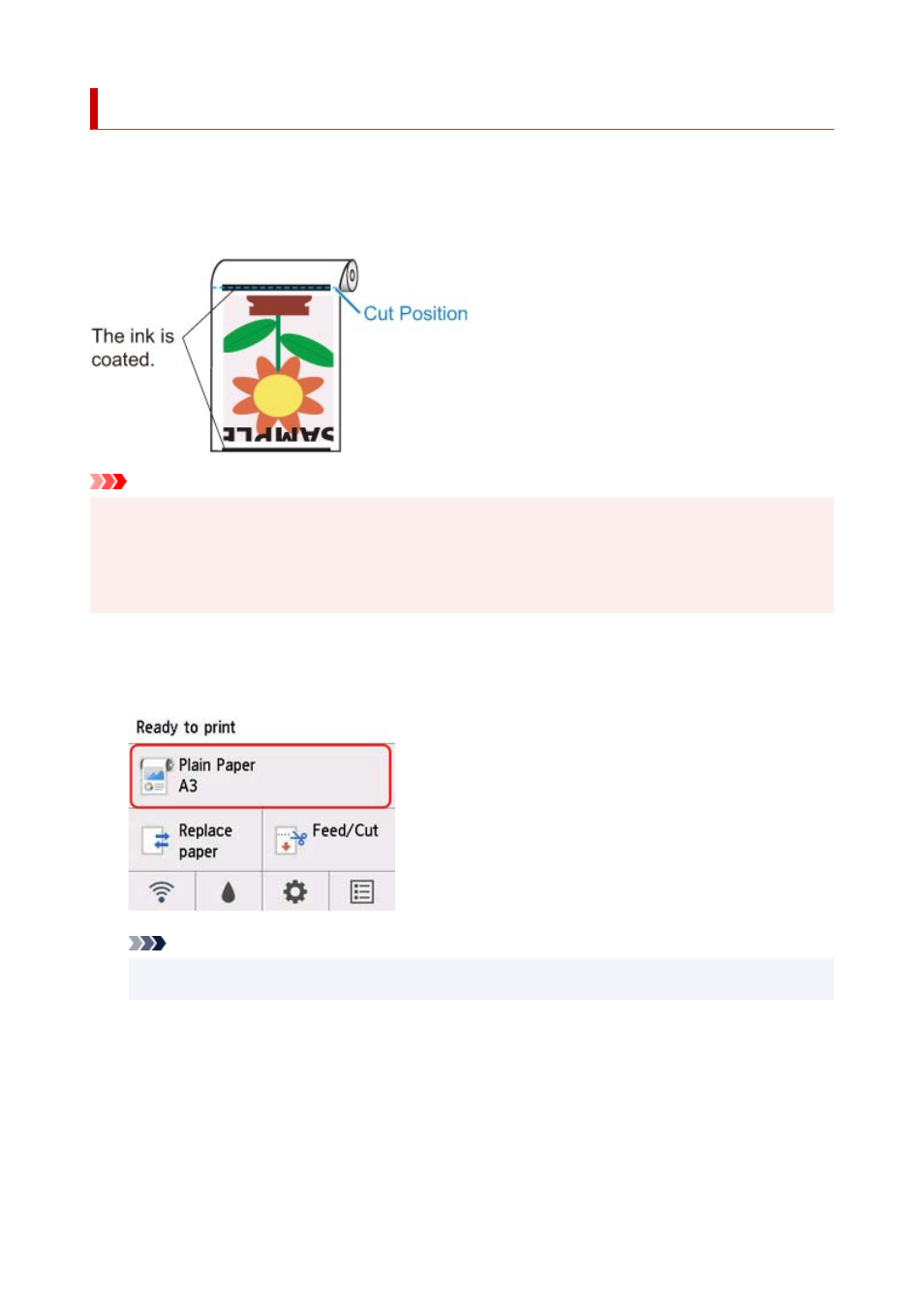
Reducing Dust from Cutting Rolls
If the paper tends to generate dust when cut, such as with Backlit Film, you can reduce flying dust by setting
Cut-dust reduction
to
ON
from the operation panel menu, which will coat the leading and trailing edges of
the printed document with ink. As a result, you can reduce problems with the print head. You can set
Cut-
dust reduction
according to the media type.
Important
• Do not set
Cut-dust reduction
to
ON
for paper that wrinkles easily, such as
Plain Paper
or lightweight
paper. If not cut properly, the paper may jam.
• Borderless printing is not available when
Cut-dust reduction
is set to
ON
. When performing borderless
printing, set
Cut-dust reduction
to
OFF
.
Follow these steps to set
Cut-dust reduction
to
ON
.
1.
Tap paper settings display area on Home screen of operation panel.
Note
• If the Home screen does not appear, press the
HOME
button.
2.
Tap
Paper settings
.
3.
Tap
Advanced
.
4.
Tap
Cut-dust reduction
.
86