Canon imagePROGRAF TA-20 MFP 24" Large Format Printer with L24ei Scanner and Stand Kit User Manual
Page 617
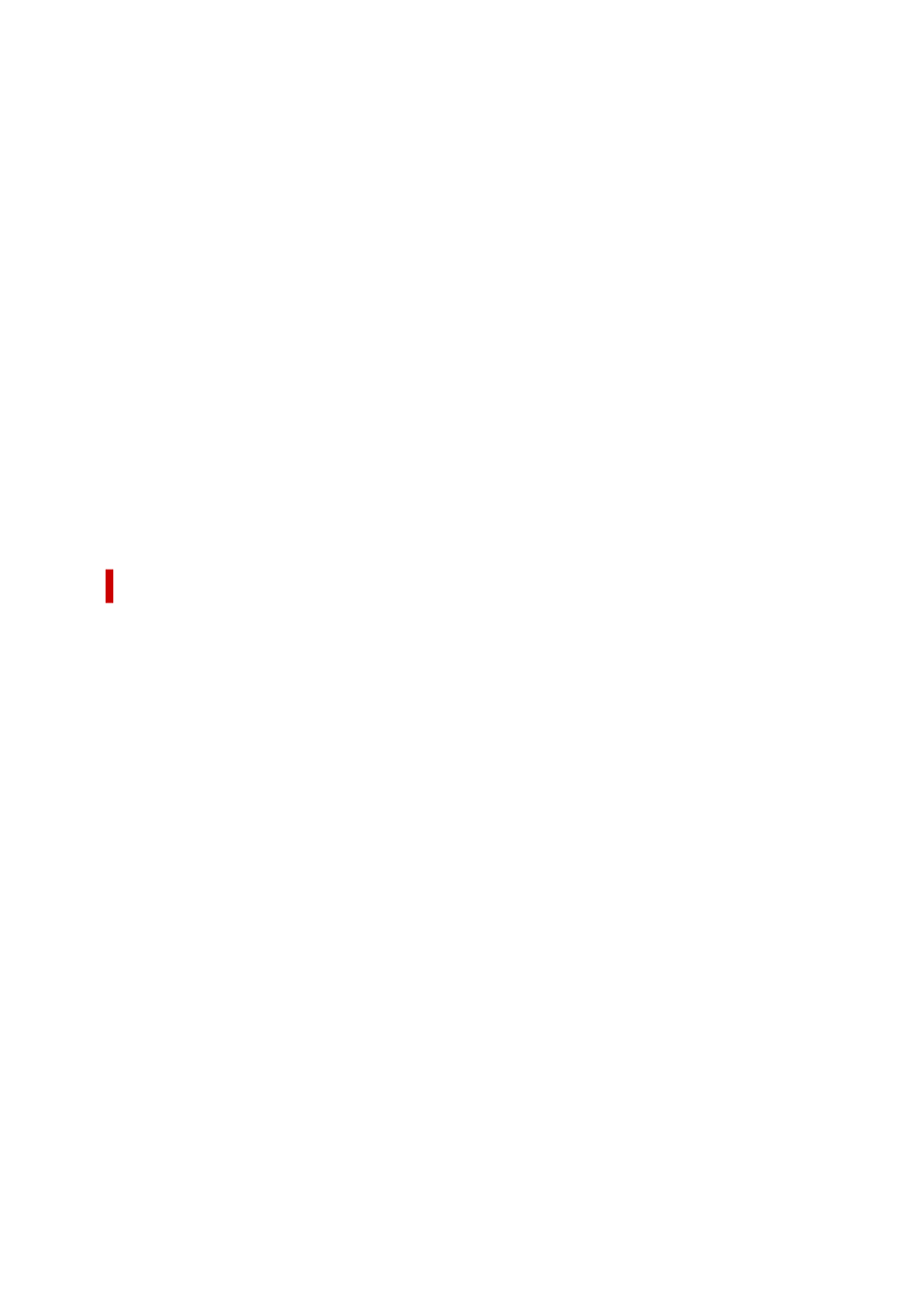
◦ When printing during hours other than those set in
Available from
and
To
in the
Advanced
tab in
the printer's Properties
◦ When printing with the
Enable advanced printing features
turned off in the
Advanced
tab in the
printer's Properties
◦ When printing with
Print directly to the printer
enabled in the
Advanced
tab in printer's
Properties
◦ When printing after the printing port in the
Ports
tab in the printer's Properties has changed to
FILE:
◦ When printing after choosing
Output to file
in the
dialog box in the application software
• If you perform a point-and-print installation, you will not be able to use the
Free Layout
and the
Edit
Using PosterArtist
features of
Page Layout
in the
Layout
tab as well as the Canon
imagePROGRAF Preview feature.
• If you print after setting
Free Layout
and
Edit Using PosterArtist
, refrain from printing from other
drivers.
• If you combine specific
Print Quality
with large paper sizes, you may not be able to correctly print
stamps and borders.
• In the Canon imagePROGRAF Preview, characters and fine lines visualized in the View screen may
look differ from printed results. In such cases, try choosing the
Layout
tab, opening the
Special
Settings
dialog and turning on
Preview Switching
.
Points to Note About Applications with Restrictions
• If, in Microsoft Excel, you tick
Collate
and then you print more than one copy, or if you do
Entire
workbook
after configuring different settings in each tab, you may not be able to perform layout
printing nor to get the intended printing results.
• If you try to print data on a very large-size paper through applications like Adobe Illustrator, you may
not be able to print.
In such cases, try printing after following the procedure indicated below.
◦ Open the
Main
tab and uncheck
Preview before printing
.
◦ If you are using a 32-bit driver, open the
Layout
tab and click
Special Settings
.
Turn off
Fast Graphic Process
.
◦ Increase the virtual memory of your operating system.
◦ If you are using Adobe Illustrator, turn off/on
Bitmap printing
in the Print dialog box.
• In the cases described below, you will not be able to use the
Free Layout
and the
Edit Using
PosterArtist
features of
Page Layout
in the
Layout
tab.
◦ When printing from application software which do not allow EMF spooling, like Adobe Photoshop
LE, MS Photo Editor, Ace Draw and others.
• When printing from Adobe Photoshop, tone jumps may occur in the gradation of black and white
photographs.
• When printing data created with Microsoft Word using
Enlarged/Reduced Printing
or
Borderless
Printing
, you may not be able to print correctly.
In such cases, try printing after following the procedure indicated below.
◦ Open the printer folder from the start menu, right click on the printer icon and select
Printing
preferences
. Launch the application after setting, in the
Page Setup
tab,
Page Size
,
Enlarged/
Reduced Printing
and
Borderless Printing
.
◦ Open Microsoft Word's
Page setup
dialog box and close it by clicking
OK
.
617