Lines or colors are misaligned – Canon imagePROGRAF TA-20 MFP 24" Large Format Printer with L24ei Scanner and Stand Kit User Manual
Page 731
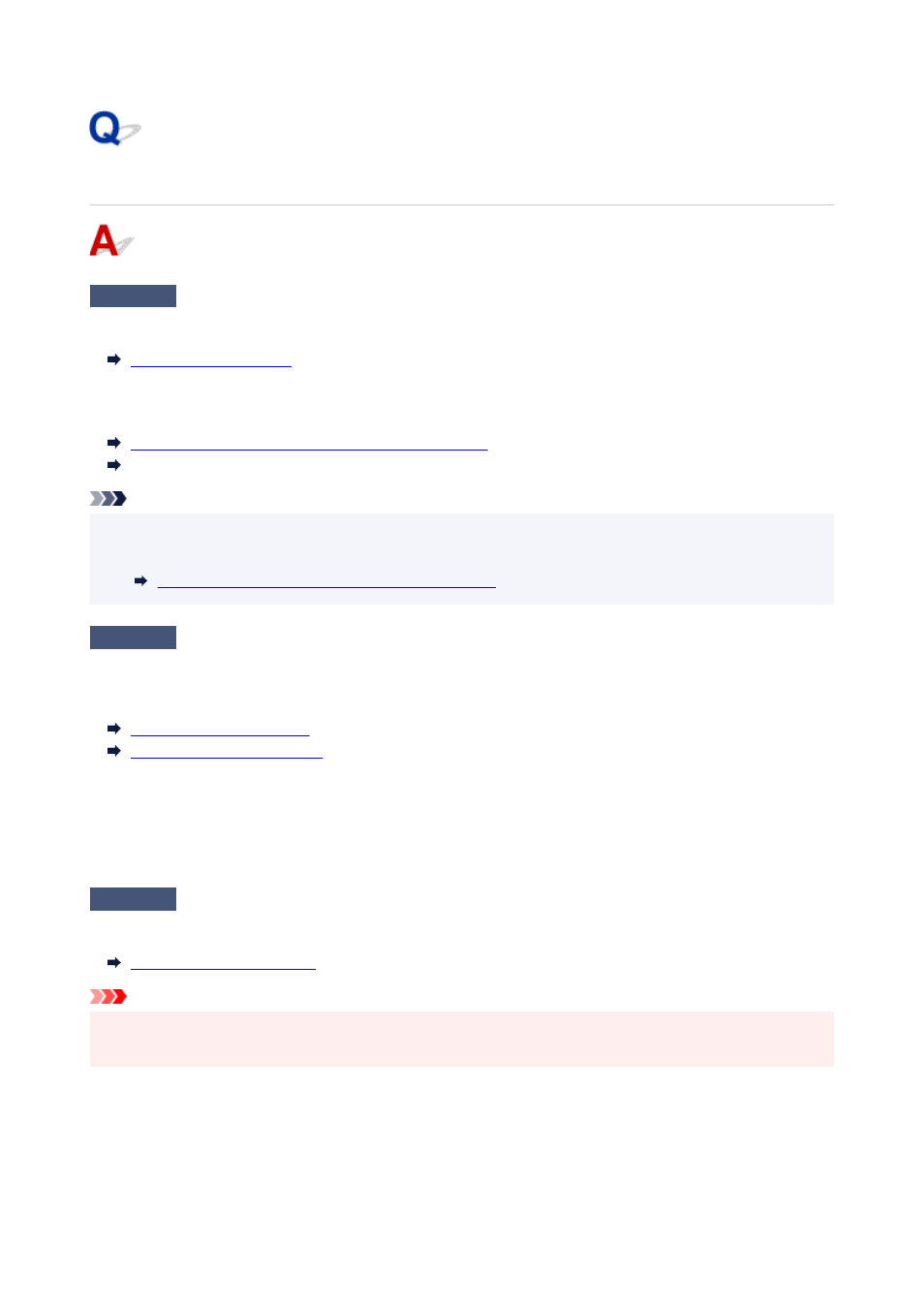
Lines or colors are misaligned
Check 1
Adjust the position of the Print head
If borders are misaligned or the print results are not uniform, adjust the position of the Print head.
For detailed printing of small text or fine lines on glossy or semi-gloss photo paper or proof paper, etc., set the
Print head to the optimal height and then adjust the position of the Print head.
Changing the Print Quality and Correcting Image Data
Changing the Print Quality and Correcting Image Data (macOS)
Note
• Setting a lower value for
Paper Thickness (Head Height)
in the touch screen menu may resolve the
problem.
Troubleshooting Paper Abrasion and Blurry Images
Check 2
Is the media type specified in the printer driver the same as the media type
loaded in the printer?
Load the printer with the media type specified in the printer driver.
Loading Rolls in the Printer
Loading Sheets in the Printer
Follow the steps below to match the media type in the printer driver to the media type loaded in the printer.
1. To stop printing, press the
Stop
button.
2. Reset the media type in the printer driver, and then print.
Check 3
Perform Print head angle alignment.
Select
Print head angle adjustment
in the touch screen menu to align the Print head angle.
Important
• Changing the release lever position while printing is in progress causes paper jam, misaligned lines, or
wrong colors. Be careful not to touch the release lever while printing in progress.
731