Loading rolls in the printer – Canon imagePROGRAF TA-20 MFP 24" Large Format Printer with L24ei Scanner and Stand Kit User Manual
Page 60
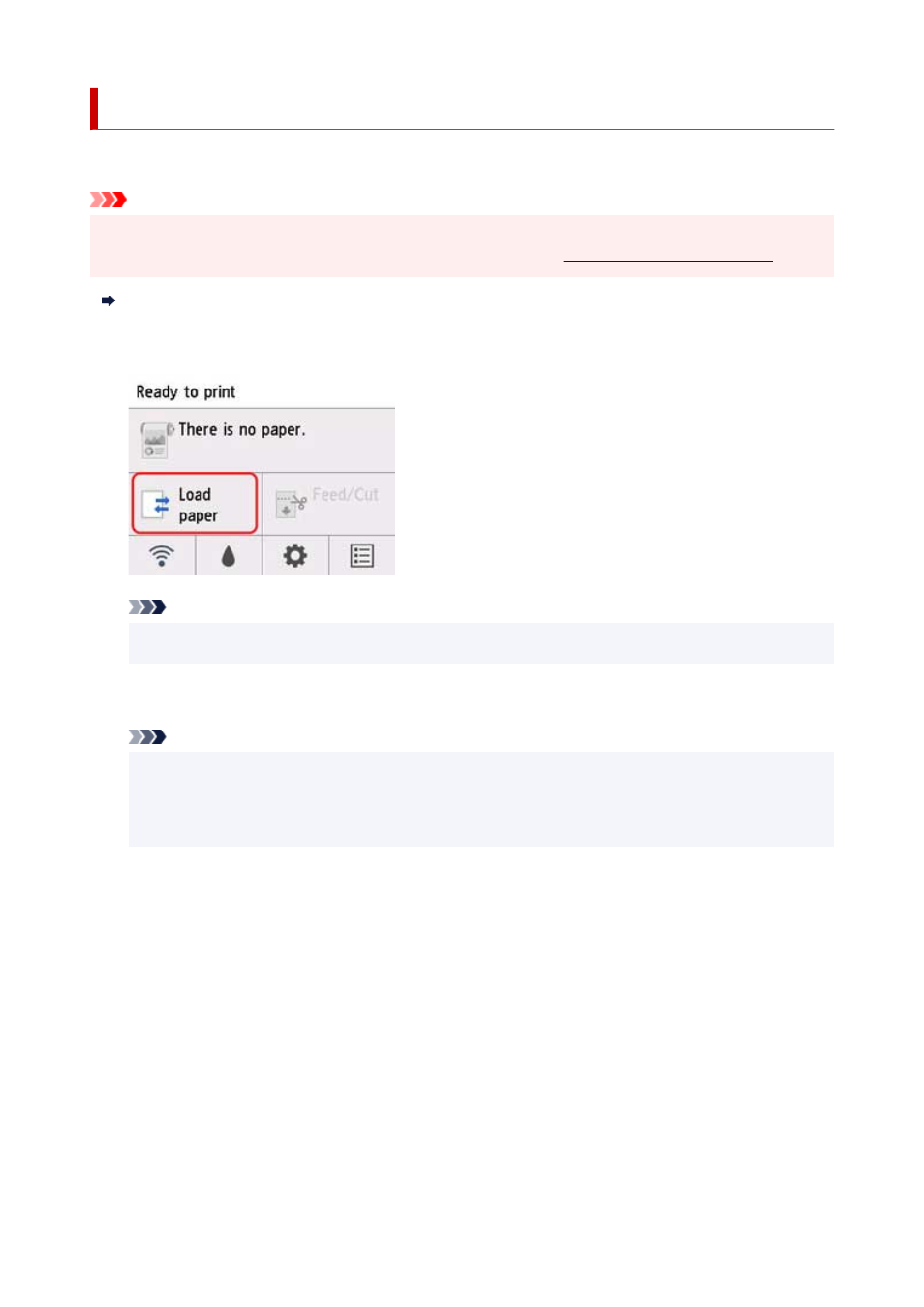
Loading Rolls in the Printer
Follow these steps to load rolls in the printer.
Important
• Before loading a roll, confirm whether the inside of the top cover or the output guide is soiled. If these
areas are dirty, we recommend cleaning them in advance. (See "
Watch the movie
1.
Tap
Load paper
or
Replace paper
on the Home screen of the operation panel.
Note
• If the Home screen does not appear, tap the
HOME
button.
2.
Tap
Load roll paper
.
Note
• If any paper has been advanced that will not be used, a message is shown requesting you to
remove it.
After following the instructions on the screen to remove the paper, go to the next step.
3.
Holding the roll holder flange (A), rest the roll holder shaft on the roll holder resting ledge
(B).
At this time, position the holder as shown in the illustration so that the R label (C) on the roll holder
flange is aligned with the R label (D) on the printer.
60