Canon imagePROGRAF TA-20 MFP 24" Large Format Printer with L24ei Scanner and Stand Kit User Manual
Page 241
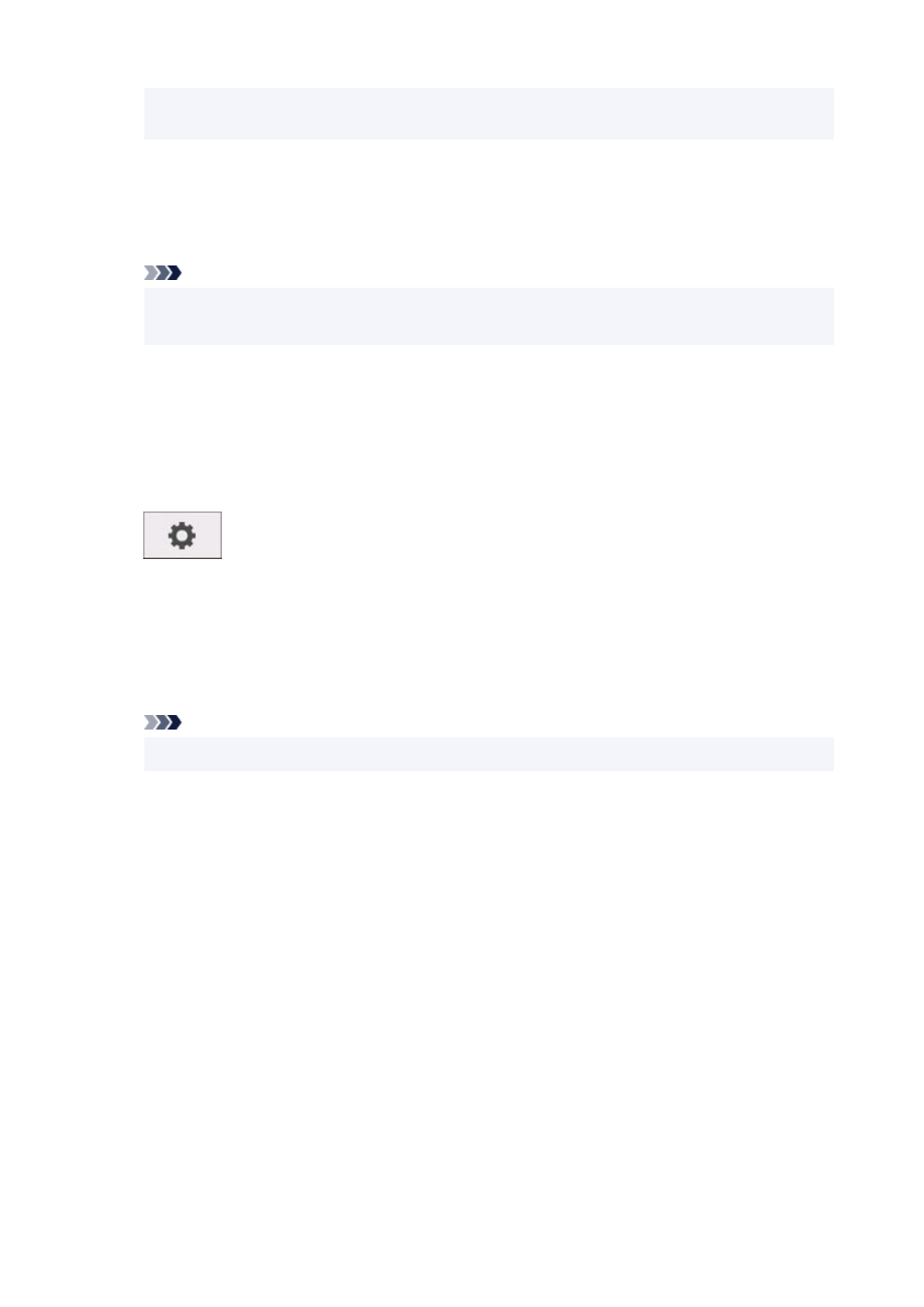
• Selecting the magnifying glass icon on the right of download list displays the folder containing
the certificate.
5.
Select
Add
.
Select the destination for the certificate on
Keychain
.
Selecting
Add
displays information on the certificate.
Note
• You can add the certificate by selecting the same certificate on
Keychain Access
. Check the
name of certification to add after selecting
View Certificates
.
6.
Check certificate.
Make sure the fingerprint of certificate shown on
Details
corresponds with the root certificate
thumbprint of the printer.
The printer's thumbprint is displayed in
Root cert. thumbprint (SHA-1)
column or
Root cert.
thumbprint (SHA-256)
column when tapped in the following order.
(
Setup
) >
Printer information
>
System information
7.
Select
Always Trust
.
If the fingerprint of certificate detail information matches printer's thumbprint, display information on
certificate from the menu or by double-clicking the certificate, and select
Always Trust
on
Trust
.
The root certificate has been registered.
Note
• Entering the password may be required if you specify it for your printer.
241