Opens the, Define stamp, Dialog box – Canon imagePROGRAF TA-20 MFP 24" Large Format Printer with L24ei Scanner and Stand Kit User Manual
Page 635: Define stamp dialog box
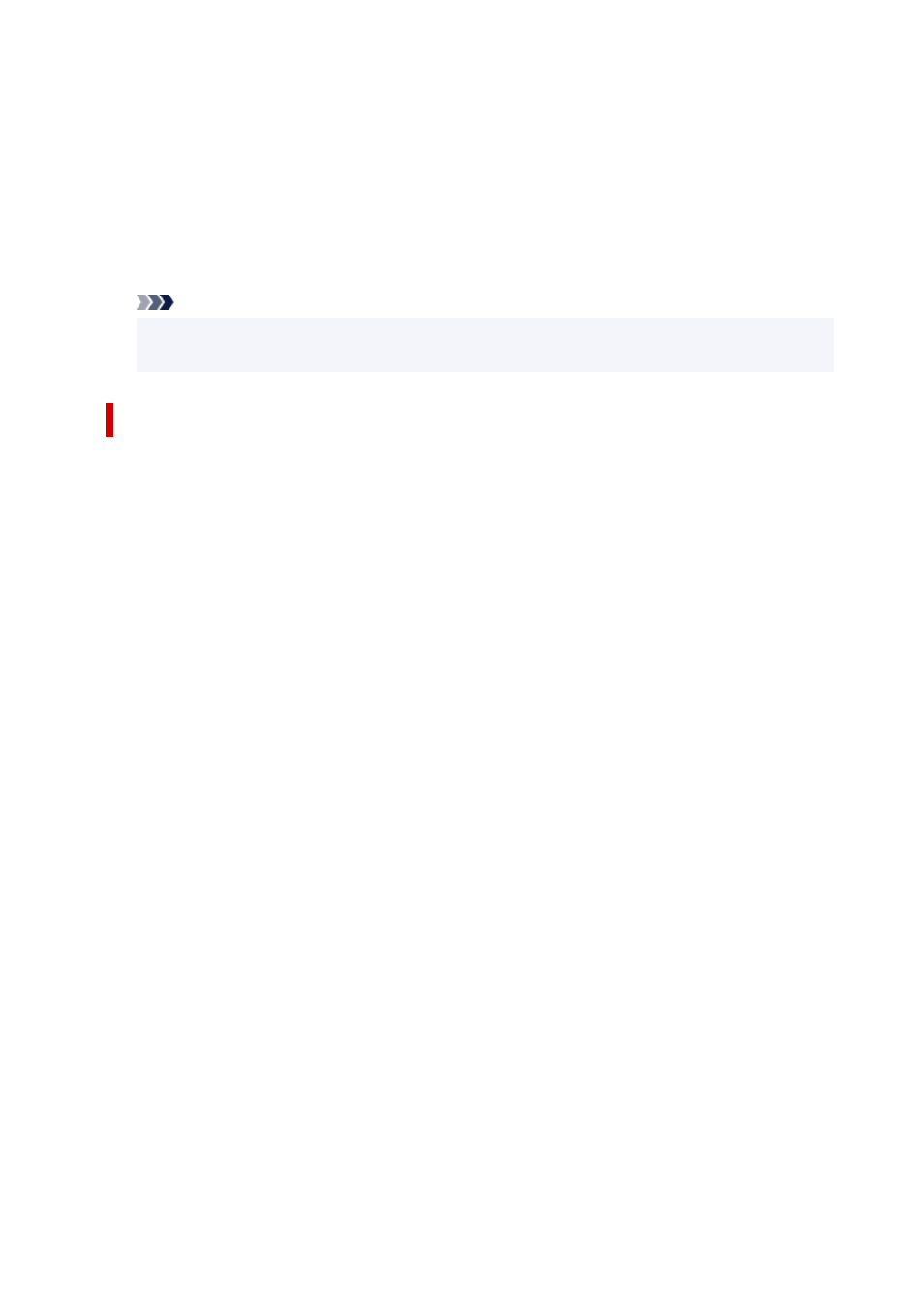
Preview Icon
Shows the settings made on the
Page Layout Printing
dialog box.
You can check what the print result will look like before you actually print the data.
Page Order
Specifies the document orientation to be printed on a sheet of paper.
Page Border
Prints a page border line around each document page.
Check this check box to print the page border line.
Note
• The
Page Layout Printing
dialog box appears only when
2 Pages/Sheet
,
4 Pages/Sheet
,
6
Pages/Sheet
,
8 Pages/Sheet
,
9 Pages/Sheet
, or
16 Pages/Sheet
is selected for
Page Layout
.
Define Stamp dialog box
The
Define Stamp
dialog box allows you to specify settings for printing a stamp over the document
pages. In addition to the pre-registered ones, you can register and use your original stamp.
Watermark List
This is a list of the pre-registered stamps.
Add
Creates an original stamp.
Click this item to set
Name
,
Text
,
Font
,
Style
,
Size
, and
Color
.
Name
Enter the stamp name to be registered.
Text
Enter the characters to be used in the stamp.
Font
Selects the font for the stamp text string.
Style
Selects the font style for the stamp text string.
Size
Selects the font size for the stamp text string.
Color
Select the color of the stamp text string.
Delete
Deletes an unnecessary stamp.
Specify the title of an unnecessary stamp from the
Watermark List
, and click this button.
Outline
Selects a frame that encloses the stamp text string.
Print Style
Select the stamp printing method.
Select
Transparent
to print the stamp on the back of the document, and select
Overlap
to print the
stamp on the front.
635