Checking printer's ip address – Canon imagePROGRAF TA-20 MFP 24" Large Format Printer with L24ei Scanner and Stand Kit User Manual
Page 242
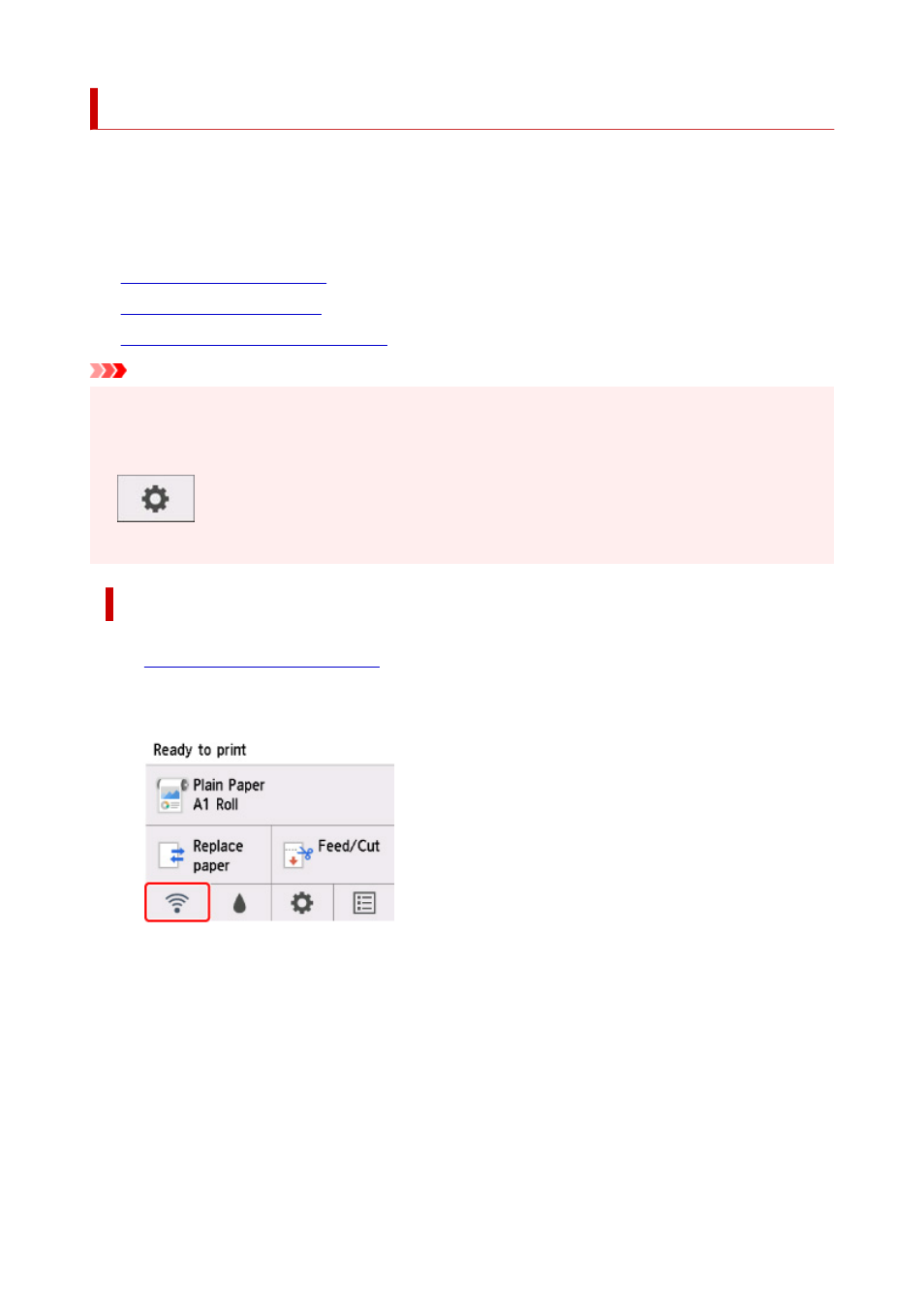
Generating Server Certificate (Self-signed Certificate)
When you use SSL connection via IPv6 network, you need to generate an IPv6 server certificate using the
printer.
Generate the server certificate from Remote UI.
Follow the procedure below.
1.
2.
3.
Checking Generated Server Certificate
Important
• If you generate an IPv6 server certificate, you cannot use SSL communication via IPv4. In addition, a
warning message may appear if you are using Remote UI.
To reset the IPv6 server certificate, tap in the following order from the operation panel.
(
Setup
) >
Device settings
>
LAN settings
>
Wi-Fi
/
Wireless Direct
/
Wired LAN
>
Settings
>
Advanced
>
Reset SSL certificates
>
Yes
Checking Printer's IP Address
1.
Make sure printer is turned on.
2.
On the HOME screen, tap the
Network
icon.
Depending on the type of LAN enabled, the icon displayed on the button may differ.
3.
Tap the enabled LAN.
Diagonal lines are displayed for disabled LAN icons.
4.
Flick the screen, check the value on
IPv6 link-local address
.
Write down the value on
IPv6 link-local address
for your reference when you open Remote UI and
generate a server certificate.
242