Paper is not cut straight – Canon imagePROGRAF TA-20 MFP 24" Large Format Printer with L24ei Scanner and Stand Kit User Manual
Page 687
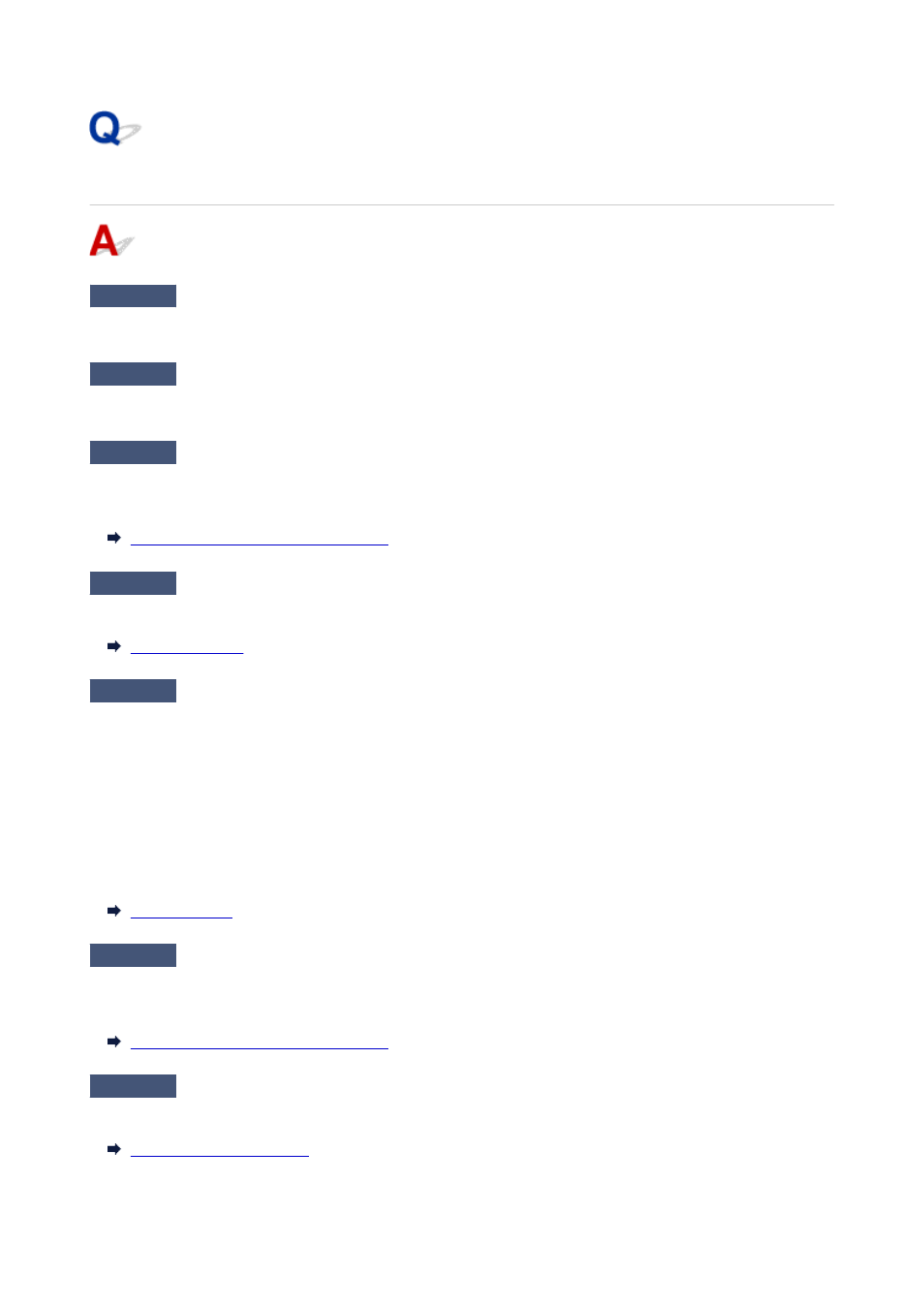
Paper is not cut straight
Check 1
Is the edge of the paper cutting position creased?
Straighten out any curling by the edges of the paper.
Check 2
Is the edge of the paper cutting position lifting up when cutting?
Reload the paper correctly.
Check 3
Is the paper a type that can be cut with the cutter blade?
Set
Cutting mode
in the touch screen menu to
User cut
, then and cut the roll paper with a cutting implement
such as scissors.
Specifying the Cutting Method for Rolls
Check 4
Are you using the basket properly?
Make sure that you are using the basket properly.
Check 5
Check that the
Cut speed
setting is correct.
Select
Paper settings
>
Advanced
on
Paper menu
in the touch screen menu, and change
Cut speed
.
If the paper edge cannot be cut straight at the cut starting position, it may be improved by selecting slower cut
speed than that selected currently.
If the paper edge cannot be cut straight at the cut ending position, it may be improved by selecting faster cut
speed than that selected currently.
Select
Paper settings
>
Advanced
on
Paper menu
in the touch screen menu, and change the
Cut speed
setting.
Check 6
Did the printing material slip diagonally while being cut?
Set the
Cutting mode
in the touch screen menu to
Eject cut
, and then hold and cut the material after it has
printed.
Specifying the Cutting Method for Rolls
Check 7
Is the cutter blade attached properly?
Attach the cutter blade properly.
687