Line thickness is not uniform, Adjust the position of the print head – Canon imagePROGRAF TA-20 MFP 24" Large Format Printer with L24ei Scanner and Stand Kit User Manual
Page 730
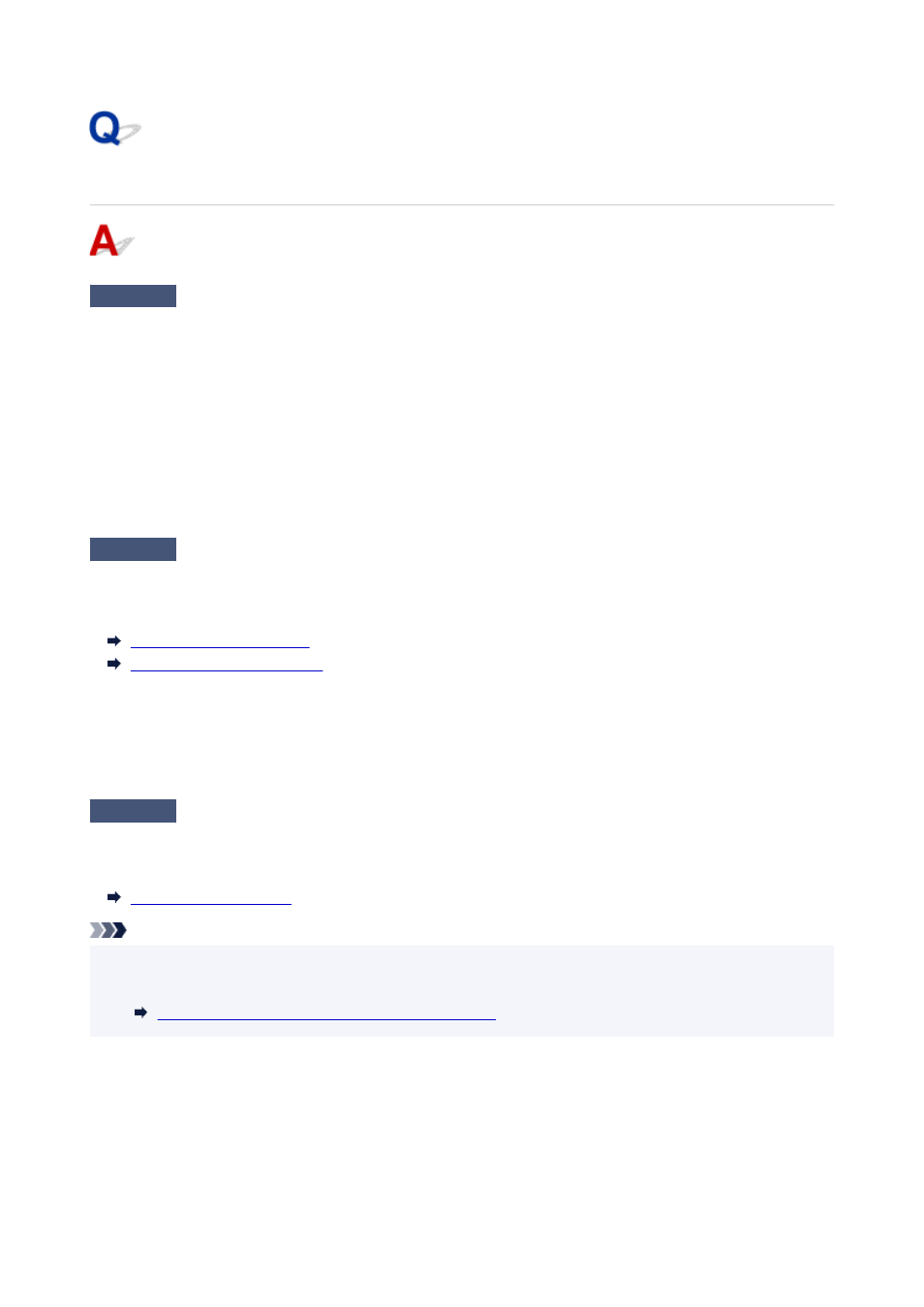
Line thickness is not uniform
Check 1
Is
Fast Graphic Process
set to
On
in the Windows printer driver
Special
Settings
dialog box?
Access the printer driver
Properties
dialog box from
in the
File
menu of the source application, and follow
these steps to print.
1. Deselect
Preview before printing
in the
Main
sheet.
2. Deselect
Page Layout
in the
Layout
sheet.
3. Click the
Special Settings
button in the
Layout
sheet, and then set
Fast Graphic Process
to
Off
in the
Special Settings
dialog
box that opens.
Check 2
Is the media type specified in the printer driver the same as the media type
loaded in the printer?
Load the printer with the media type specified in the printer driver.
Loading Rolls in the Printer
Loading Sheets in the Printer
Follow the steps below to match the media type in the printer driver to the media type loaded in the printer.
1. To stop printing, press the
Stop
button.
2. Reset the media type in the printer driver, and then print.
Check 3
Adjust the position of the Print head
For detailed printing of small text or fine lines on glossy or semi-gloss photo paper or proof paper, etc., set the
Print head to the optimal height and then adjust the position of the Print head.
Note
• Setting a lower value for
Paper Thickness (Head Height)
in the touch screen menu may resolve the
problem.
Troubleshooting Paper Abrasion and Blurry Images
730