Starting up ij network device setup utility – Canon imagePROGRAF TA-20 MFP 24" Large Format Printer with L24ei Scanner and Stand Kit User Manual
Page 298
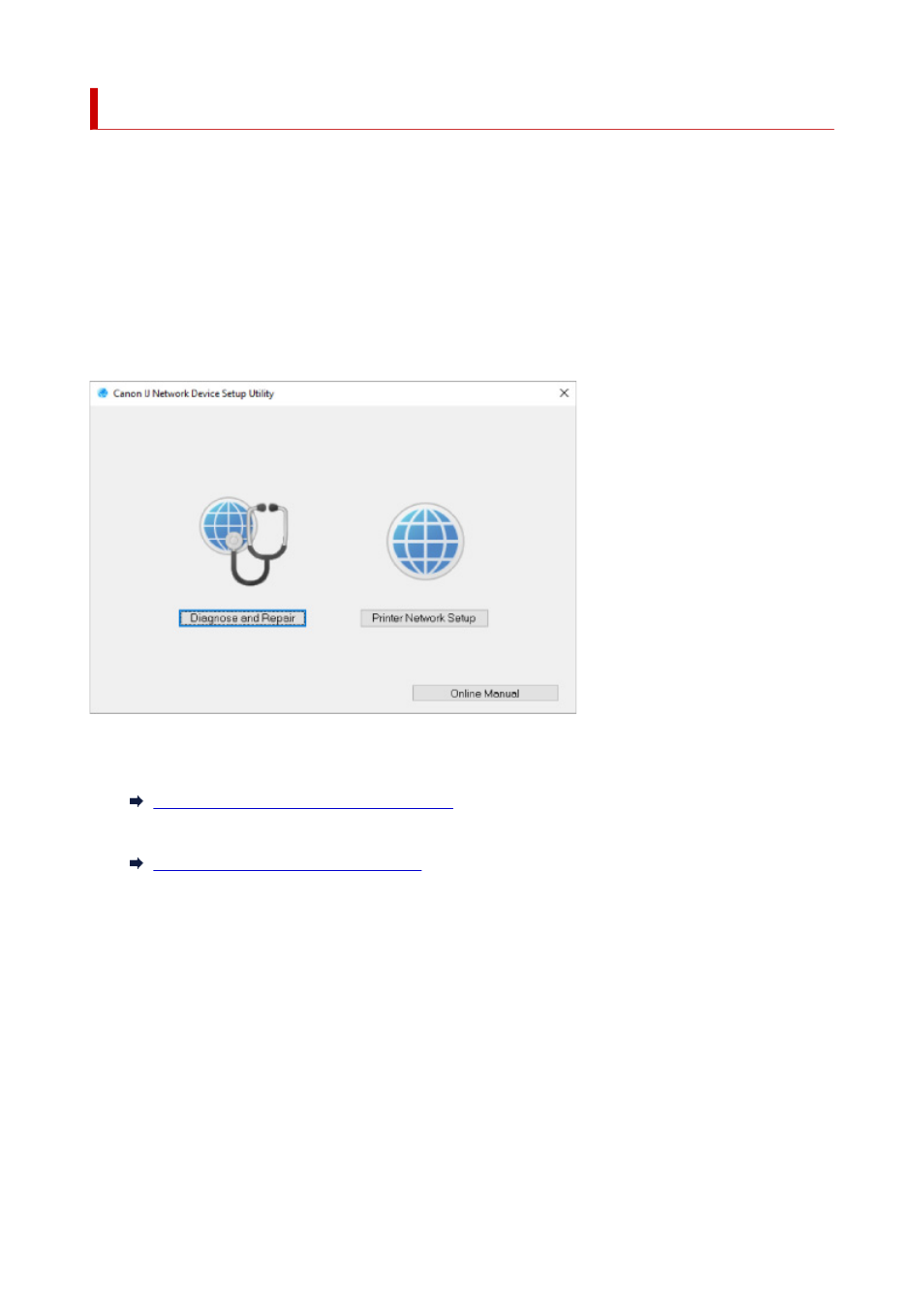
Starting Up IJ Network Device Setup Utility
Start up IJ Network Device Setup Utility as shown below.
• In Windows 10, select
Start
> (
All apps
> ) >
Canon Utilities
>
IJ Network Device Setup Utility
.
• In Windows 8.1 or Windows 8, select
IJ Network Device Setup Utility
on the
Start
screen to start IJ
Network Device Setup Utility. If
IJ Network Device Setup Utility
is not displayed on the
Start
screen,
select the
Search
charm and search for "IJ Network Device Setup Utility".
• In Windows 7 or Windows Vista, click
Start
and select
All Programs
,
Canon Utilities
,
IJ Network
Device Setup Utility
, and then
IJ Network Device Setup Utility
.
When you start up IJ Network Device Setup Utility, a message appears. Check the message and select
Yes
. The screen below appears.
Select
Diagnose and Repair
or
Printer Network Setup
on the displayed screen.
• If you select
Diagnose and Repair
:
Diagnosing and Repairing Network Settings
• If you select
Printer Network Setup
:
Performing/Changing Network Settings
298