Cause, What to do – Canon imagePROGRAF TA-20 MFP 24" Large Format Printer with L24ei Scanner and Stand Kit User Manual
Page 780
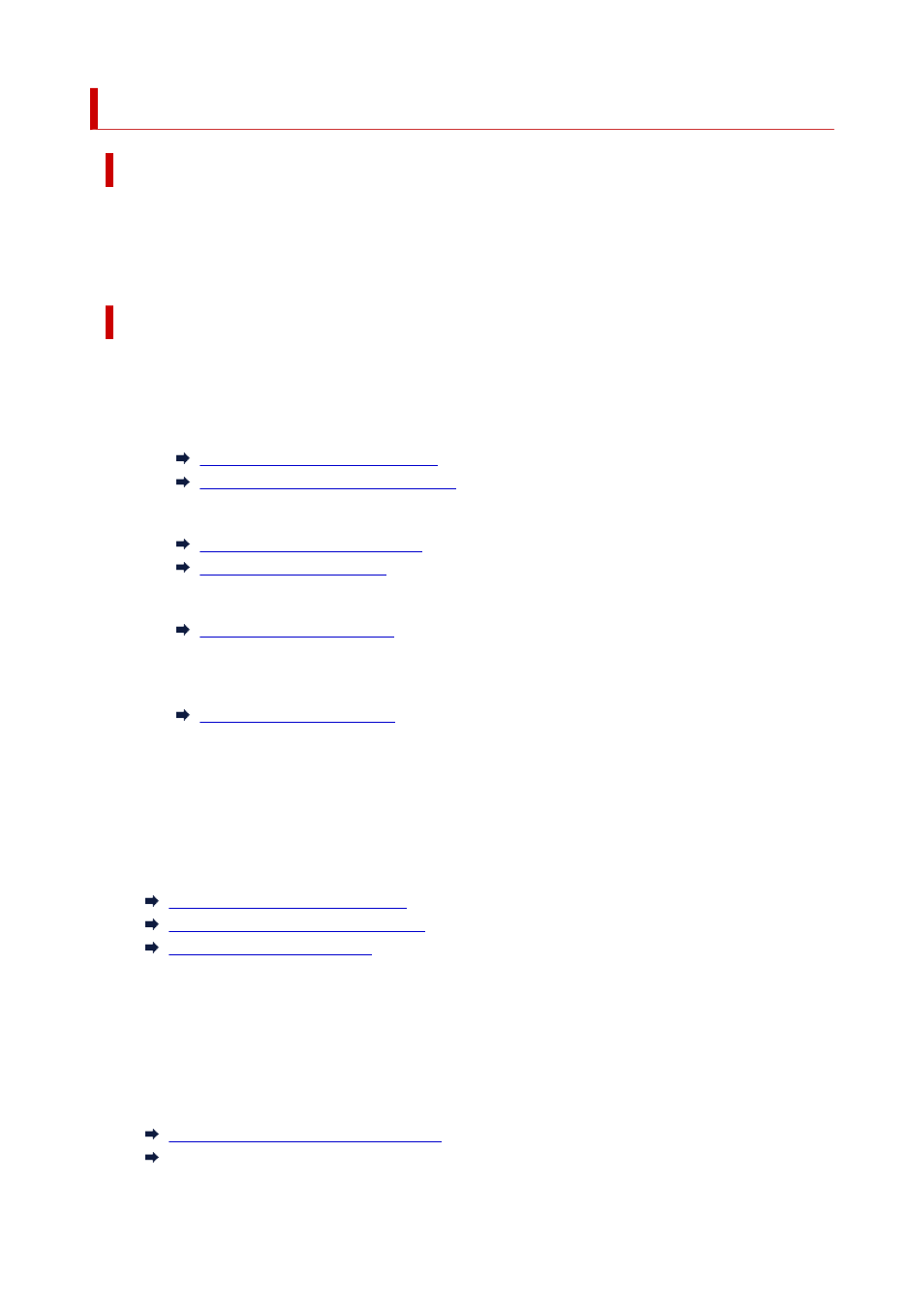
1024
Cause
Possible causes include the following.
• Roll paper is empty.
• There is remaining roll paper, but because it could not be advanced, it could not be detected.
What to Do
•
The roll paper has run out
Follow the steps below to replace the used roll with a new roll of the same type and size.
1. Tip back the release lever and remove the roll paper.
Removing the Roll from the Printer
Removing Rolls From the Roll Holder
2. Load the new roll.
Loading Rolls on the Roll Holder
Loading Rolls in the Printer
3. If no barcode was printed on the roll, specify the paper type.
4. If
Manage remaining roll amount
is set to
Barcodes
in the touch screen menu and there is no
barcode printed on the paper roll, set the paper length.
5. If "
There is a job whose printing is not complete. Do you want to print this job?
" appears on
the touch screen, tap
Yes
.
Printing will resume, starting from the page on which the error occurred.
•
Feed stopped because the end of the paper roll is attached to the core with tape
Remove the used roll paper and insert a new roll paper.
Removing the Roll from the Printer
Removing Rolls From the Roll Holder
Loading and Printing on Rolls
•
Feed stopped because the remaining paper roll is too heavy
It may be helpful to change the printing mode, which will change the paper feed timing.
If using Windows, select a higher
Print Quality
setting under
Advanced Settings
in the printer driver.
If using macOS, select
Quality & Media
in the printer driver, and then select a higher
Print Quality
setting.
Setting the Print Quality Level (Custom)
Setting the Print Quality Level (Custom) (macOS)
780