Canon imagePROGRAF TA-20 MFP 24" Large Format Printer with L24ei Scanner and Stand Kit User Manual
Page 239
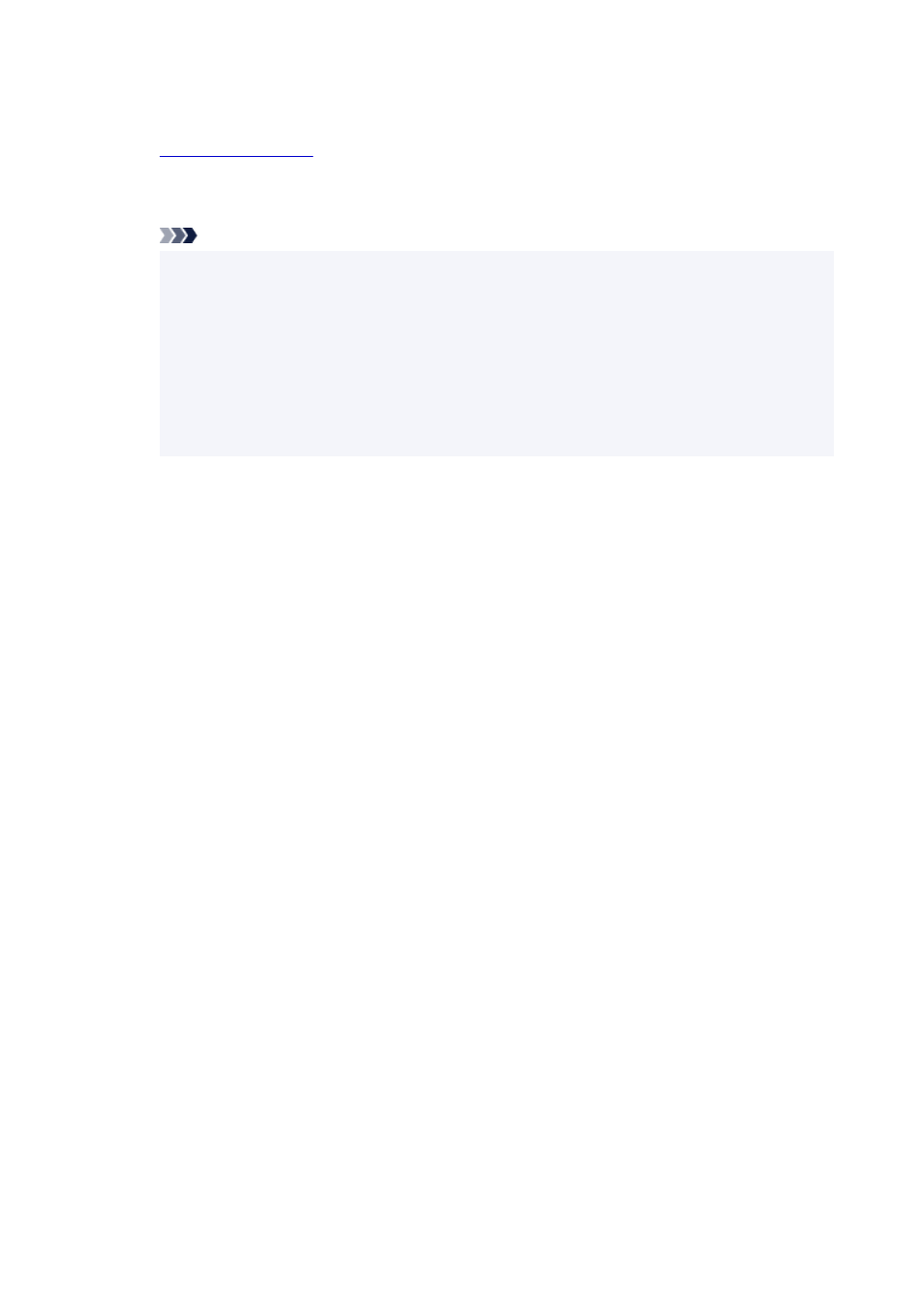
Downloading Certificate
1.
2.
Select
For secure communication
.
Note
• You can download a certificate from Status Monitor.
1.
Open status monitor.
Open the printer's property, and select
Status Monitor...
on
Main
.
2.
Download a certificate.
Select
Download Security Certificate
from the
Remote UI
menu.
3.
Select
Download
.
4.
Select
Save
.
Importing Certificate
1.
Open
Certificate Import Wizard
.
1.
On the left window, open
Trusted Root Certificate
from
Certificate
on
Console Root
.
2.
Right-click
Certificates
and select
Import
from
All tasks
.
2.
Specify certificate file to import.
1.
Select
Next
.
2.
Specify the certificate file to import on
File name
and select
Next
.
3.
Specify certificate store.
1.
Select
Place all certificates in the following store
.
2.
Select
Trusted Root Certificate Authorities
for
Certificates Store
.
4.
Finish certificate import wizard.
1.
Select
Next
and check the specified settings.
2.
Select
Finish
to finish the wizard.
239