Matching tab – Canon imagePROGRAF TA-20 MFP 24" Large Format Printer with L24ei Scanner and Stand Kit User Manual
Page 625
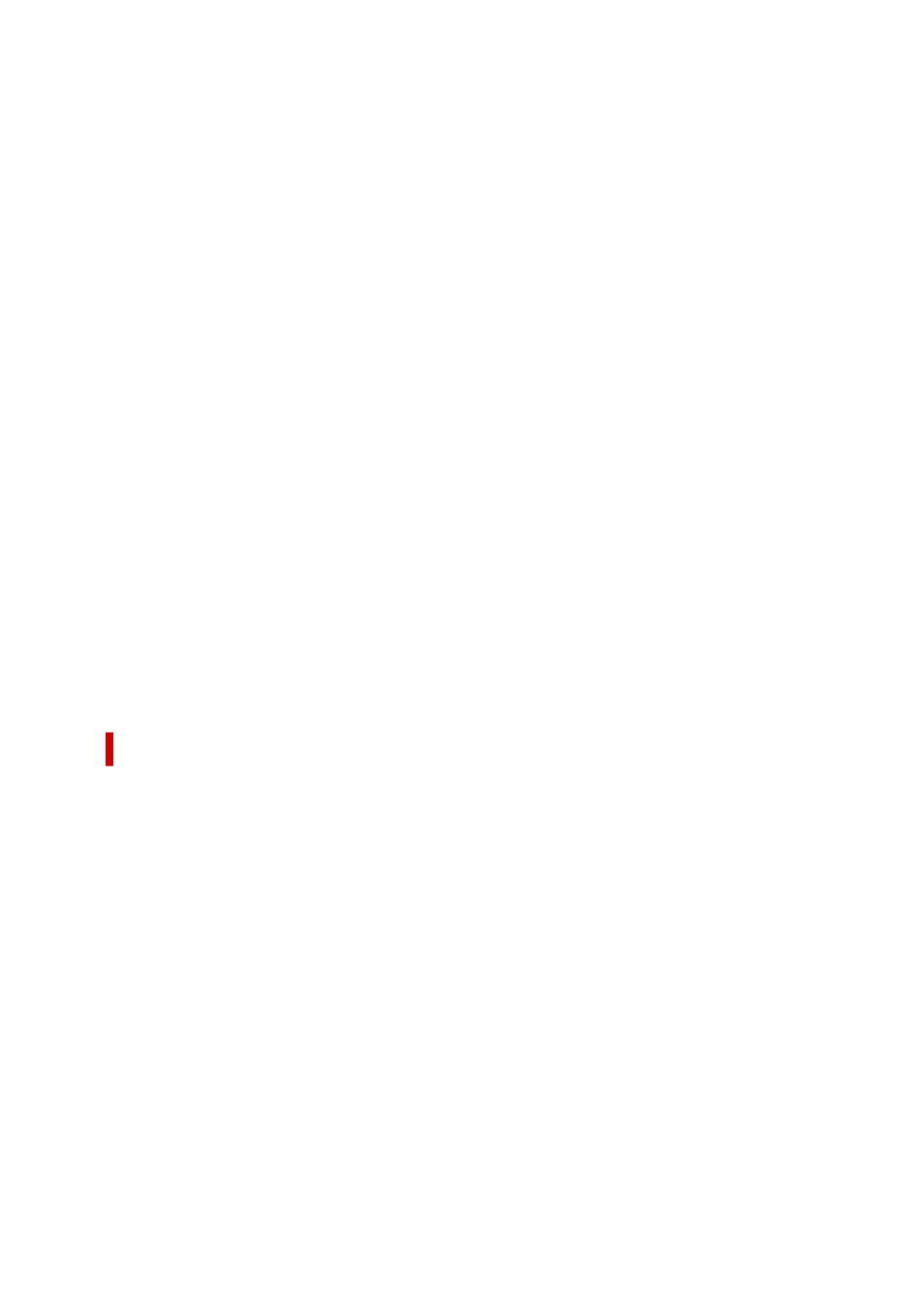
Preview
Shows the effect of color adjustment.
The color and brightness change when each item is adjusted.
View Color Pattern
Displays a pattern for checking color changes produced by color adjustment.
If you want to display the preview image with a color pattern, check this check box.
Cyan / Magenta / Yellow
Adjusts the strengths of
Cyan
,
Magenta
, and
Yellow
.
Moving the slider to the right makes a color stronger, and moving the slider to the left makes a color
weaker.
You can also directly enter a value linked to the slider. Enter a value in the range from -50 to 50.
This adjustment changes the relative amount of ink of each color used, which alters the total color
balance of the document. Use your application if you want to change the total color balance
significantly. Use the printer driver only if you want to adjust the color balance slightly.
Brightness
Adjusts the brightness of your print. You cannot change the levels of pure white and black. However,
the brightness of the colors between white and black can be changed. Colors become darker as you
drag the slider toward the right and brighter as you drag the slider toward the left. You can also
directly enter brightness values that are linked to the slider bar. Enter a value in the range from -50 to
50.
Contrast
Adjusts the contrast between light and dark in the image to be printed.
Moving the slider to the right increases the contrast, moving the slider to the left decreases the
contrast.
You can also directly enter a value linked to the slider. Enter a value in the range from -50 to 50.
Matching Tab
This is displayed when
Color
is selected for
Color Mode
.
Allows you to select the method for adjusting colors to match the type of document to be printed.
Color Correction
Allows you to select
Driver Matching
,
ICM
,
ICC Profile Matching
, or
None
to match the purpose of
the print operation.
Driver Matching
Print with the optimal color using the driver's original color profile. Normally, you should choose
this mode.
ICC Profile Matching
Carry out color matching using the ICC profile. Specify the input profile, printer profile and
matching method in detail, and select when printing. You can use the digital camera or scanner
ICC profile, or the ICC profile created using the profile creation tool.
ICM
Perform color matching on the host computer using the Windows ICM function. Select when
printing from an ICM function-compatible application.
625