Removing the roll from the printer – Canon imagePROGRAF TA-20 MFP 24" Large Format Printer with L24ei Scanner and Stand Kit User Manual
Page 68
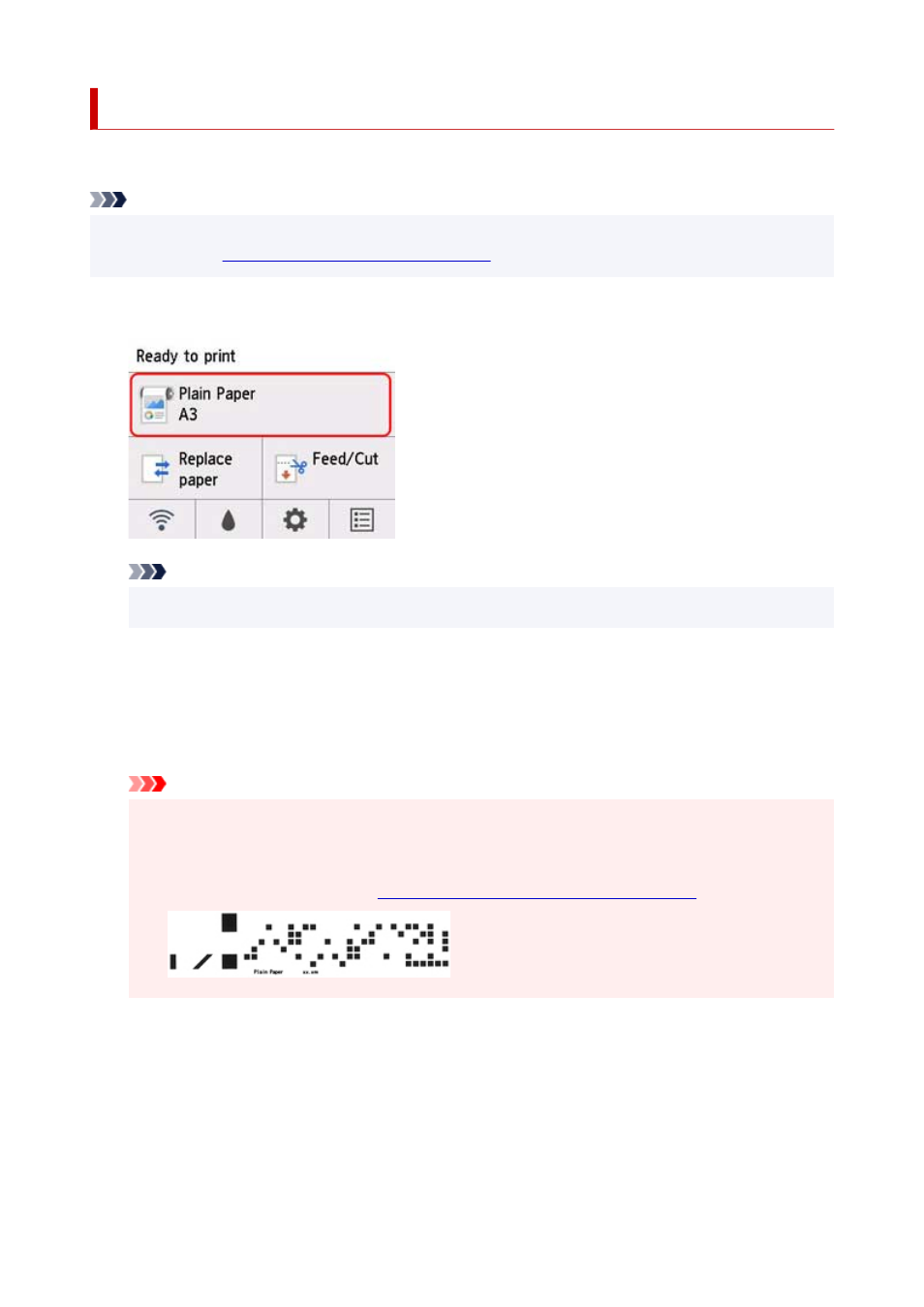
Removing the Roll from the Printer
Remove rolls from the printer as follows.
Note
• If you need to cut a printed roll, select
Feed/cut
in the printer menu and cut the roll paper at the desired
position. (See "
Specifying the Cutting Method for Rolls
1.
Tap paper settings display area on Home screen of operation panel.
Note
• If the Home screen does not appear, press the
HOME
button.
2.
Tap
Remove paper
.
3.
Tap
Yes
.
The roll is rewound.
Important
• If
Manage remaining roll amount
is set to
Barcodes
in the operation panel menu, a barcode is
printed on the leading edge of the roll paper.
Do not remove the roll before the barcode is printed. You will be unable to keep track of the
amount of roll paper left. (See "
Keeping Track of the Amount of Roll Paper Left
.")
4.
Using both hands, rotate the roll holder toward the back to rewind the roll.
68