For windows 7, Important, Creating certificate snap-in – Canon imagePROGRAF TA-20 MFP 24" Large Format Printer with L24ei Scanner and Stand Kit User Manual
Page 238
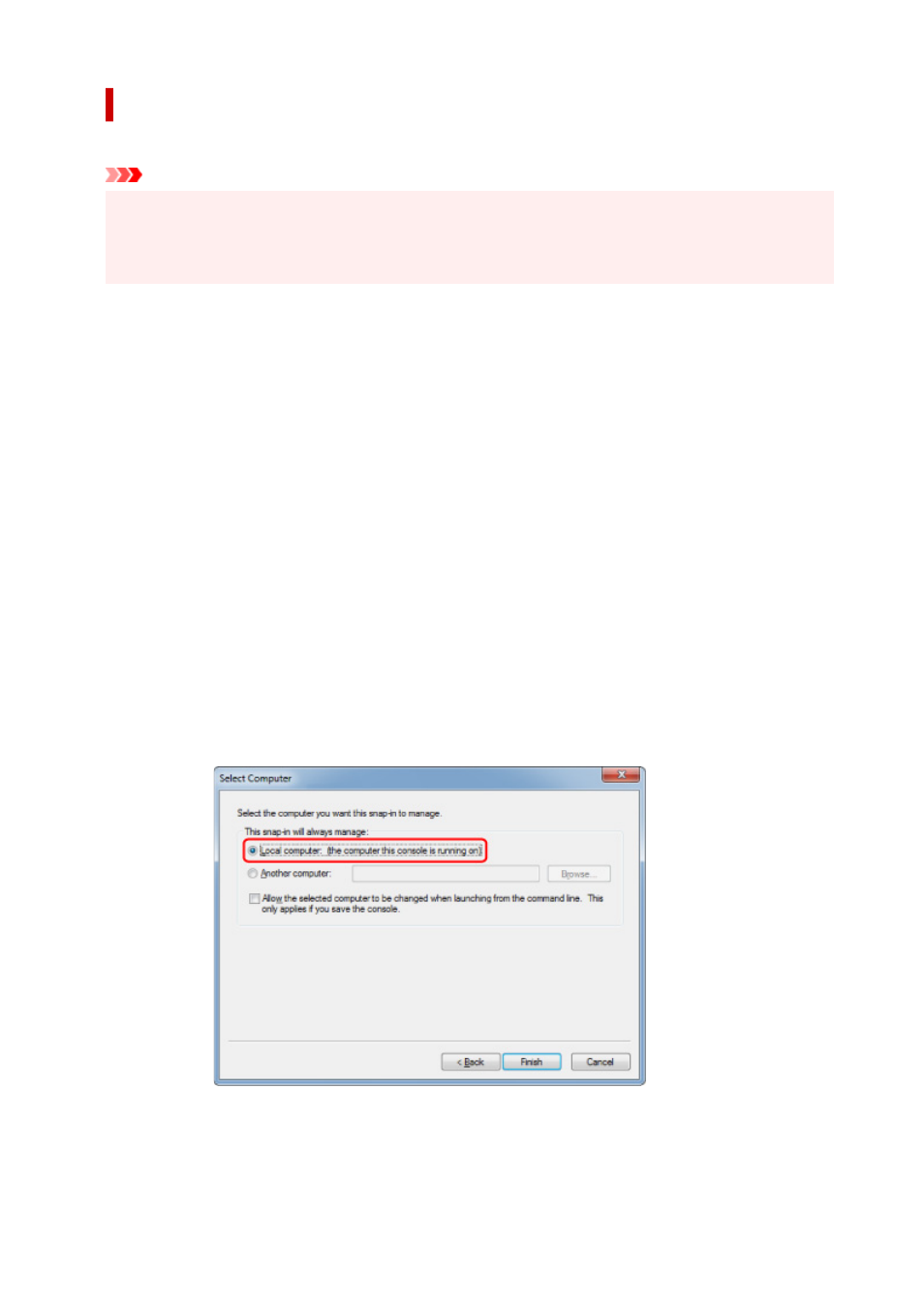
For Windows 7
The procedure below describes how to import a root certificate in Windows 7.
Important
• Be sure to create a certificate snap-in before importing a root certificate.
The root certificate will be registered to the local user if you import it without creating a certificate
snap-in.
Creating Certificate Snap-in
1.
Start up Microsoft Management Console.
Enter
MMC
on
Search programs and files
in the
Start
menu and press the Enter key.
2.
Select
Yes
on displayed screen.
3.
Select
Add/Remove Snap-in
from
File
menu.
The
Add or Remove Snap-ins
screen appears.
4.
Add
Certificate
snap-in.
1.
Select
Certificates
from
Available snap-ins
list and select
Add
.
2.
Select
Computer account
for
This snap-in will always manage certificates for
on the
Certificates
snap-in
screen and select
Next
.
3.
Select
Local computer
on the
Select computer
screen and select
Finish
.
4.
Select
OK
on the
Add or Remove Snap-ins
screen.
238