Banding in different colors occurs – Canon imagePROGRAF TA-20 MFP 24" Large Format Printer with L24ei Scanner and Stand Kit User Manual
Page 721
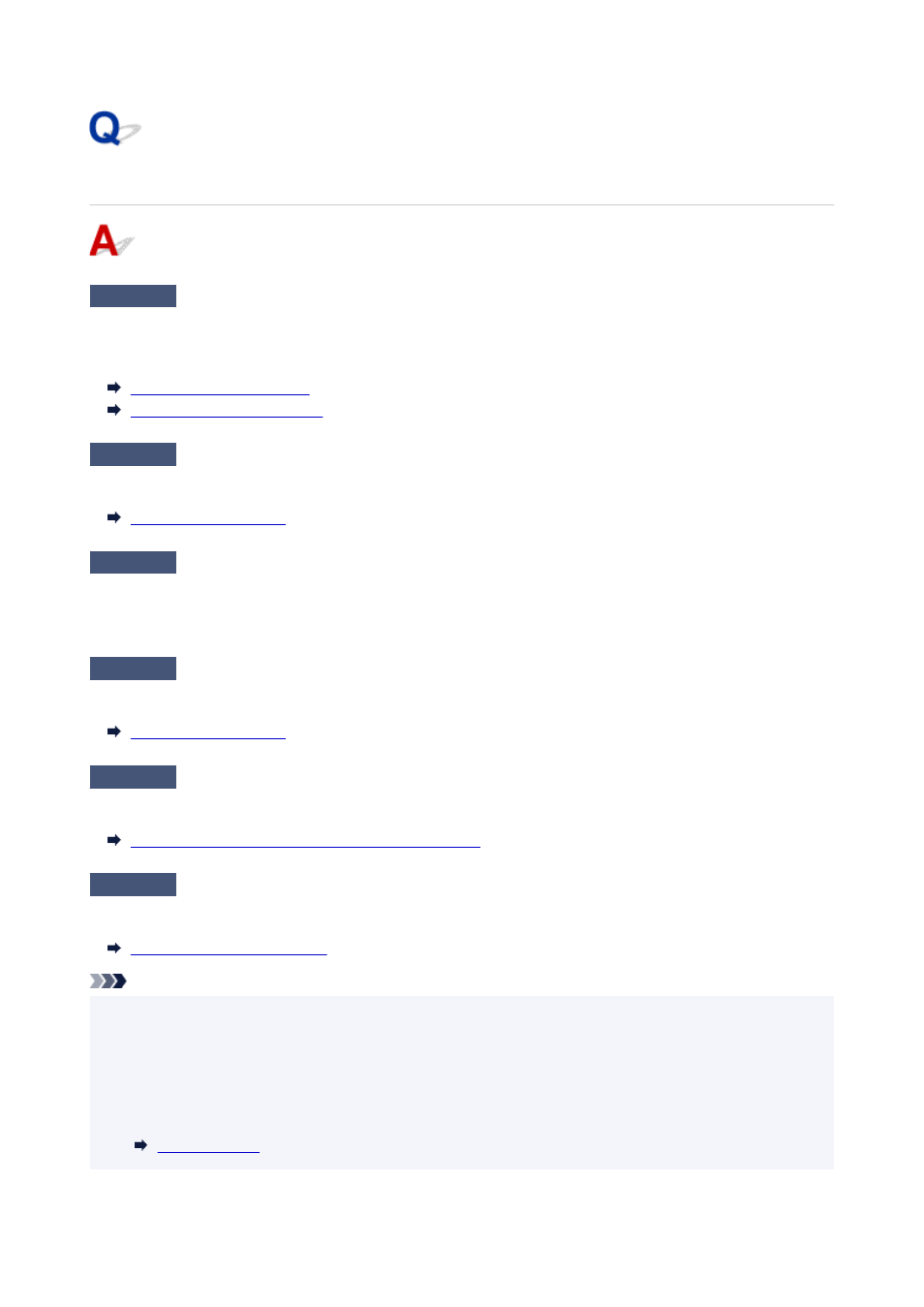
Banding in different colors occurs
Check 1
Are paper actually loaded on the printer and the media type selected on the
touch screen the same?
Select the correct media type in the touch screen menu when loading paper in the printer.
Loading Rolls in the Printer
Loading Sheets in the Printer
Check 2
Has the paper feed rate been calibrated properly?
Adjust the feed amount.
Check 3
Print job may have been interrupted while receiving, and therefore not printed
at a fast frame rate
Exit other applications and cancel other print jobs.
Check 4
Is
Set priority
in the touch screen menu set to
Prioritize length accuracy
?
Setting
Set priority
to
Prioritize print quality
and adjusting the feed amount can help.
Check 5
Check if the Print head is in the right position
Adjust the Print head position.
Automatic Adjustment to Straighten Lines and Colors
Check 6
Make sure that the Print head nozzle is not blocked
Print a test pattern to check the nozzles and see if they are clogged.
Note
• To automatically check for nozzle blockages after printing, set
Auto nozzle check
in the touch screen
menu to a setting other than
Disable
.
To show warnings based on nozzle check results, set
Nozzle check error display
in the touch screen
menu to
Enable
.
However, printing may be stopped by warnings if this setting is set to
Enable
.
721