Setting administrator password on operation panel – Canon imagePROGRAF TA-20 MFP 24" Large Format Printer with L24ei Scanner and Stand Kit User Manual
Page 164
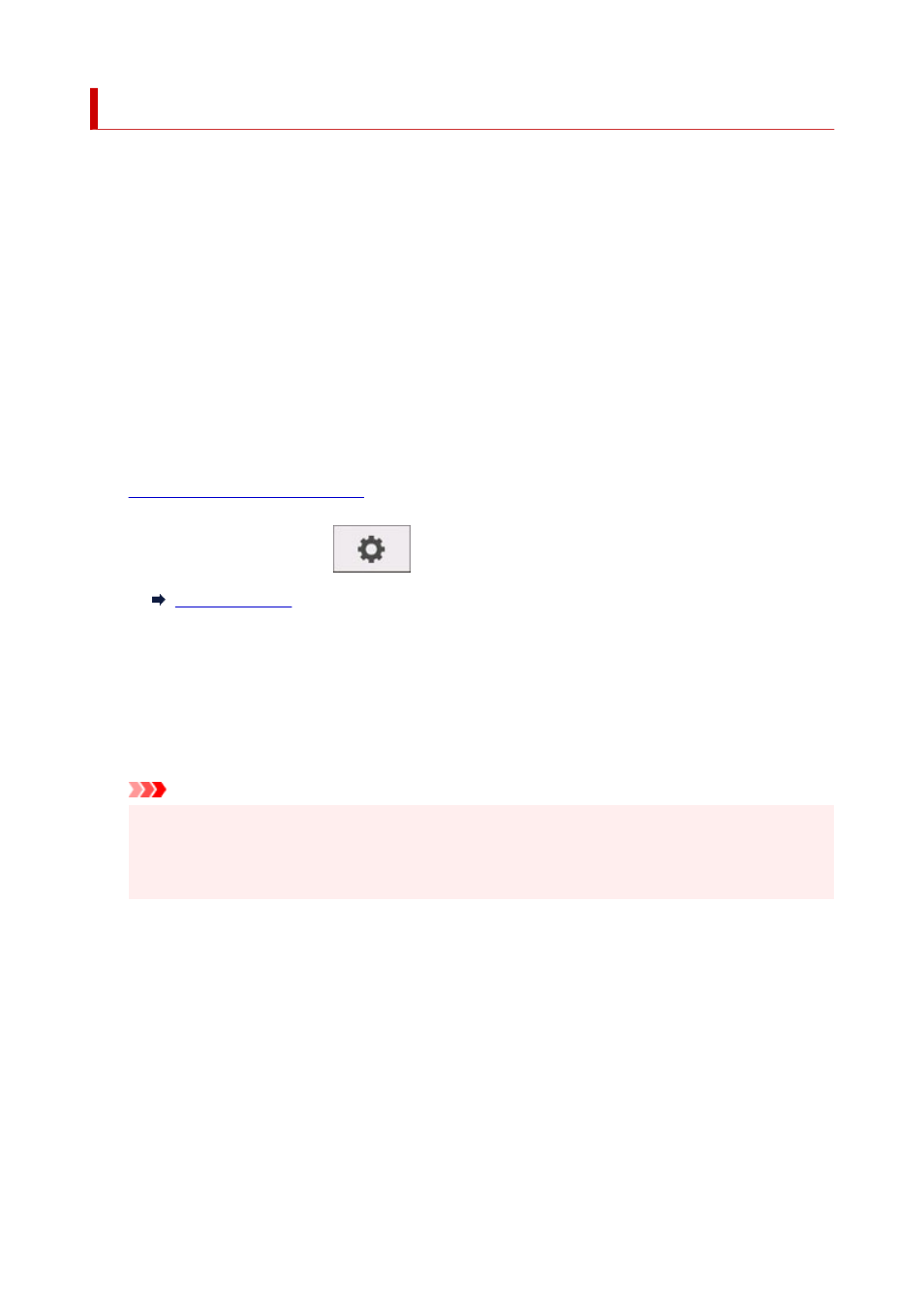
Setting Administrator Password on Operation Panel
You can specify or disable the administrator password.
Specifying the administrator password requires you to enter the password to use the items or change the
settings below.
•
LAN settings
•
Other device settings
•
Language selection
•
Auto maintenance settings
•
Administrator password setting
•
Status print (administrator)
•
Monitoring service settings
•
Firmware update
Follow the procedure below to specify the administrator password.
1.
Make sure printer is turned on.
2.
On the HOME screen, tap
(
Setup
).
3.
Tap
Device settings
.
4.
Tap
Administrator password setting
.
5.
Enter the password on the administrator password input screen and tap
OK
.
Important
• The administrator password is set at the time of purchase. The printer's serial number is used as
the password.
For the administrator password, refer to Administrator Password.
If an administrator password is not specified, the confirmation message appears. Confirm the message
and tap
Yes
.
6.
Tap
Change administrator password
.
If an administrator password is not specified, the confirmation message appears. Confirm the message
and tap
OK
.
7.
Tap range where administrator password is valid.
164