Canon imagePROGRAF TA-20 MFP 24" Large Format Printer with L24ei Scanner and Stand Kit User Manual
Page 598
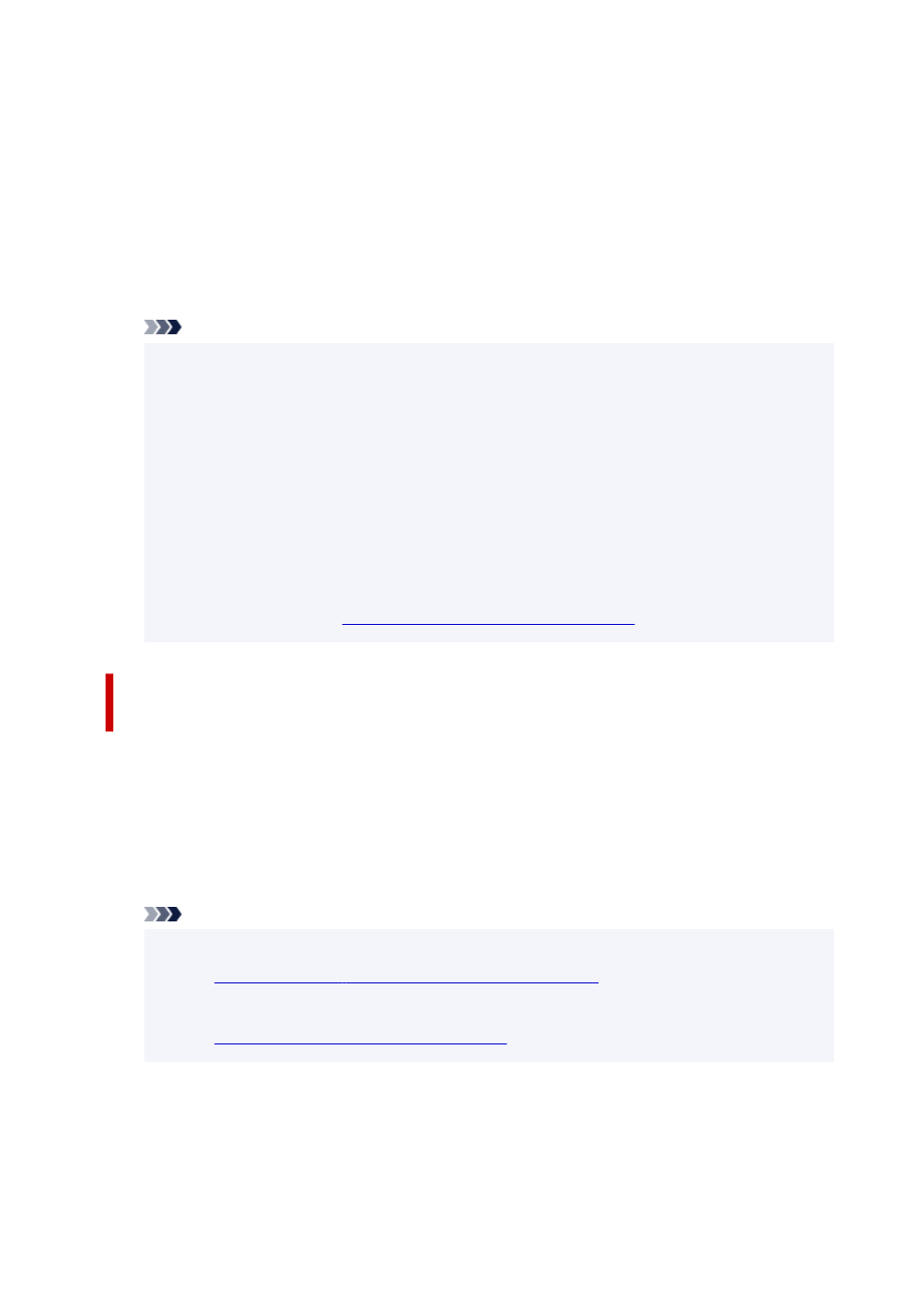
4.
Tap
Settings
.
5.
Tap
Enable/disable Wireless Direct
and tap
Yes
.
6.
Confirm displayed message and tap
OK
.
After Wireless Direct is enabled, the identifier (SSID) etc. when using the printer with wireless direct
connection are displayed.
By flicking the touch screen, you can check various settings of wireless direct.
Note
• The identifier (SSID) and password are specified automatically.
• By tapping
Show passwd.
, you can check the password. The password is required when
connecting a device to the printer. (Depending on the device you are using, no password is
required.)
• By tapping
Settings
, you can change the following settings.
•
Enable/disable Wireless Direct
•
Update SSID/password
•
Wireless Direct device name
•
Connection request confirmation
For updating the SSID / password or changing the name of the printer displayed on Wi-Fi Direct
compatible device, see
Change Wireless Direct Connection Setting
.
Connect Wi-Fi Direct Compatible Devices such as Smartphones and
Tablets to the Printer
1.
Turn on Wi-Fi communication on Wi-Fi Direct compatible device.
For more on turning on Wi-Fi communication, see your device's instruction manual.
2.
Select "DIRECT-XXXX-TA-20" ("X" represents alphanumeric characters) from list
displayed on device.
Note
• If "DIRECT-XXXX-TA-20" does not appear on the list, wireless direct is not enabled.
Change the Printer Setting to Wireless Direct Connection
• You can change the name of the printer displayed on Wi-Fi Direct compatible devices.
Change Wireless Direct Connection Setting
as necessary.
3.
Enter password on Wi-Fi Direct compatible device.
The device is connected to the printer.
598