Printing a nozzle check pattern, Print nozzle check pattern – Canon imagePROGRAF TA-20 MFP 24" Large Format Printer with L24ei Scanner and Stand Kit User Manual
Page 423
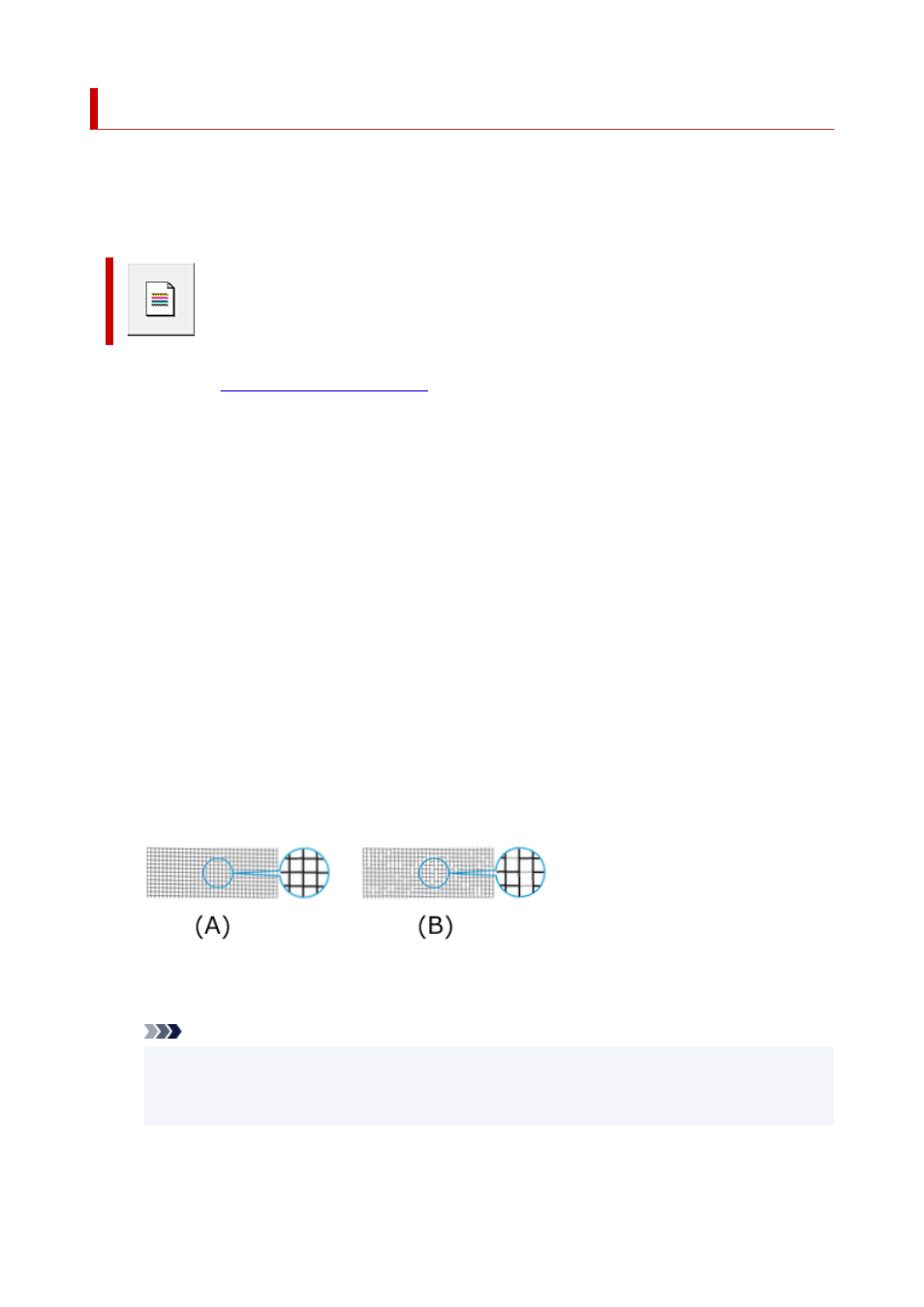
Printing a Nozzle Check Pattern
The nozzle check function allows you to check whether the print head is working properly by printing a
nozzle check pattern. Print the pattern if printing becomes faint, or if a specific color fails to print.
The procedure for printing a nozzle check pattern is as follows:
Print Nozzle Check Pattern
1.
Open the
2.
Load paper in the printer
3.
Click
Print Nozzle Check Pattern
on the
Maintenance
tab
The
Print Nozzle Check Pattern
dialog box opens.
4.
Select feed position
Select the feed position from the displayed dialog box.
5.
Print a nozzle check pattern
Make sure that the printer is on and click
OK
.
Printing of the nozzle check pattern begins.
Click
OK
when the confirmation message appears.
6.
Check the print result
Check the print results.
(A) As long as the horizontal lines are in line, and not missing, the nozzle is working normally.
(B) Where the horizontal lines are not in line or are missing, the color nozzle is blocked.
Note
• From the nozzle check pattern printing results, if it becomes patchy or there are areas that
cannot be printed, use
Print Head Cleaning
to clean the print heads.
Once cleaning is complete, print the nozzle check pattern again and check the results.
423