Paper rubs against the print head, Is the paper loaded properly, Is the print head height set too low – Canon imagePROGRAF TA-20 MFP 24" Large Format Printer with L24ei Scanner and Stand Kit User Manual
Page 713
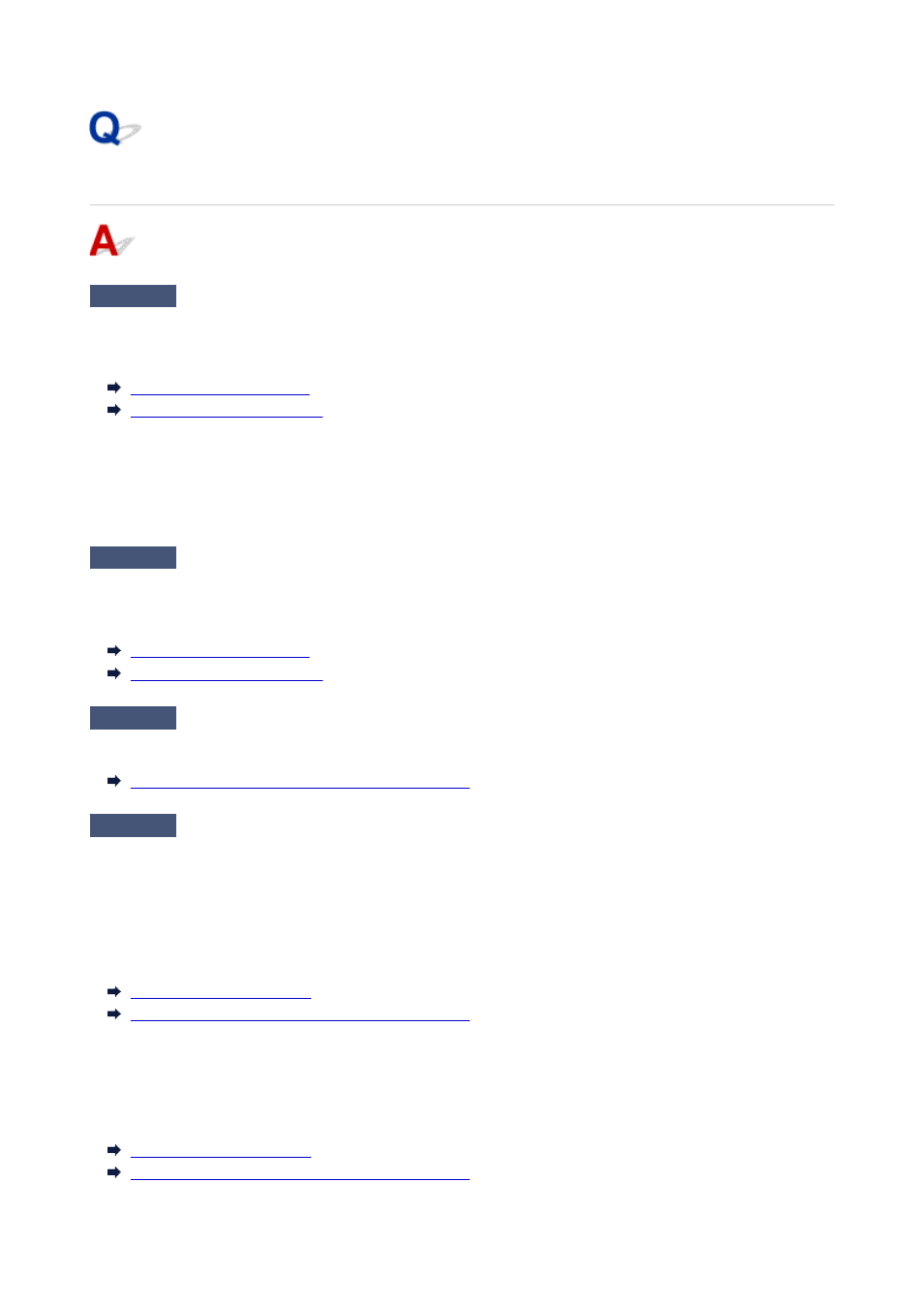
Paper rubs against the Print Head
Check 1
Is the media type specified in the printer driver the same as the media type
loaded in the printer?
Load paper of the same type as you have specified in the printer driver.
Loading Rolls in the Printer
Loading Sheets in the Printer
Follow the steps below to match the media type in the printer driver to the media type loaded in the printer.
1. To stop printing, press the
Stop
button.
2. Change the paper type in the printer driver and try printing again.
Check 2
Is the paper loaded properly?
If not loaded properly, paper can buckle and rub against the Print head.
Reload the paper.
Loading Rolls in the Printer
Loading Sheets in the Printer
Check 3
Is the Print head height set too low?
Set
Paper Thickness (Head Height)
in the touch screen menu to
Auto
.
Troubleshooting Paper Abrasion and Blurry Images
Check 4
Is the paper thick, or a type that curls easily or is prone to buckling after
absorbing ink?
If using paper-based printing material such as Heavyweight Coated Paper, set
Transport unit vacuum
strength
in the touch screen menu to
Medium-strong
or
Strong
.
If that does not resolve the problem, increase the
Paper Thickness (Head Height)
setting in the touch screen
menu.
Adjusting Vacuum Strength
Troubleshooting Paper Abrasion and Blurry Images
If using film-based printing material such as CAD Tracing Paper, set the
Transport unit vacuum strength
in the
touch screen menu to
Standard
,
Medium-strong
, or
Strong
.
If that does not resolve the problem, increase the
Paper Thickness (Head Height)
setting in the touch screen
menu.
Adjusting Vacuum Strength
Troubleshooting Paper Abrasion and Blurry Images
713