Selecting ink tank replacement from menu, Removing ink tank – Canon imagePROGRAF TA-20 MFP 24" Large Format Printer with L24ei Scanner and Stand Kit User Manual
Page 387
Advertising
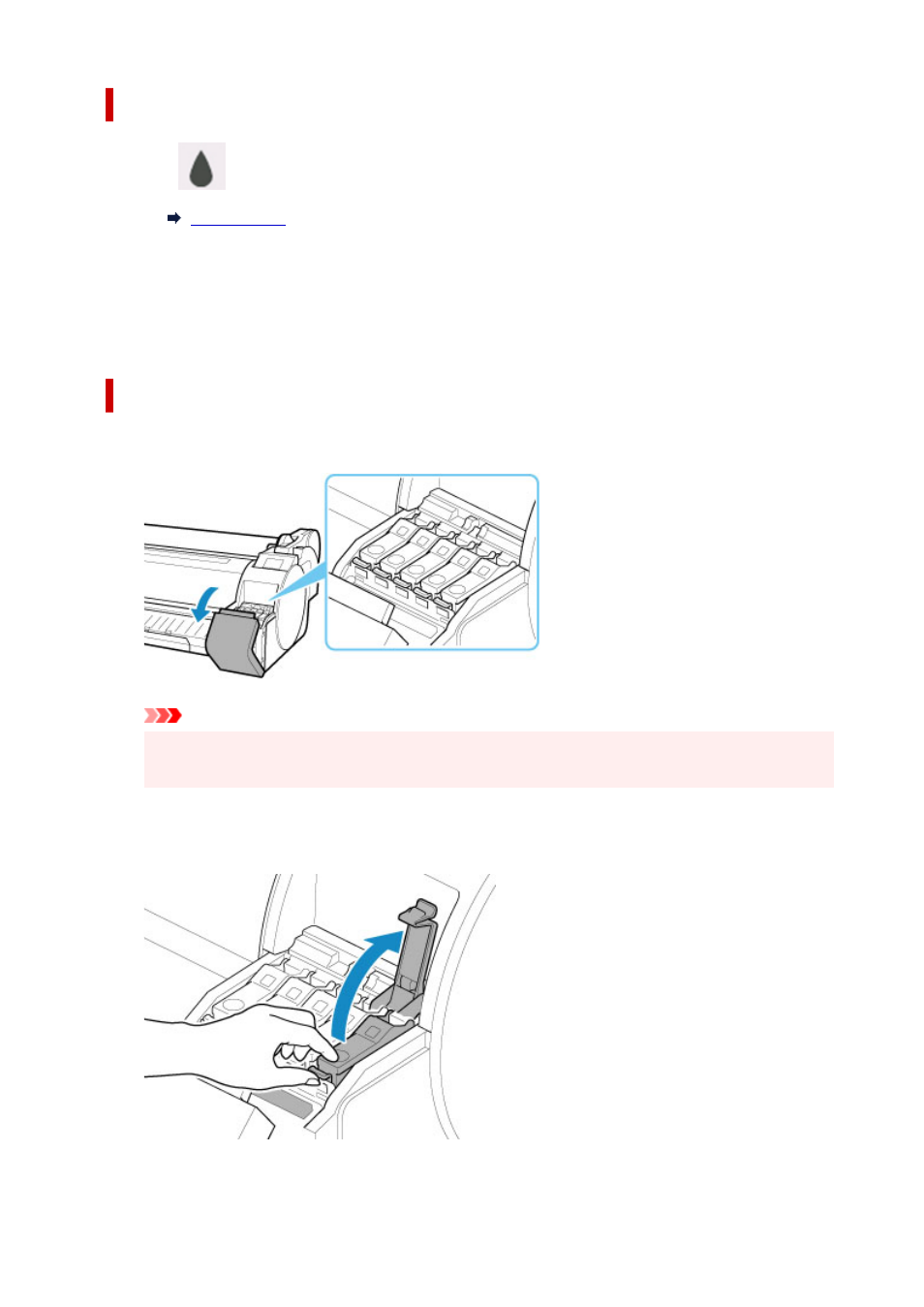
Selecting Ink Tank Replacement from Menu
1.
Tap
(Ink information) on HOME screen.
The
Current estimated ink levels
screen appears.
2.
Tap
Replace
.
Instructions for the ink tank replacement procedure appear on the touch screen.
Removing ink tank
1.
Open ink tank cover.
Important
• Avoid jarring the printer a lot when replacing an ink tank. Handle the printer gently when
replacing tanks. Jarring the printer during printing may affect printing quality.
2.
Press tip of ink tank lock lever of color for replacement horizontally and pull ink tank lock
lever up to open it.
387
Advertising