Selecting and saving a contour, Dxf converter (option 42) 7.3 – HEIDENHAIN TNC 620 (81760x-02) ISO programming User Manual
Page 259
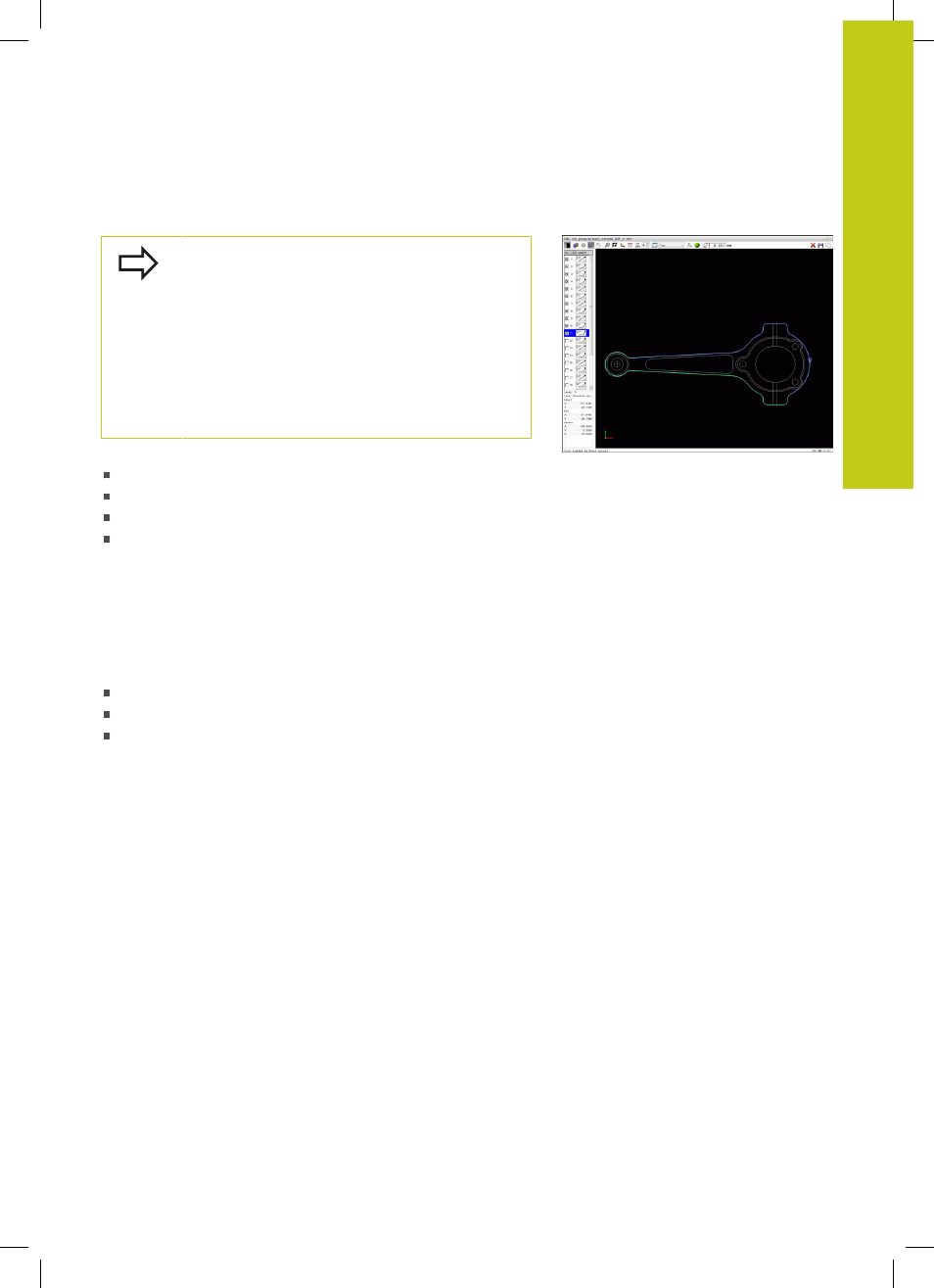
DXF converter (option 42)
7.3
7
TNC 620 | User's ManualDIN/ISO Programming | 2/2015
259
Selecting and saving a contour
You must use the touchpad on the TNC keyboard or a
mouse attached via the USB port in order to select a
contour.
Specify the direction of rotation during contour
selection so that it matches the desired machining
direction.
Select the first contour element such that approach
without collision is possible.
If the contour elements are very close to one
another, use the zoom function.
The following DXF elements are selectable as contours:
LINE (straight line)
CIRCLE (complete circle)
ARC (circular arc)
POLYLINE
Ellipses and splines can be used for intersections but cannot be
selected. If you select ellipses or splines, these are displayed in
red.
Element information
In the element information window, the TNC displays information
about the contour element that you last selected via mouse click in
the list view window or graphics window.
Layer: Indicates the layer you are currently on
Type: Indicates the current element type, e.g. line
Coordinates: Shows the starting point and end point of an
element, and circle center and radius where appropriate