Configuring connections – windows terminal service – HEIDENHAIN TNC 620 (81760x-02) ISO programming User Manual
Page 84
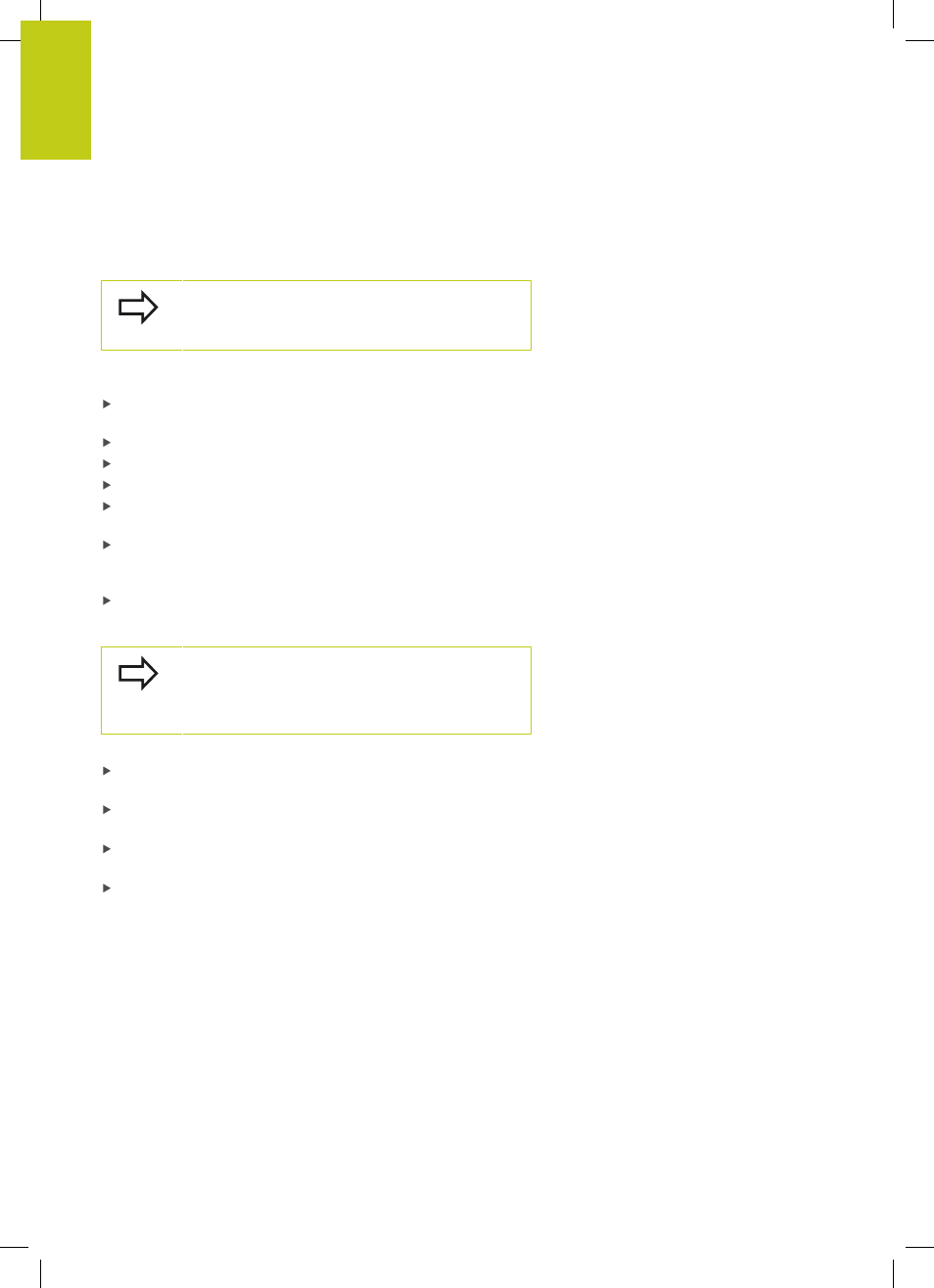
Introduction
2.6
Remote Desktop Manager (option 133)
2
84
TNC 620 | User's ManualDIN/ISO Programming | 2/2015
Configuring connections – Windows Terminal
Service
Configuring an external computer
You do not need additional software for your external
computer for connecting to the Windows Terminal
Service.
Proceed as follows to configure the external computer, e.g. in the
Windows 7 operating system:
After pressing the Windows start button select the menu item
System control
via the task bar
Select the
System
menu item
Select the
Advanced system settings
menu item
Select the
Remote
tab
In the
Remote support
area, activate the function
Permit
remote support connection with this computer
In the
Remote desktop
area, activate the function
Permit
connections from computers on which any version of
remote desktop is installed
Confirm the settings via the
OK
button
Configuring the TNC
Depending on the operating system of your external
computer and the protocol used in accordance with
this, select either
Windows Terminal Service (RDP)
or
Windows Terminal Service (RemoteFX).
Configure the TNC as follows:
After pressing the green HEIDENHAIN button, select the menu
item
Remote Desktop Manager via the task bar
Press the
New connection button in the
Remote Desktop Manager window
Select the menu item
Windows Terminal Service (RDP) or
Windows Terminal Service (RemoteFX)
Specify the required connection information in the
Edit connection window