Ks (see "single selection, Dxf converter (option 42) 7.3 – HEIDENHAIN TNC 620 (81760x-02) ISO programming User Manual
Page 263
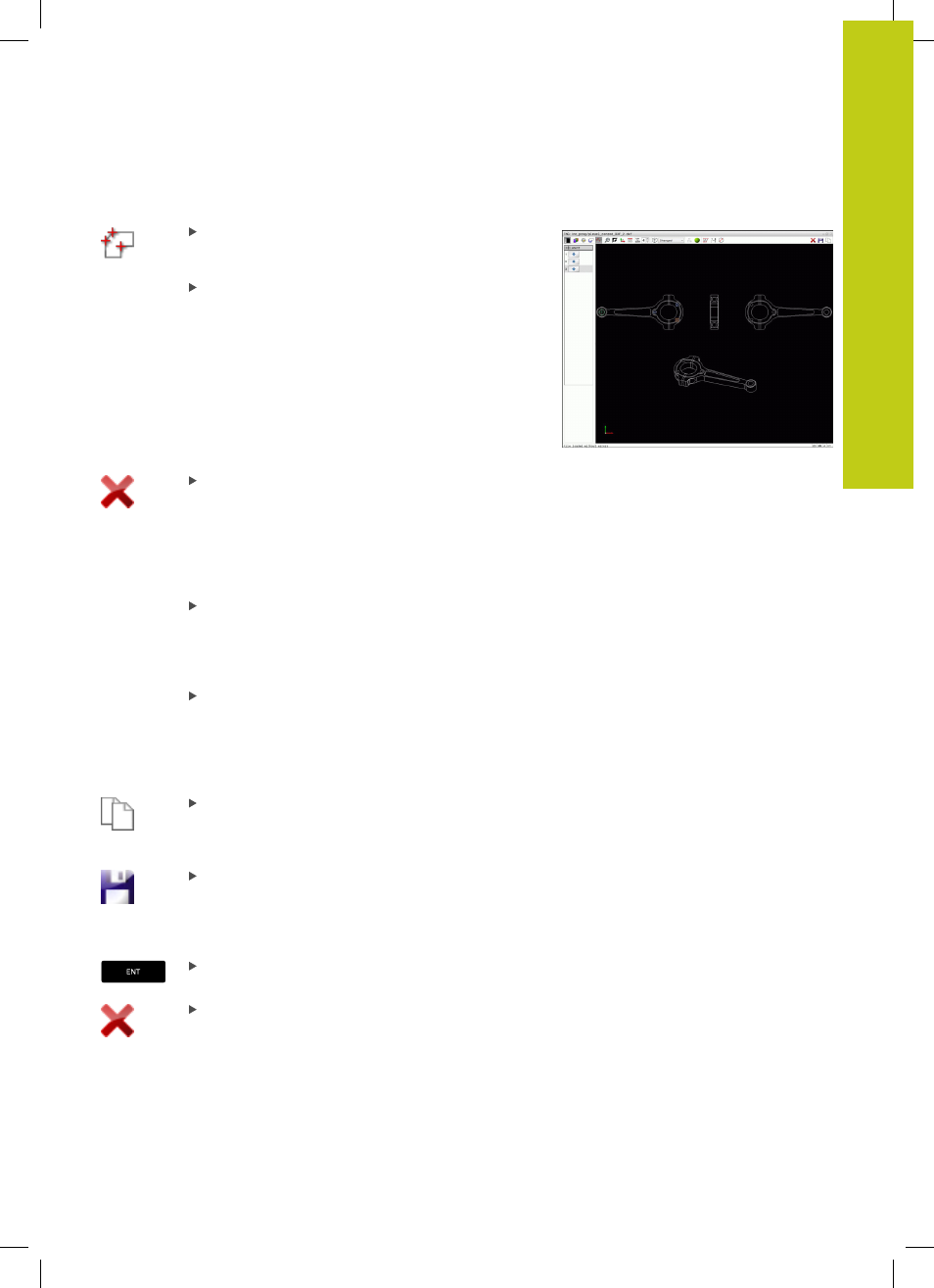
DXF converter (option 42)
7.3
7
TNC 620 | User's ManualDIN/ISO Programming | 2/2015
263
Single selection
Select the mode for choosing a machining
position. The graphics window becomes active for
position selection
To select a machining position: Click the desired
element with the mouse and the TNC displays
the element in orange. If you simultaneously
press the shift key, the TNC indicates possible
machining positions on the element with stars. If
you click a circle, the TNC adopts the circle center
as machining position. If you simultaneously press
the shift key, the TNC indicates possible machining
positions with stars. The TNC loads the selected
position into the list view window (and displays a
point symbol)
If necessary you can also deselect elements that
you already selected, by clicking the element in
the graphics window again, but this time while
pressing the
CTRL key. Alternatively, select the
element in the list view window and press
DEL.
You can deselect all selected elements by clicking
the icon
If you want to specify the machining position
at the intersection of two elements, click the
first element with the left mouse button: the
TNC displays stars at the selectable machining
positions.
Click the second element (straight line, complete
circle or circular arc) with the left mouse button.
The TNC loads the intersection of the elements
into the list view window (displays a point symbol).
If there are several intersections, the TNC
assumes the intersection nearest to the mouse.
Save the selected machining positions to the
clipboard of the TNC so that you can then insert
them as a positioning block with cycle call in a
plain-language program, or
To save the selected machining positions to a point
file, enter the target directory and any file name in
the pop-up window displayed by the TNC. Default
setting: Name of the DXF file. Alternately, you can
also select the file type
Confirm the entry: The TNC saves the contour
program to the selected directory
If you want to select more machining positions,
press the Cancel Selected Elements icon and
select as described above