Switching between table and form view – HEIDENHAIN TNC 620 (81760x-02) ISO programming User Manual
Page 382
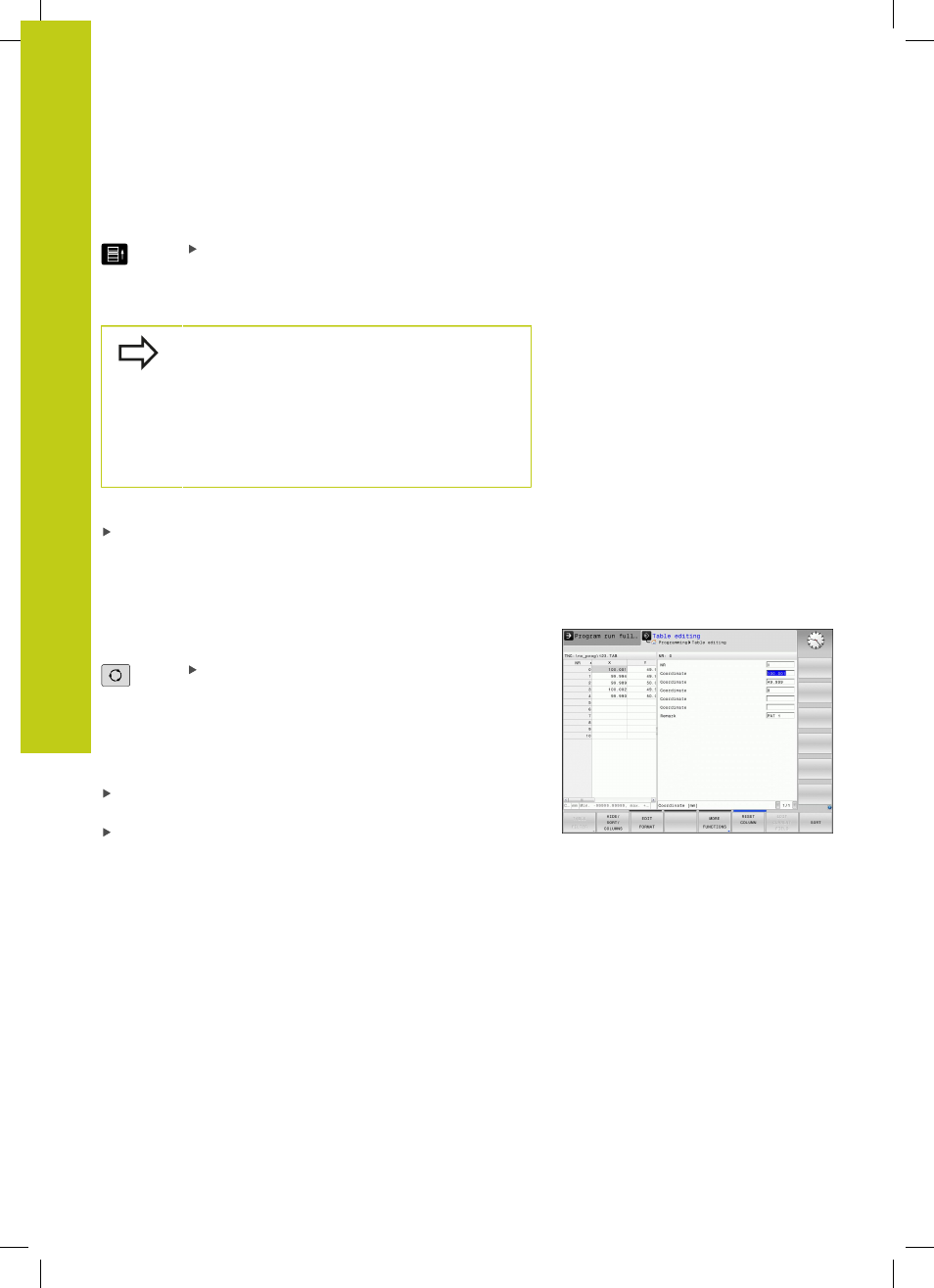
Programming: Special functions
11.5
Freely definable tables
11
382
TNC 620 | User's ManualDIN/ISO Programming | 2/2015
You can use a connected mouse or the TNC keyboard to navigate in
the form. Navigation using the TNC keyboard:
Press the navigation keys to go to the input fields.
Use the arrow keys to navigate within an input
field. To open pop-down menus, press the
GOTO
key.
In a table that already has lines, you cannot change
the table properties
Name and Column type. Once
you have deleted all lines, you can change these
properties. If required, create a backup copy of the
table beforehand.
In a field of the
TSTAMP column type you can reset
an invalid value if you press the
CE key and then the
ENT key.
Exiting the structure editor
Press the
OK soft key. The TNC closes the editor form and
applies the changes. All changes are discarded by pressing the
CANCEL soft key.
Switching between table and form view
All tables with the file extension
.TAB can be opened in either list
view or form view.
Press the key for setting the screen layout. Select
the respective soft key for list view or form view
(form view: with or without dialog texts)
In the form view the TNC lists the line numbers with the contents
of the first column in the left half of the screen.
In the right half you can change the data.
Press the
ENT key or the arrow key to move to the next input
field.
To select another line, press the green navigation key (folder
symbol). This moves the cursor to the left window, and you can
select the desired line with the arrow keys. Press the green
navigation key to switch back to the input window.