See "rapid selection of hole positions – HEIDENHAIN TNC 620 (81760x-02) ISO programming User Manual
Page 264
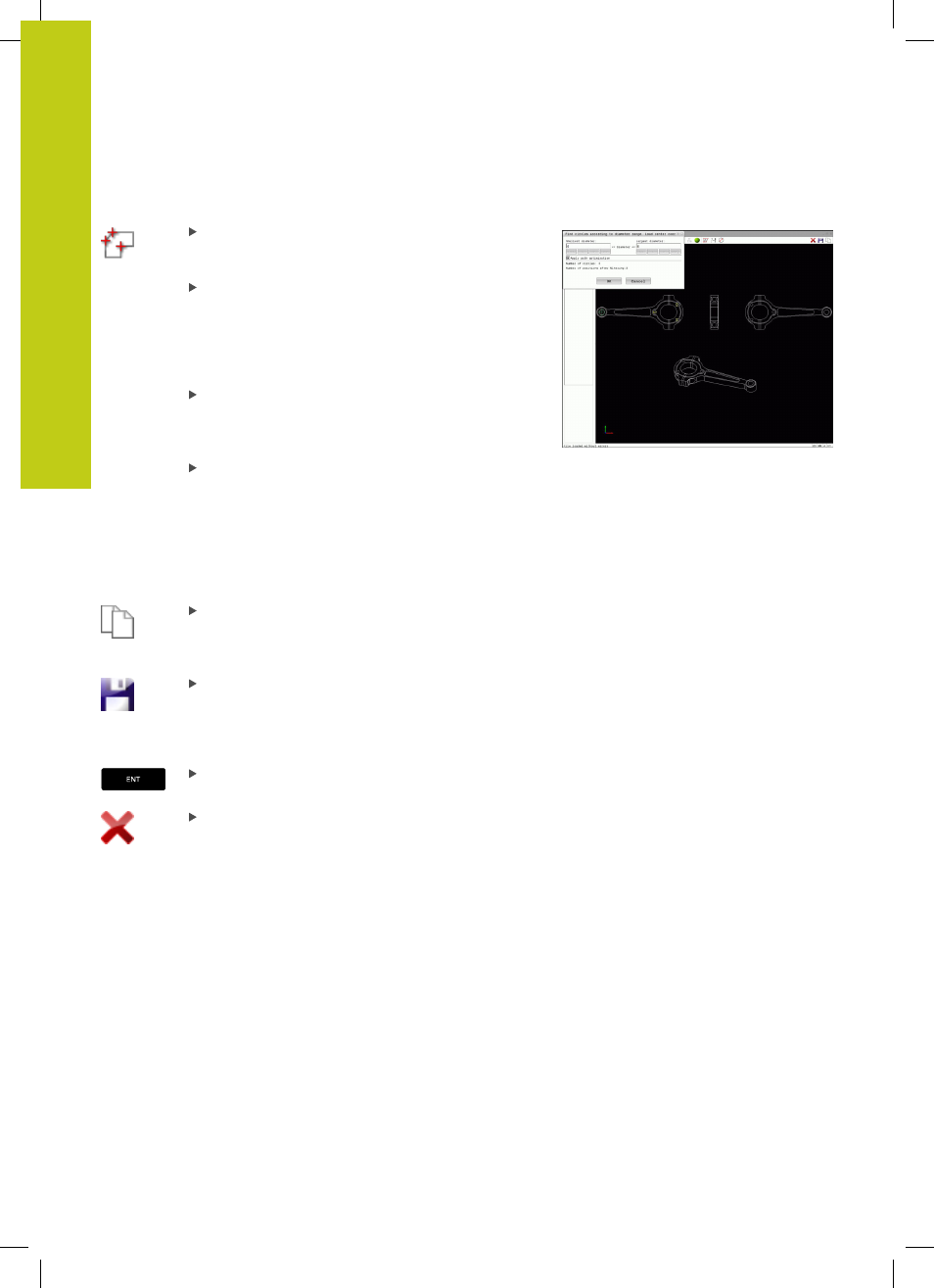
Programming: Data transfer from CAD files
7.3
DXF converter (option 42)
7
264
TNC 620 | User's ManualDIN/ISO Programming | 2/2015
Rapid selection of hole positions with the mouse area
Select the mode for choosing a machining
position. The graphics window becomes active for
position selection
To select machining positions, press the shift key
and define an area with the left mouse button.
The TNC assumes all complete circles that are
completely within the area as hole positions: The
TNC opens a window in which you can filter the
holes by size
Configure the filter settings (see "Filter settings",
page 266) and click the
OK button to confirm:
The TNC loads the selected positions into the list
view window (displays a point symbol)
If necessary you can also deselect elements that
you already selected, by clicking the element in
the graphics window again, but this time while
pressing the
CTRL key. Alternatively, select the
element in the list view window and press
DEL.
If necessary you can also deselect elements that
you already selected, by dragging an area open
again, but this time while pressing the
CTRL key
Save the selected machining positions to the
clipboard of the TNC so that you can then insert
them as a positioning block with cycle call in a
plain-language program, or
To save the selected machining positions to a point
file, enter the target directory and any file name in
the pop-up window displayed by the TNC. Default
setting: Name of the DXF file. Alternately, you can
also select the file type
Confirm the entry: The TNC saves the contour
program to the selected directory
If you want to select more machining positions,
press the Cancel Selected Elements icon and
select as described above