Creating and editing markers – KORG PA4X 76 User Manual
Page 100
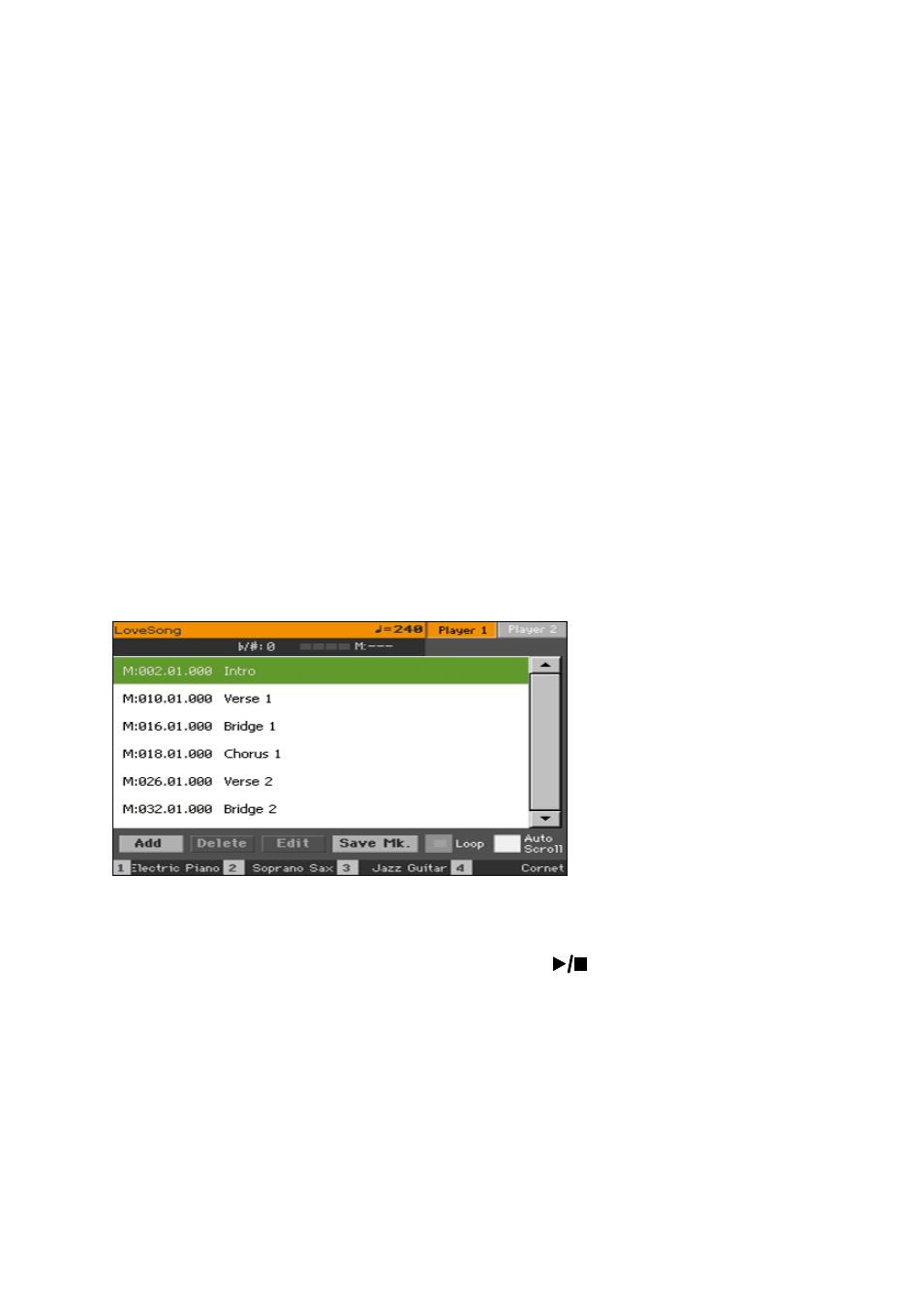
96| Playing and singing
Usually, you will create the marker one or two measures before the actual
starting point.
3
When you reach the
end
of the point you need practicing, touch the
Add
but-
ton to create a second marker.
4
Select the first marker, then select the
Loop
checkbox to repeat (loop) be-
tween the first and second marker.
5
If you no longer need them, delete the markers. In any case, they will be
automatically removed when choosing a different Song or turning off the
instrument.
Creating and editing markers
You can add your own marker points to a MIDI Song, then save them into the
MID file.
Open the Markers page
▪
While in
Song Play
mode, press the
MARKER
buttons.
Add markers
1
Start the Player by pressing the
PLAY/STOP (
)
button.
Markers can be added even while the Player is not running, but adding them
while the Song is running is easier.
2
When you reach the position you want to save as a marker, touch the
Add
button.
▪
If you touch
Add
within the
early beats
of the measure, the beginning of the
current measure is saved as a marker.
▪
If you touch
Add
within the
last beat
of the measure, the beginning of the
following measure is saved as a marker.