KORG PA4X 76 User Manual
Page 897
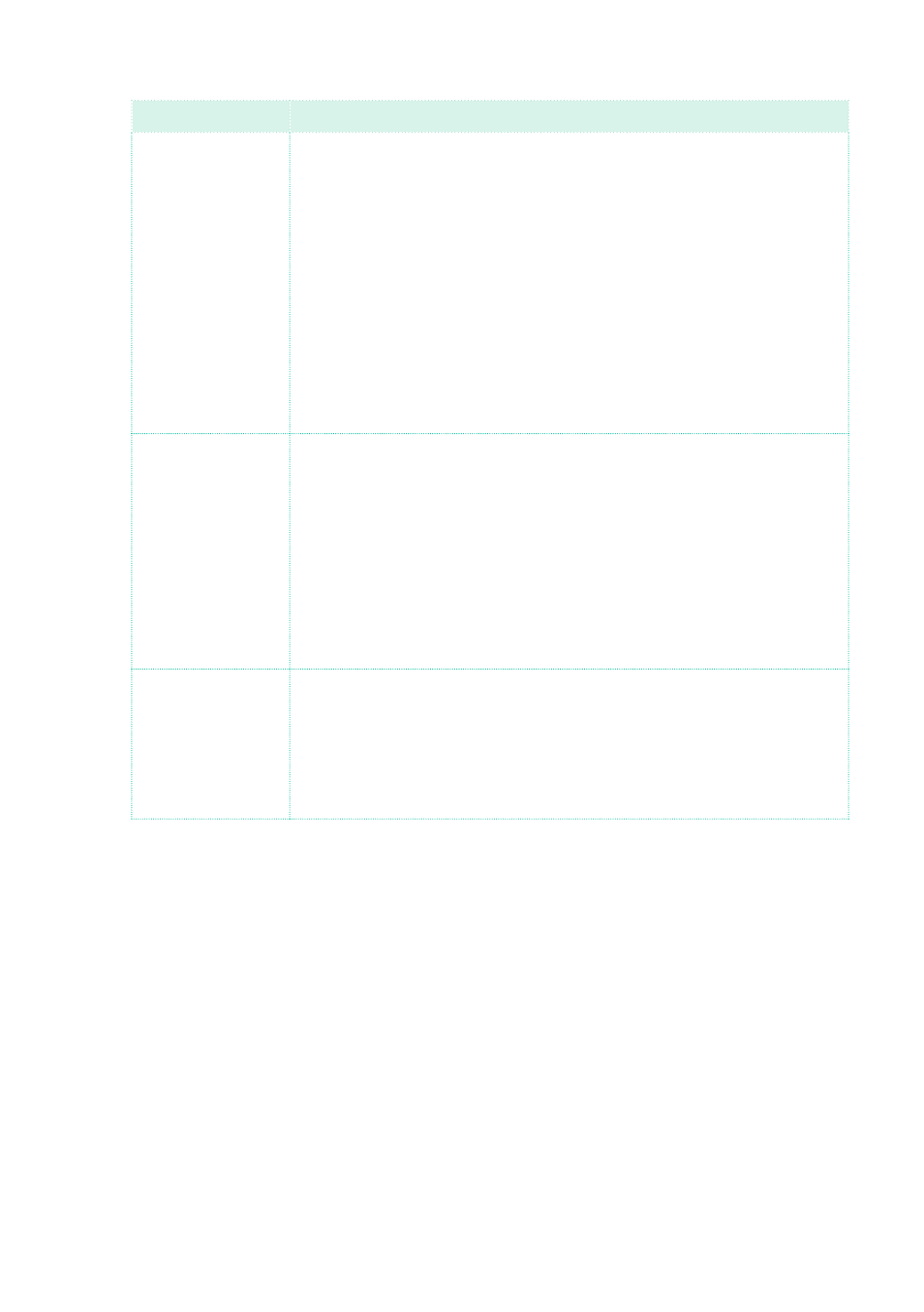
Managing files |893
Load from
Loaded data
Pa2X, Pa800,
Pa500, Pa588
You can load most data as if they were Pa4X data. There are however a
few exceptions to be considered:
• Performances and STSs are converted to Keyboard Sets.
• Due to the different order in memory, Factory Styles must be manu-
ally reassigned to SongBook Entries by using the KORG
software.
• Favorite Style banks over #10 are missing and are not loaded. Since
Pa4X banks are larger, load the individual Styles into the additional loca-
tions of the other banks.
• Performance banks over #11 are missing and are not loaded. Since
Pa4X Keyboard Set banks are larger, load the individual Performances
into the additional locations of the other banks.
• Global settings are not loaded.
Pa1X, Pa1X Pro,
Pa1X Elite
You can load most data as if they were Pa4X data. There are however a
few exceptions to be considered:
• Performances and STSs are converted to Keyboard Sets.
• Due to the different order in memory, Factory Styles must be manu-
ally reassigned to SongBook Entries by using the KORG
software.
• Performance banks over #11 are missing and are not loaded. Since
Pa4X Keyboard Set banks are larger, load the individual Performances
into the additional locations of the other banks.
• Global settings are not loaded.
Pa80, Pa60, Pa50,
Pa50SD,
microARRANGER,
Liverpool
You can load most data as if they were Pa4X data. There are however a
few exceptions to be considered:
• Performances and STSs are converted to Keyboard Sets.
• Programs must be converted to Sounds. First load the SET folder, then
separately load the PCG files from the PROGRAM folder.
• Global settings are not loaded.
Loading data from i-Series instruments
Pa4X is compatible with the Styles of the older KORG i-Series instruments.
You can load them as if they were ordinary Pa4X data.
1
Copy the old i-Series data into an USB device, or transfer them to the internal
memory of Pa4X.
2
Go to the
Media > Load
page.
3
Use the
Device
pop-up menu to select the device containing the i-Series
data.
4
If you are reading an i30 file, select the SET folder, then touch the
Open
button.
5
Select the STY folder.