Generating quartus ii synthesis files, Creating a quartus ii project, Generating quartus ii synthesis files -6 – Altera Arria 10 Avalon-MM User Manual
Page 24: Creating a quartus ii project -6
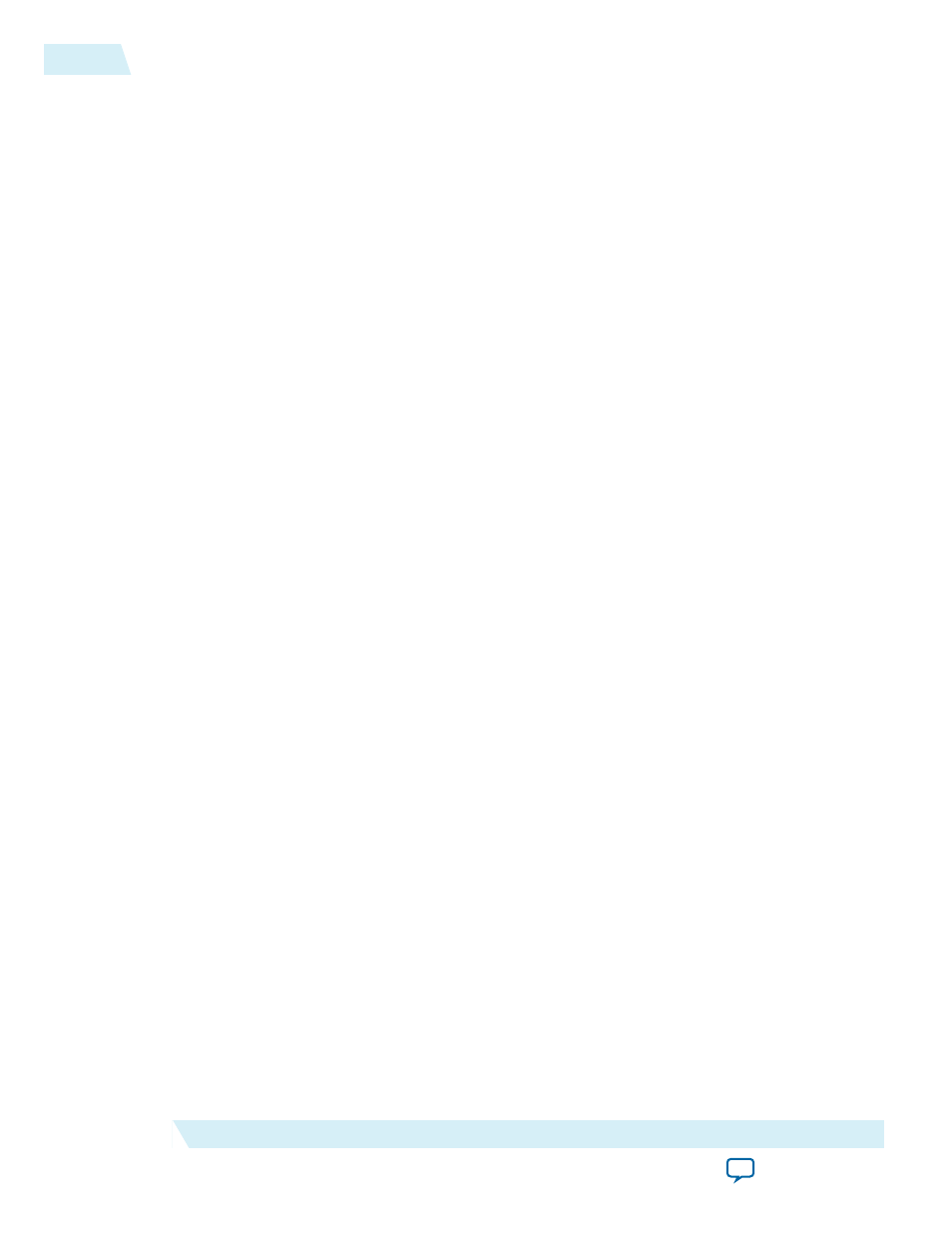
a.
do msim_setup.tcl
b.
ld_debug
(The debug suffix stops optimizations, improving visibility in the ModelSim waveforms.)
c.
run 140000 ns
Generating Quartus II Synthesis Files
1. On the Generate menu, select Generate HDL.
2. For Create HDL design files for synthesis, select Verilog.
You can leave the default settings for all other items.
3. Click Generate to generate files for Quartus II synthesis.
4. Click Finish when the generation completes.
Creating a Quartus II Project
You can create a new Quartus II project with the New Project Wizard, which helps you specify the
working directory for the project, assign the project name, and designate the name of the top-level design
entity.
1. On the Quartus II File menu, click then New Project Wizard, then Next.
2. Click Next in the New Project Wizard: Introduction (The introduction does not appear if you
previously turned it off.)
3. On the Directory, Name, Top-Level Entity page, enter the following information:
a. For What is the working directory for this project, browse to
<project_dir>/ep_g2x4_avmm128/
synth
.
b. For What is the name of this project, select ep_g2x4_avmm128.v from the
<project_dir>/ep_g2x4_
avmm128/synth
directory.
c. For Project Type select Empty project.
4. Click Next.
5. On the Add Files page, add
<project_dir>/ep_g2x4_128avmm/ep_g2x4_avmm128.qip
to your Quartus II
project.
6. Click Next to display the Family & Device Settings page.
7. On the Device page, choose the following target device family and options:
a. In the Family list, select Arria 10.
b. In the Devices list, select All.
c. In the Available devices list, select the appropriate device. For Arria 10 ES2 development kits, select
10AX115S1F45I3SGE2.
8. Click Next to close this page and display the EDA Tool Settings page.
9. From the Simulation list, select ModelSim. From the Format list, select the HDL language you intend
to use for simulation.
10.Click Next to display the Summary page.
11.Check the Summary page to ensure that you have entered all the information correctly.
2-6
Generating Quartus II Synthesis Files
UG-01145_avmm
2015.05.14
Altera Corporation
Getting Started with the Avalon‑MM Arria 10 Hard IP for PCI Express