Configuration guidelines, Wpa-psk authentication configuration example, Network requirements – H3C Technologies H3C WX6000 Series Access Controllers User Manual
Page 290: Configuration procedure, Wpa-psk authentication configuration example -36, Own in, Figure 31-45
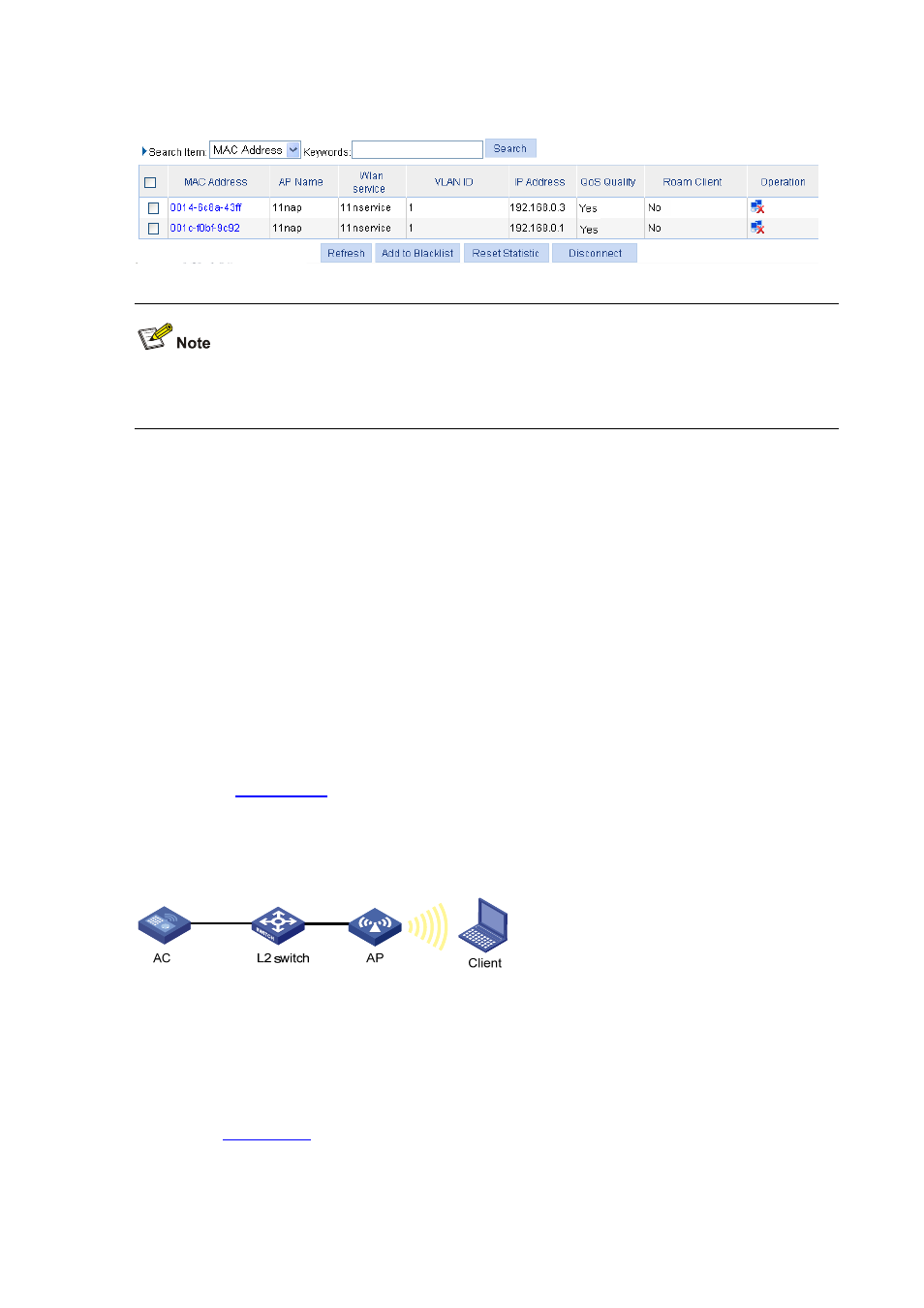
31-36
Figure 31-45 View the online clients
For an AC to get the IP address of a client, enable ARP snooping in system view. By default, ARP
snooping is disabled, and IP address 0.0.0.0 is displayed in the IP Address column.
0014-6c8a-43ff is an 802.11g user, and 001c-f0bf-9c92 is an 802.11n user. In this example, both of the
two users can access the WLAN network because there is no limit on the user type. If you enable client
802.11n only, only 001c-f0bf-9c92 can access the WLAN network.
Configuration guidelines
Note the following when configuring 802.11n:
Select Radio > Radio from the navigation tree, select the AP to be configured, and click Apply to
enter the page for configuring a radio. Then you can modify the 802.11n parameters, including
bandwidth mode, A-MSDU, A-MPDU, short GI and whether 802.11n clients are allowed.
Select Radio > Rate from the navigation tree to set 802.11n rates.
WPA-PSK Authentication Configuration Example
Network requirements
, it is required that the client access the wireless network by passing
WPA-PSK authentication. The WPA-PSK key configuration on the client is the same as that on the AP,
that is, 12345678.
Figure 31-46 Diagram for WPA-PSK authentication
Configuration procedure
1) Configure the AP
# Create an AP
Select AP > AP Setup from the navigation tree, and click Create to enter the page for creating an AP,
as shown in
: