Logging out of the web interface, Introduction to the web interface – H3C Technologies H3C WX6000 Series Access Controllers User Manual
Page 42
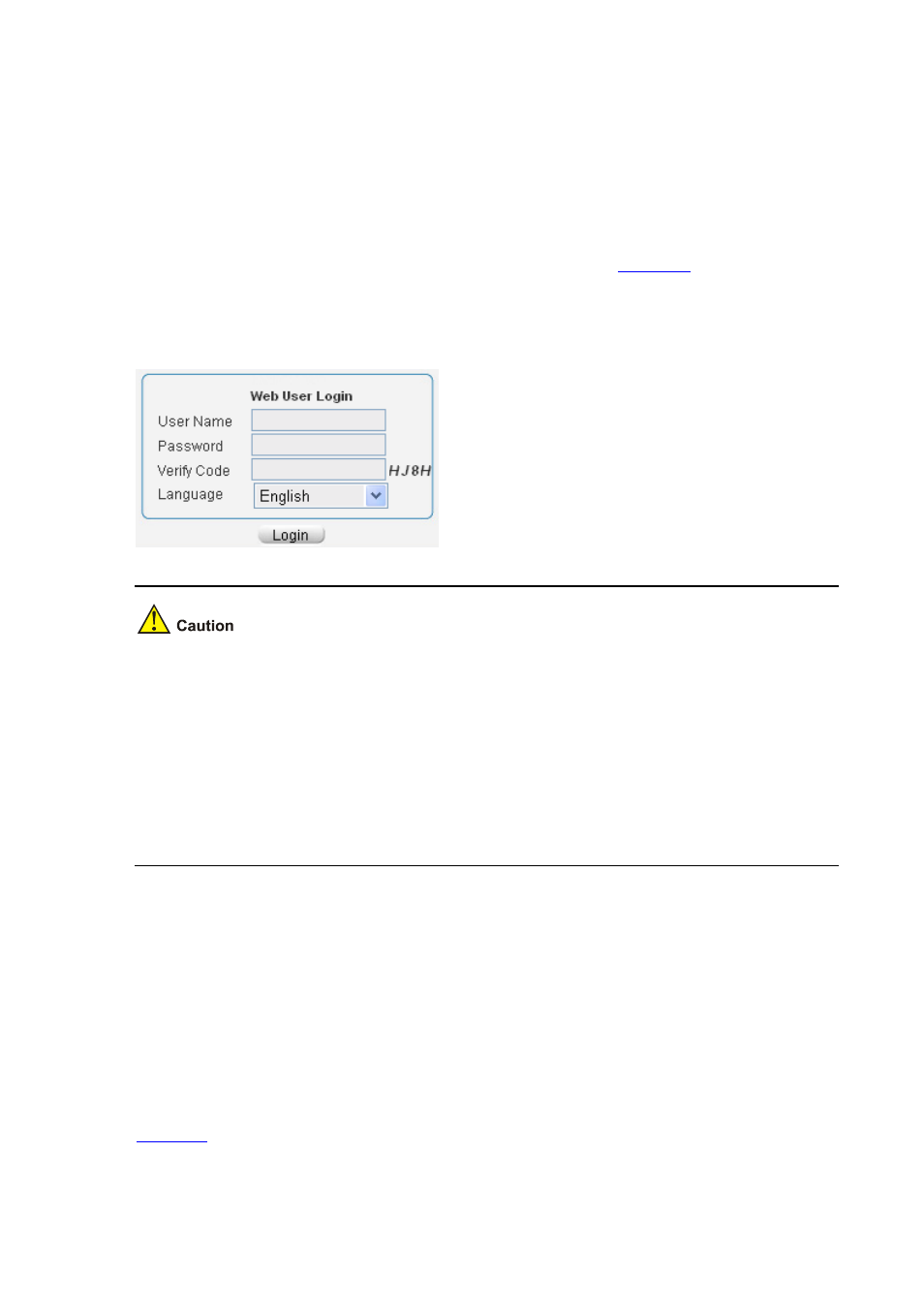
6-2
2) Configure an IP address for the PC and ensure that the PC and device can communicate with each
other properly.
Modify the IP address of the PC to one that within the network segment 192.168.0.0/24 (except for
192.168.0.100), for example, 192.168.0.2.
3) Open the browser, and input the login information.
On the PC, open the browser, type the IP address http://192.168.0.100 in the address bar, press Enter
and you can enter the login page of the Web interface, as shown in
. Input the username
admin and password admin, and the verification code, select the language (English and Chinese are
supported at present), and click Login.
Figure 6-2 Login page of the Web interface
The PC where you configure the device is not necessarily the Web-based network management
terminal. A Web-based network management terminal is a PC (or another terminal) used to log in
to the Web interface and is required to be reachable to the device.
After logging in to the Web interface, you can create a new user and configure the IP address of the
interface connecting the user and the device.
If you click the verification code displayed on the Web login page, you can get a new verification
code.
Up to five users can concurrently log in to the device through the Web interface.
Logging Out of the Web Interface
Click Logout in the upper-right corner of the Web interface to quit Web-based network management.
The system will not save the current configuration before you log out of the Web interface. Therefore,
you are recommended to save the current configuration before logout.
Introduction to the Web Interface
The Web interface is composed of three parts: navigation tree, title area, and body area, as shown in
.