Opening guest accounts, Opening accounts in batch – H3C Technologies H3C Intelligent Management Center User Manual
Page 1037
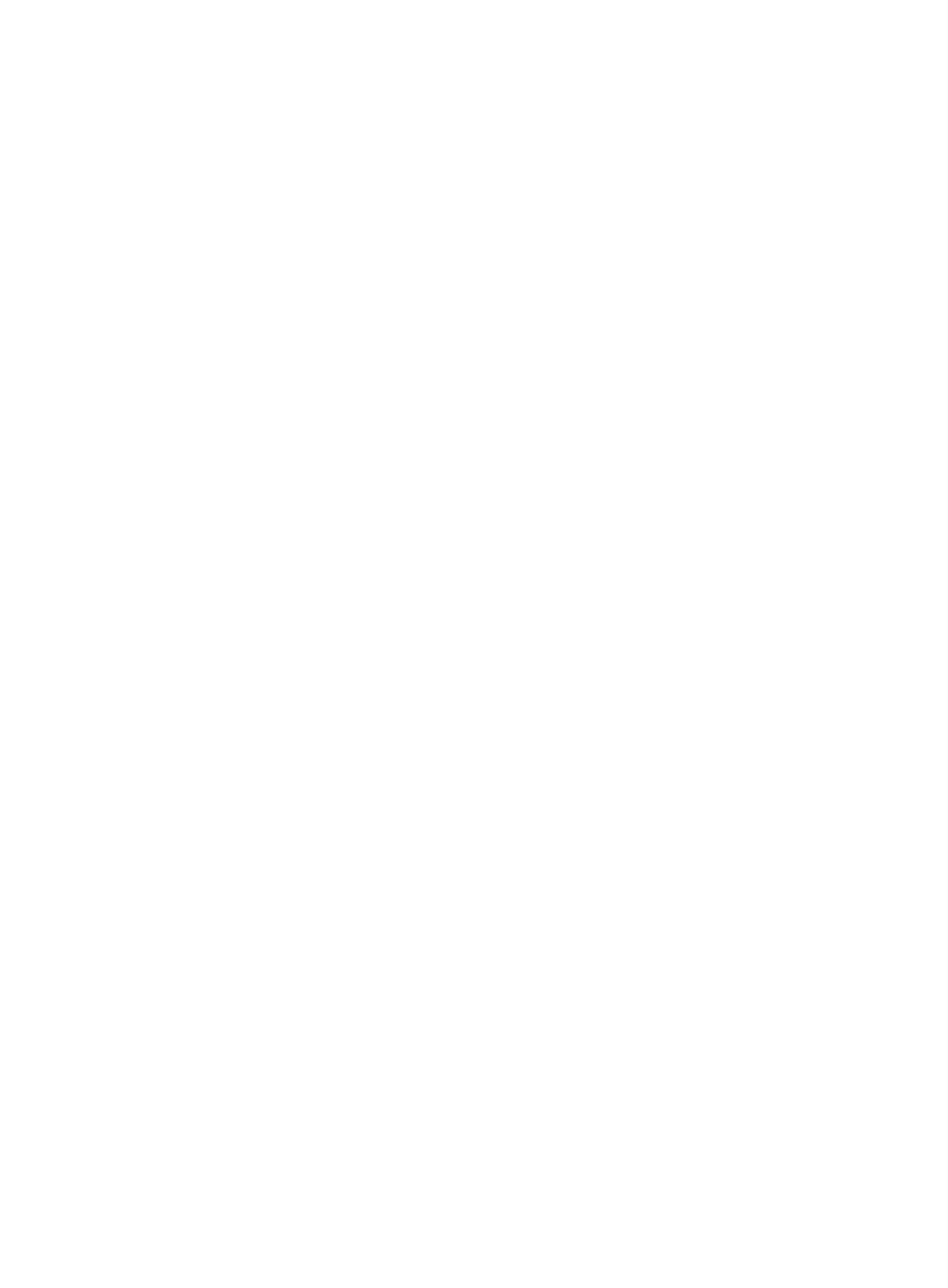
1023
•
Open Account
•
Account Management
•
Online Operator
•
Modify Password
The Online Operator item appears only when the operator is a GAM administrator.
In the main pane of the page, there are shortcut links for entering the functional pages. The tabular
navigation system on the top provides the Service tab. Click the Service tab to enter the homepage of the
guest access self-service system.
Opening guest accounts
You can open guest accounts one by one or in batch. Opening accounts in batch means to create one
or multiple accounts according to the rule of batch-creating accounts in the guest access user group. The
account names and passwords are automatically generated. The account names for the accounts in the
same guest access user group are in the same format. Opening accounts one by one means that the
guest access operator manually sets the account name and password. In this way, the created account
name is not necessarily in the same format as those automatically created in the selected guest user
group. The following sections describe the two methods.
Opening accounts in batch
To open accounts in batch:
1.
Navigate to Services > Open Account.
a.
Click Open Account in the main pane of the homepage to enter the page for opening guest
accounts.
Alternatively:
b.
Click Service List in the navigation tree on the left to expand the service list.
c.
Click Open Account under Service List to enter the page for opening guest accounts.
2.
Select Open Accounts In Batch from the Account Opening Type drop-down list.
3.
Select a guest access user group from the User Group drop-down list for the guest accounts to be
opened. The drop-down list displays only the guest user groups that the guest access operator can
manage.
4.
The Available Amount input box displays the number of remaining accounts that can be opened
in the guest access user group. The number of accounts that can be created in a guest access user
group is determined by the serial number length for guest accounts. For example, if the serial
number length is 5, you can create up to 99999 guest accounts.
5.
Enter the number of guest accounts to be opened this time in the Amount of Accounts input box. Up
to 100 accounts can be created each time.
6.
Enter the expiration time in the format of YYYY-MM-DD hh:mm in the Expiration Time input box.
The guest accounts are automatically invalidated when the expiration time reaches. An
invalidated guest account cannot access the network. You can manually enter an expiration time
or select an expiration time on the calendar. Click the field. The calendar appears. On the
calendar, select the expiration date, and enter the hh:mm in the Time input box on the bottom.
After selecting the expiration time, you can adjust the expiration time in the Expiration Time input
box.
This option is available only when you select Allowed for Expiry Time Modify for the selected guest
access user group. For more information about the guest access user groups, see "