Removing acl uses from devices – H3C Technologies H3C Intelligent Management Center User Manual
Page 938
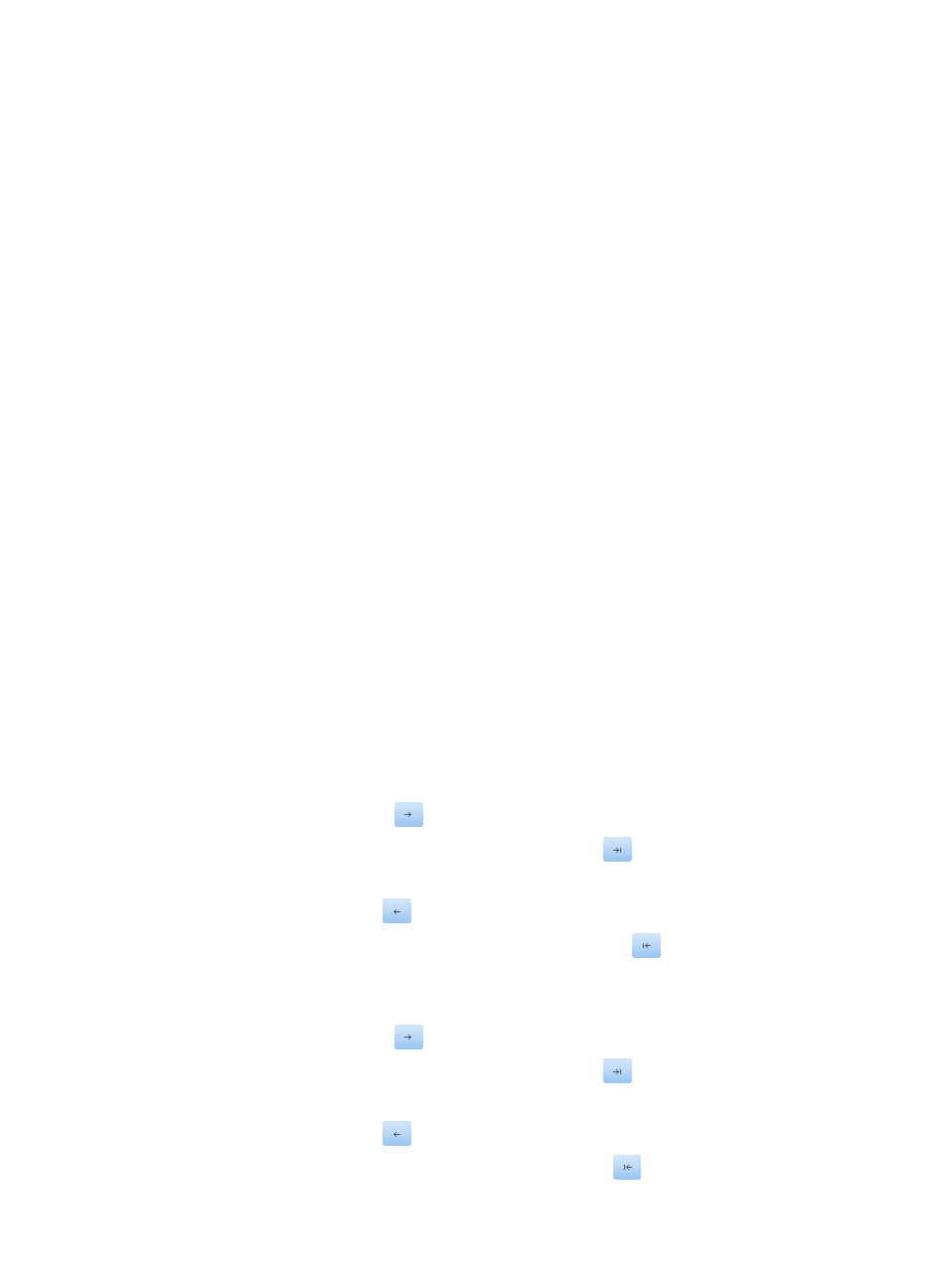
924
Removing ACL uses from devices
You can also use the ACL Deployment wizard to remove specific ACL uses previously deployed to devices.
Uses that can be removed using the Deployment wizard include packet filtering and VLAN packet
filtering.
To remove an ACL use from one or more interfaces on selected devices:
1.
Navigate to ACL Resource.
a.
Click the Service tab from the tabular navigation system on the top.
b.
Click ACL Management section of the navigation tree on the left.
c.
Click the ACL Deployment link located under ACL Management on the navigation tree on the
left.
The ACL Deployment page appears.
2.
Click the Delete ACL Uses on Devices link located under the Deploy Wizard section of the ACL
Deployment page.
The Select Use Type step of the Delete ACL Uses on Devices wizard appears.
3.
Select the use type you want to remove from the list provided.
4.
Click Next.
5.
Click the Select Device to the devices you want to remove the selected use type from.
The Select Devices dialog box appears.
6.
Add devices by using either the View or Advanced query option. See "
"
Adding devices by Advanced query
7.
Click Next.
The Select Object step of the Delete ACL Uses on Devices wizard appears.
8.
Select the direction that the filter was previously applied from the Filter Direction list. Select the
interfaces or VLAN interfaces you want to apply the filtering to by choosing from the following:
•
Select the interfaces that you want to remove the filtering for from the Interface List column on the
left.
a.
To select an interface, click the interface to highlight it.
b.
Click the right arrow key
to select it.
c.
To select all interfaces, click the double right arrow key
.
d.
To deselect an interface, click the interface in the Selected Interfaces column to select it.
e.
Click the left arrow key
to deselect it.
f.
To deselect all interfaces, click on the double left arrow key
.
•
Select the VLAN that you want to apply the filter to from the VLAN List column on the left.
g.
To select a VLAN, click the VLAN to highlight it.
h.
Click the right arrow key
to select it.
i.
To select all interfaces, click the double right arrow key
.
j.
To deselect a VLAN, click the VLAN in the Selected VLANs column to highlight it.
k.
Click the left arrow key
to deselect it.
l.
To deselect all VLANs, click on the double left arrow key
.