Modifying a link rule set – H3C Technologies H3C Intelligent Management Center User Manual
Page 866
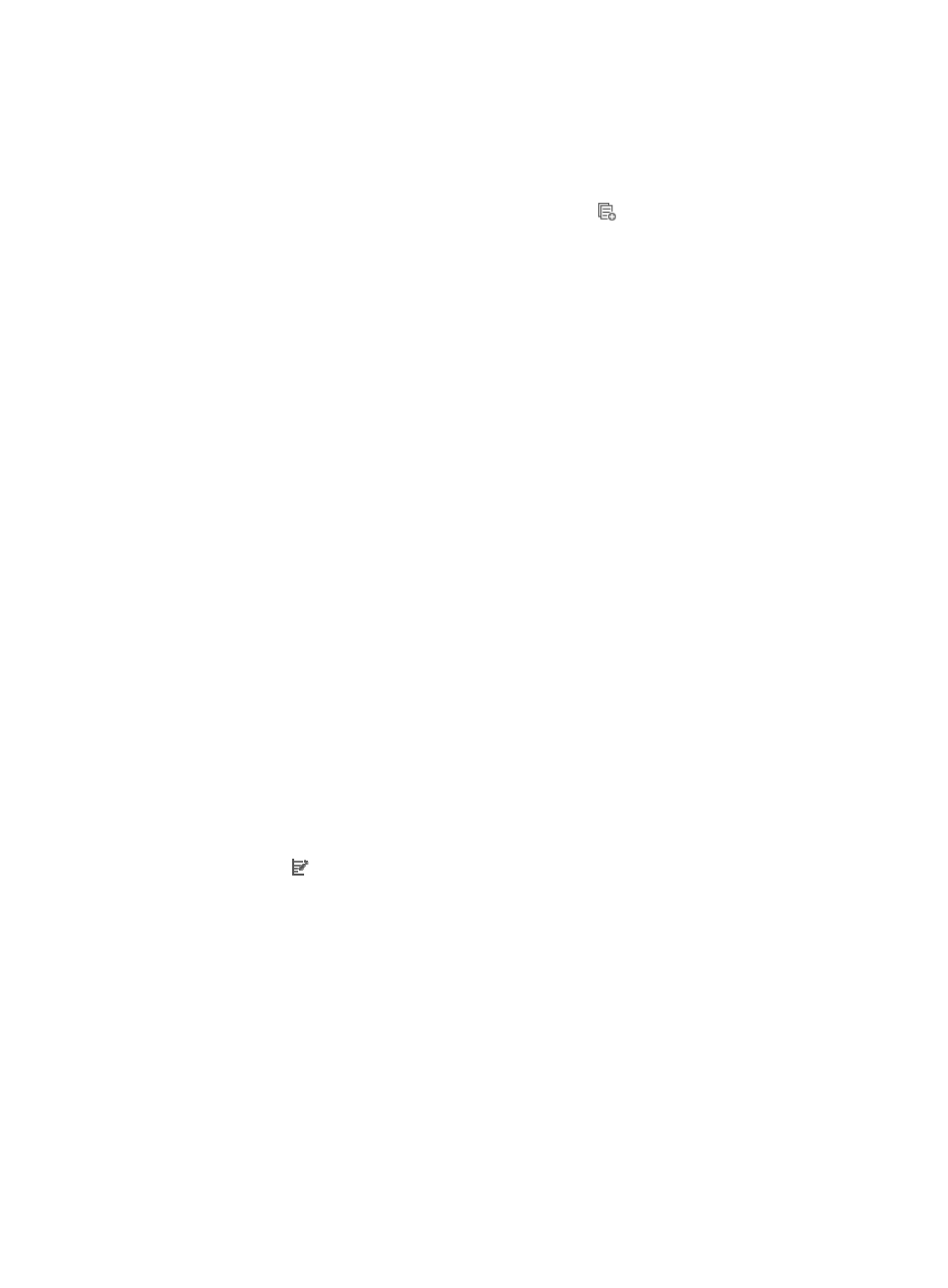
852
25.
Click OK to create the rule you have just configured or to accept the modifications to the existing
rule.
26.
Select from the following to add more rules, copy, sort, optimize, or delete existing rules:
{
To add more rules to the ACL, repeat Steps 8-21.
{
To copy rules you have already created, click the Copy
icon associated with the rule
sequence you want to copy. For more information about copying a rule set, see "
{
Rules that belong to a rule set that is configured with a Match Order of 'Config' are executed in
the order in which they appear in the rule set. The order in which rules appear in a rule set is
initially defined by the order in which they are created. You can reorder the rules in a rule set
using the Sort feature. For more information about using Sort to redefine the order of
appearance of rules in a rule set, see "
Using sort to reorder the rules in an ACL rules set
{
ACLs can have a profound effect on the performance of networks. ACL Management
automatically evaluates the effectiveness of rules and their effect on overall network
performance as you add rules to a rule set. You can also manually perform an analysis of a rule
set and optimize its effect on network performance using the Optimize feature. For more
information about using this feature, see "
Optimizing the rules in a rule set
{
To delete one or more rules from a rule set, see "
Deleting rules from an ACL rule set
27.
Click Finish when you have finished modifying this rule set.
Modifying a link rule set
To modify the link rule set of an existing ACL:
1.
Navigate to ACL Resource:
a.
Click the Service tab from the tabular navigation system on the top.
b.
Click ACL Management section of the navigation tree on the left.
c.
Click the ACL Resource link located under ACL Management on the navigation tree on the left.
The ACL Resource list displays in the main pane of the ACL Resource page.
2.
Click the ACL Identifier for the basic ACL for which you want to modify a rule. Refer to the ACL Type
field in the ACL Resource List for identifying ACLs for which the type is Link.
The Rule Set List for the selected ACL displays in the main pane of the ACL Resource > <ACL
Resource Name (ACL Identifier)> page.
3.
Click the icon in the Modify field associated with the rule set you want to modify.
The Basic Info step of the Modify Rule Set page appears.
Several fields cannot be changed. These include the ACL Identifier, the ACL Type, the ACL Resource
Name, the Rule Set Name, and the Match Order.
4.
Modify the description for this ACL as needed in the ACL Description field.
A valid length for this field is 0 – 127 characters.
5.
Modify the description for this rule set as needed in the Rule Set Description field.
A valid length for this field is 0 – 127 characters.
6.
Click Next.
The Configure Time Range step of the Modify Rule Set page appears.
7.
Do one of the following:
{
If you do not want to modify or add a time range, click Next and skip to Step 8.